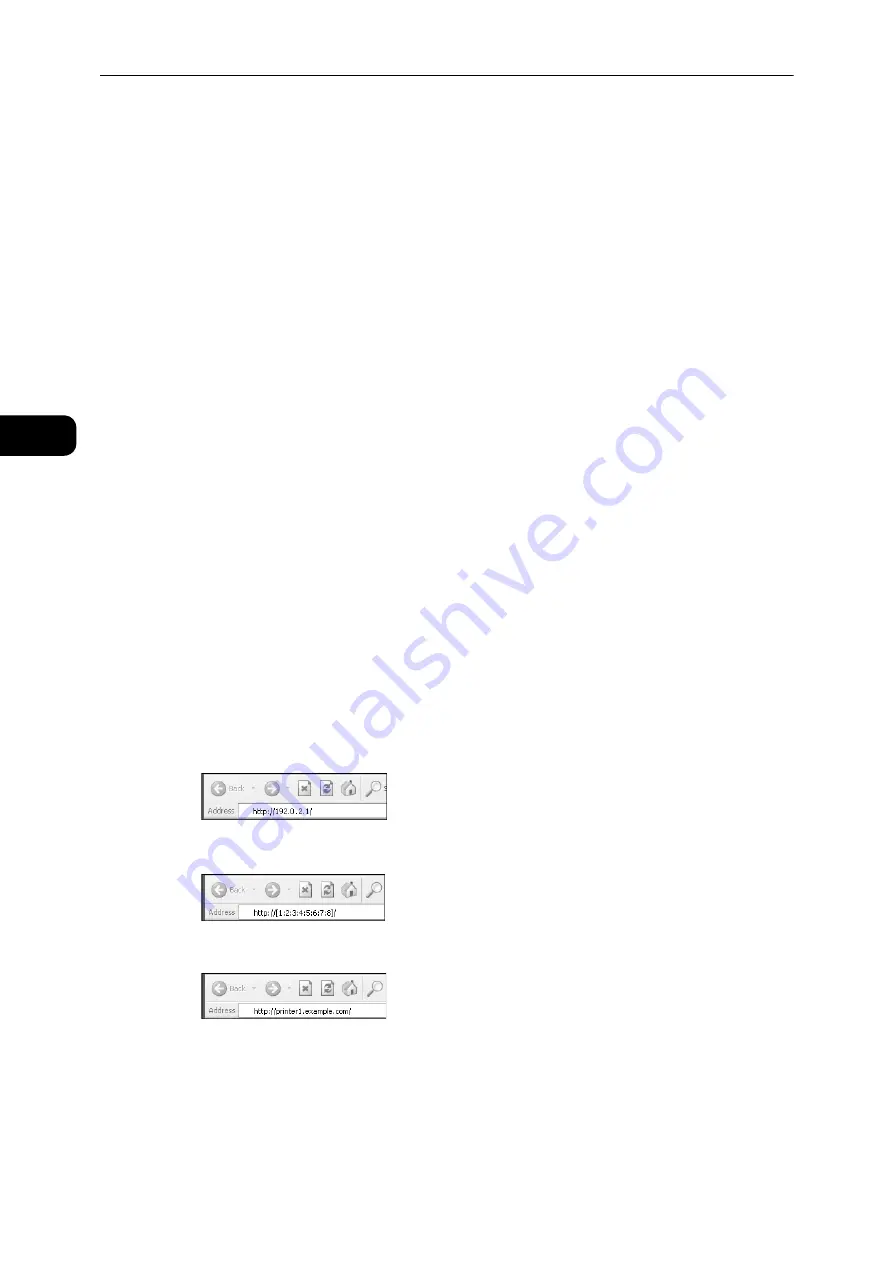
Environment Settings
28
Environme
n
t Se
ttings
2
Web Browser Settings
Specifying the machine's address in the web browser is recommended.
Note
z
If you specify the machine's address using a proxy server, the service response time may be slow or the
screens may not appear. If these problems occur, you will need to set the machine's IP address in the web
browser and choose not to use a proxy server. See your web browser's manual for how to make the setting.
You will also need to make other web browser settings to make CentreWare Internet
Services work properly.
The following procedure is based on the Internet Explorer 11.0.
1
From the [Tools] menu, select [Internet Options].
2
In the [General] tab, click [Settings] under [Browsing History].
3
In the [Temporary Internet Files] tab, select [Every time I visit the webpage] or [Every time
I start Internet Explorer] for [Check for newer versions of stored pages:].
4
Click [OK].
5
Click [OK] in the [Internet Options] dialog box.
Starting CentreWare Internet Services
To start CentreWare Internet Services:
1
Start your computer and a web browser.
2
In your web browser's address bar, enter the machine's IP address or URL, and then press
the <Enter> key.
The top page of CentreWare Internet Services is displayed.
z
Example IP address (IPv4)
z
Example IP address (IPv6)
z
Example URL
Note
z
If your network uses DNS (Domain Name System) and the machine's host name is registered on the domain
name server, you can access the machine using the Internet address combining the host name and the
domain name. For example, if the host name is "myhost", and the domain name is "example.com" then the
Internet address is "myhost.example.com".
Содержание DocuCentre S2110
Страница 1: ...DocuCentre S2110 User Guide ...
Страница 8: ...8 ...
Страница 9: ...1 1Before Using the Machine ...
Страница 16: ...Before Using the Machine 16 Before Using the Machine 1 ...
Страница 17: ...2 2Environment Settings ...
Страница 22: ...Environment Settings 22 Environment Settings 2 3 Press the power switch to the position to turn the power ON ...
Страница 41: ...3 3Product Overview ...
Страница 66: ...Product Overview 66 Product Overview 3 ...
Страница 67: ...4 4Loading Paper ...
Страница 82: ...Loading Paper 82 Loading Paper 4 ...
Страница 83: ...5 5Copy ...
Страница 106: ...Copy 106 Copy 5 ...
Страница 107: ...6 6Scan ...
Страница 116: ...Scan 116 Scan 6 ...
Страница 117: ...7 7Print ...
Страница 121: ...8 8Tools ...
Страница 140: ...Tools 140 Tools 8 ...
Страница 141: ...9 9Machine Status ...
Страница 147: ...10 10Maintenance ...
Страница 164: ...Maintenance 164 Maintenance 10 ...
Страница 165: ...11 11Problem Solving ...
Страница 211: ...12 12Appendix ...
Страница 229: ...DocuCentre S2110 User Guide ME7949E2 1 Edition 1 May 2017 Fuji Xerox Co Ltd Copyright 2017 by Fuji Xerox Co Ltd ...






























