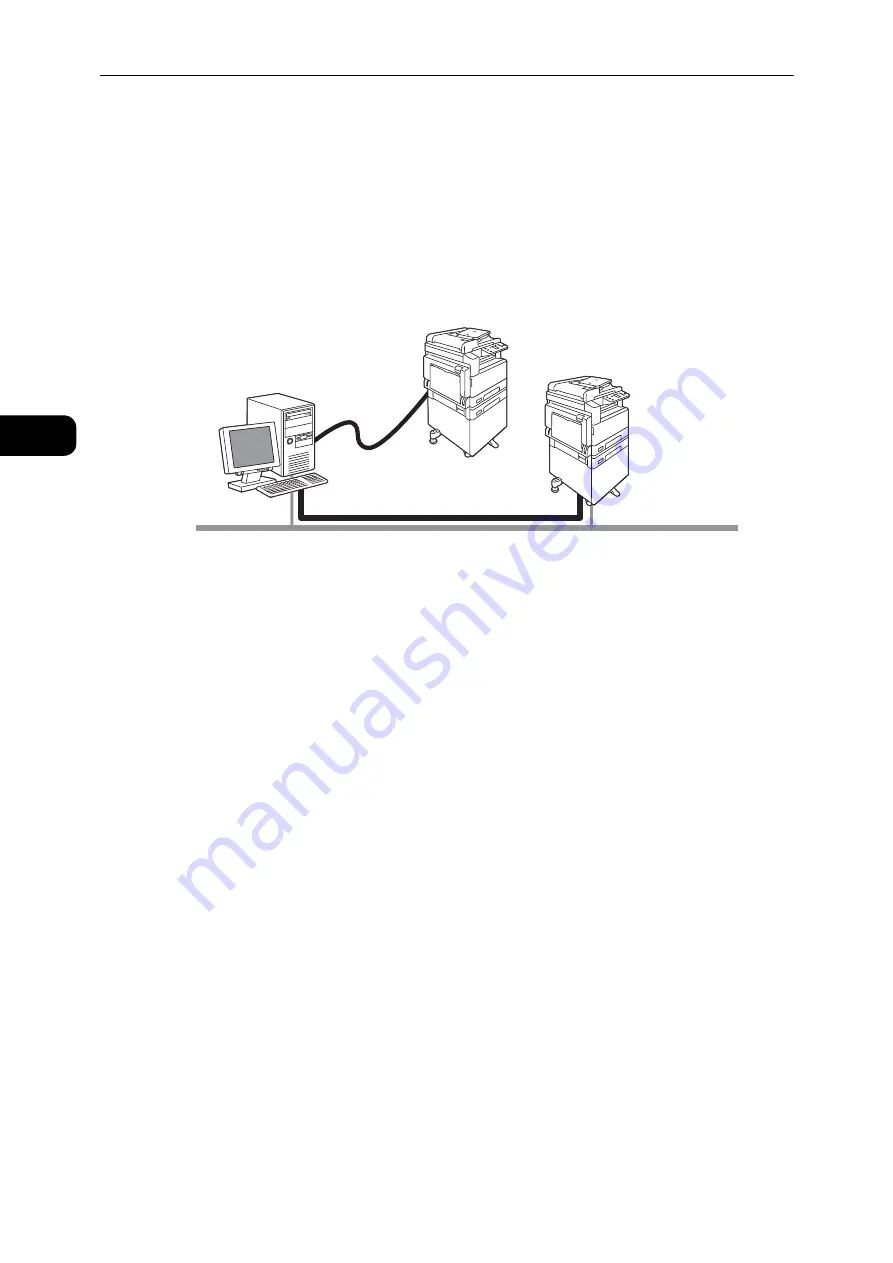
Environment Settings
18
Environme
n
t Se
ttings
2
Supported Environment
This section describes the environment settings needed to use the machine's print and
scan features.
Print Feature
The machine can be connected directly to a computer for use as a local printer, or can be
connected to a network for use as a network printer.
Use as a Local Printer
Connect the machine to a computer with a USB cable.
Use as a Network Printer
Print from network-connected computers using the TCP/IP protocol.
To use the machine as a network printer, you need to activate the port to use for printing.
z
LPD: Activate this setting when using the LPD port.
z
Port9100: Activate this setting when using the Port9100 port.
Reference
z
For information on how to set TCP/IP, refer to "Setting the Network Environment" (P.23).
z
For information on how to activate a communication port, refer to "Activating the Communication Port To
Use" (P.25).
Local connection USB
Network Connection
LPD/Port9100
Содержание DocuCentre S2110
Страница 1: ...DocuCentre S2110 User Guide ...
Страница 8: ...8 ...
Страница 9: ...1 1Before Using the Machine ...
Страница 16: ...Before Using the Machine 16 Before Using the Machine 1 ...
Страница 17: ...2 2Environment Settings ...
Страница 22: ...Environment Settings 22 Environment Settings 2 3 Press the power switch to the position to turn the power ON ...
Страница 41: ...3 3Product Overview ...
Страница 66: ...Product Overview 66 Product Overview 3 ...
Страница 67: ...4 4Loading Paper ...
Страница 82: ...Loading Paper 82 Loading Paper 4 ...
Страница 83: ...5 5Copy ...
Страница 106: ...Copy 106 Copy 5 ...
Страница 107: ...6 6Scan ...
Страница 116: ...Scan 116 Scan 6 ...
Страница 117: ...7 7Print ...
Страница 121: ...8 8Tools ...
Страница 140: ...Tools 140 Tools 8 ...
Страница 141: ...9 9Machine Status ...
Страница 147: ...10 10Maintenance ...
Страница 164: ...Maintenance 164 Maintenance 10 ...
Страница 165: ...11 11Problem Solving ...
Страница 211: ...12 12Appendix ...
Страница 229: ...DocuCentre S2110 User Guide ME7949E2 1 Edition 1 May 2017 Fuji Xerox Co Ltd Copyright 2017 by Fuji Xerox Co Ltd ...
















































