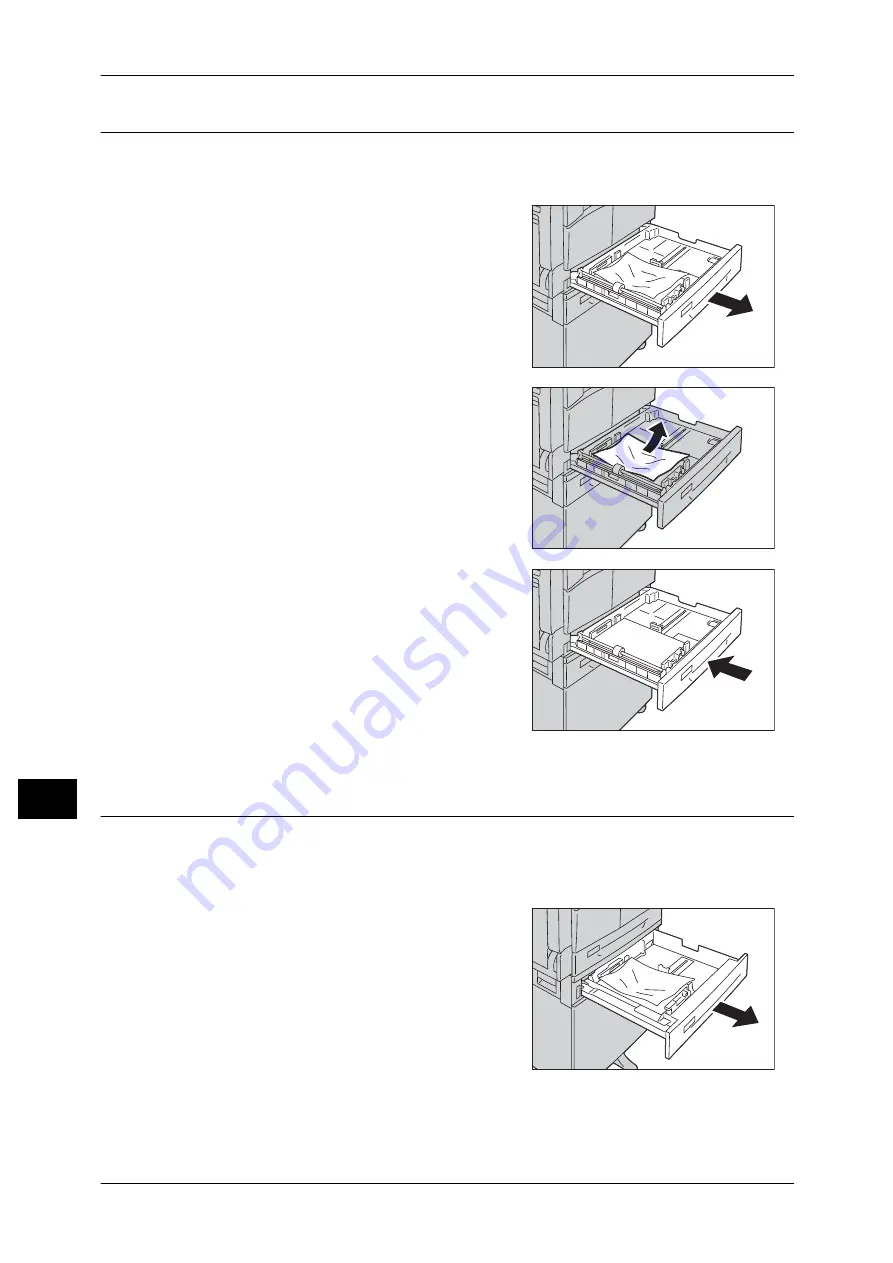
11 Problem Solving
182
Pr
o
b
lem S
o
lving
11
E-3: Paper Jams in Tray 1
Follow the steps below to clear paper jams in Tray 1.
1
Remove the jammed paper by referring to "E-1: Paper Jam in Left Cover [A]" (P.180).
2
If the jammed paper cannot be removed, pull
out the tray.
Important •
Pulling out a tray after a paper jam without
checking where the jam is located may
cause the paper to tear and leave shreds
inside the machine. To prevent equipment
failure, check the location of paper jams on
the display before attempting to clear them.
3
Remove the jammed paper.
If the tray is empty, load paper.
Note
•
If the paper tears, check to make sure there
are no remaining shreds in the machine.
4
Push the tray in gently until it stops.
E-4: Paper Jams in Tray 2
Follow the steps below to clear paper jams in Tray 2.
1
Remove the jammed paper by referring to "E-2: Paper Jam in One Tray Module Cover
[B]" (P.181).
2
If the jammed paper cannot be removed, pull
out the tray.
Important •
Pulling out a tray after a paper jam without
checking where the jam is located may
cause the paper to tear and leave shreds
inside the machine. To prevent equipment
failure, check the location of paper jams on
the display before attempting to clear them.
Содержание DocuCentre S1810
Страница 8: ...8 ...
Страница 26: ...1 Before Using the Machine 26 Before Using the Machine 1 ...
Страница 53: ...Power Source 53 Product Overview 3 2 Press the power switch to the position to switch the power off ...
Страница 100: ...5 Copy 100 Copy 5 ...
Страница 108: ...6 Scan 108 Scan 6 ...
Страница 130: ...8 Tools 130 Tools 8 ...
Страница 186: ...11 Problem Solving 186 Problem Solving 11 ...
Страница 202: ...DocuCentre S2010 S1810 User Guide ME5517E2 2 Edition 1 April 2012 Fuji Xerox Co Ltd Copyright 2012 by Fuji Xerox Co Ltd ...






























