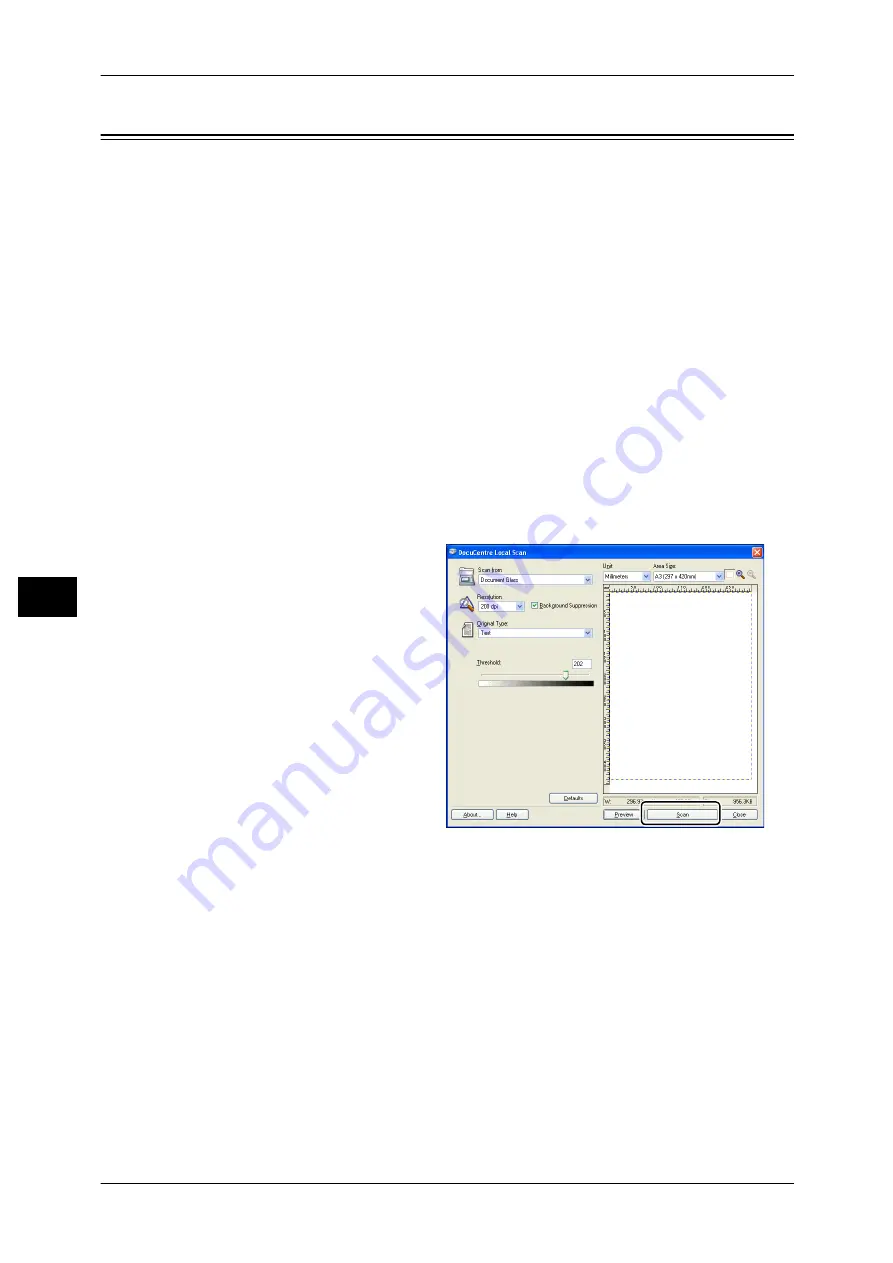
6 Scan
106
Sc
an
6
Loading Scan Data Using a PC-Based Application
This feature can be used to load scan data from a TWAIN-compatible or WIA-
compatible application installed on a computer. You can set the document load
conditions from the PC display to enable you to load the document while checking the
scan results on the Preview screen.
Note
•
Install the scan driver to use this function. For information on how to install the scan driver,
refer to "Installing the Scan Driver" (P.45).
•
The items you can set will vary according to the TWAIN-compatible and WIA-compatible
applications you are using.
•
The supported applications are 32-bit only.
Follow the steps below to perform the operation.
1
Place the document.
Refer to "Placing the Document" (P.102).
2
Start an application to load the scanned data.
3
From the [File] menu, select the item for selecting the scanner (source).
4
Select [FX DocuCentre S1810/S2010].
5
Change other options if needed.
Note
•
For information on the Scan
functions, click [Help] in the
screen to display the Help
Information.
6
Click [Scan].
Содержание DocuCentre S1810
Страница 8: ...8 ...
Страница 26: ...1 Before Using the Machine 26 Before Using the Machine 1 ...
Страница 53: ...Power Source 53 Product Overview 3 2 Press the power switch to the position to switch the power off ...
Страница 100: ...5 Copy 100 Copy 5 ...
Страница 108: ...6 Scan 108 Scan 6 ...
Страница 130: ...8 Tools 130 Tools 8 ...
Страница 186: ...11 Problem Solving 186 Problem Solving 11 ...
Страница 202: ...DocuCentre S2010 S1810 User Guide ME5517E2 2 Edition 1 April 2012 Fuji Xerox Co Ltd Copyright 2012 by Fuji Xerox Co Ltd ...






























