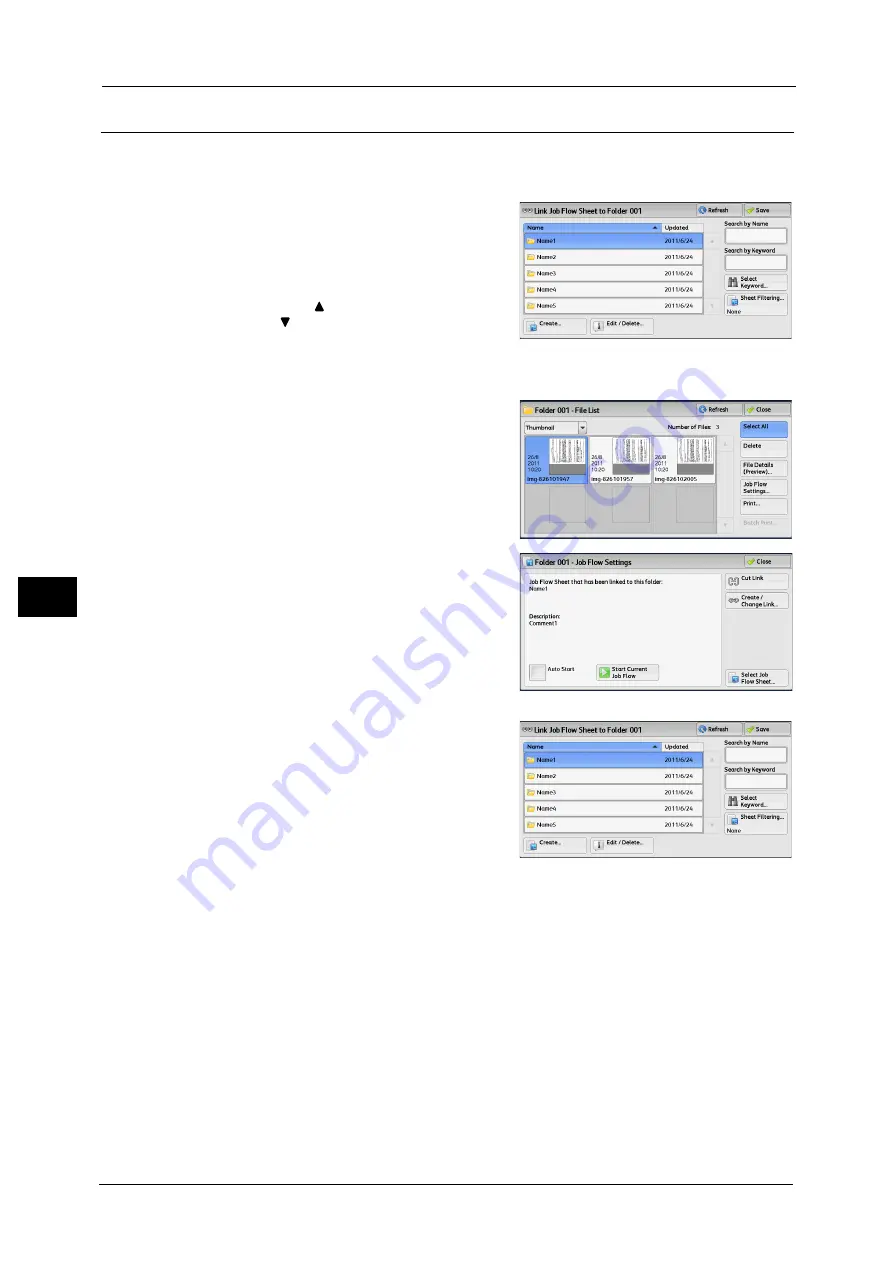
6 Send from Folder
350
Sen
d
from
Fold
er
6
[Link Job Flow Sheet to Folder] Screen
You can change the link between the folder and its job flow sheet.
Note
•
Linking, delinking, and auto start settings can be also performed when you create a folder.
1
Select a job flow sheet to link to.
Important •
Selecting [Save] without selecting a job flow
sheet does not set a link. If the selected job
flow sheet is already linked, the link is
canceled.
Note
•
Select [
] to return to the previous screen or
[
] to move to the next screen.
•
You can sort the list in ascending or
descending order by selecting either [Name]
or [Updated].
2
Select [Job Flow Settings].
3
Select [Create/Change Link].
4
Select any option.
Refresh
Displays the updated information.
Create
Displays the [Create New Job Flow Sheet] screen.
For more information, refer to "5 Tools" > "Setup" > "Create Job Flow Sheet" > "Create New Job Flow Sheet" in the
Administrator Guide.
Edit/Delete
Displays the [Details] screen.
For more information, refer to "5 Tools" > "Setup" > "Create Job Flow Sheet" > "Edit/Delete" in the Administrator Guide.
Содержание DocuCentre-IV C2263
Страница 1: ...DocuCentre IV C2265 DocuCentre IV C2263 User Guide...
Страница 12: ...12...
Страница 40: ...1 Before Using the Machine 40 Before Using the Machine 1...
Страница 56: ...2 Product Overview 56 Product Overview 2 6 Press the RESET button back to the depressed position RESET button...
Страница 72: ...2 Product Overview 72 Product Overview 2...
Страница 248: ...4 Fax 248 Fax 4...
Страница 354: ...6 Send from Folder 354 Send from Folder 6...
Страница 414: ...11 Computer Operations 414 Computer Operations 11 10 Click Import...
Страница 427: ...12 Appendix This chapter contains a glossary of terms used in this guide z Glossary 428...
Страница 434: ...12 Appendix 434 Appendix 12...
Страница 442: ...442 Index...






























