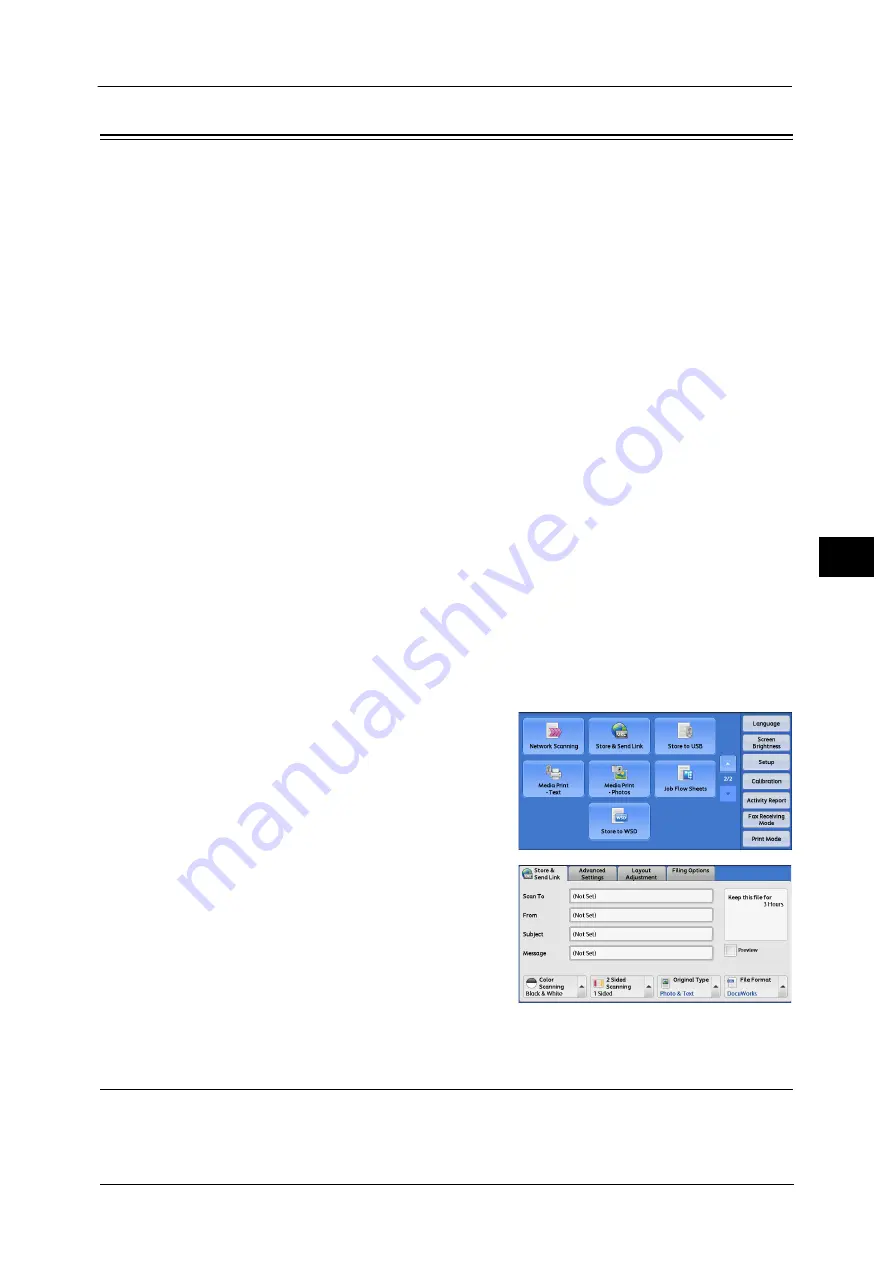
Store & Send Link
311
Sca
n
5
Store & Send Link
If an authenticated user scans a document, the machine temporarily saves the scanned
data, and automatically obtains the user’s e-mail address that was registered in advance.
Then, the machine sends an e-mail to the user to notify of two URLs: one is for the location
to retrieve the scanned data, and the other is for the location to delete the data.
Only the authenticated user who logs in to the machine can be the recipient of an e-mail
transmission. The machine cannot send e-mail to multiple recipients.
After receiving the e-mail on a computer, the user can retrieve the scanned data using a web
browser.
The following describes features available on the [Store & Send Link] tab.
Important •
Scan files stored in the machine will be automatically deleted when the retention period expires. This
retention period can be specified in [URL File Expiration] by the System Administrator in the range of
1 to 168 hours. The default value is 3 hours. The files are to be always deleted automatically.
•
To strengthen security, after retrieving the scanned data, access the URL to delete the scanned data
stored in the machine.
Note
•
The Store & Send Link service does not provide document management features, such as backing
up/restoring files, deleting all data at one time, listing files, and displaying available storage space.
•
The Store & Send Link service allows you to retrieve scanned data without specifying an
e-mail address from the Address Book or a folder for each scan job. However, the size of the data
and its retention period are restricted on the machine. If you want to avoid these restrictions, use the
Scan to PC or E-mail service.
For more information, refer to "5 Tools" > "Scan Service Settings" > "Other Settings" > "Store & Send Link - Maximum File
Size" and "URL File Expiration" in the Administrator Guide.
You can customize the layout of the features displayed on the [Store & Send Link] screen. For more information, refer to "5
Tools" > "Scan Service Settings" > "Screen Defaults" > "1st Tab - Features Allocation" in the Administrator Guide.
1
Press the <Log In/Out> button on the control panel, or select the login information field on
the touch screen.
2
Enter the user ID.
3
Select [Store & Send Link] on the [Services
Home] screen.
4
Select a feature on the [Store & Send Link]
screen.
Scan To (Displaying the E-mail Address of the Authenticated User)
Automatically obtains the pre-registered e-mail address of the authenticated user.
Содержание DocuCentre-IV C2263
Страница 1: ...DocuCentre IV C2265 DocuCentre IV C2263 User Guide...
Страница 12: ...12...
Страница 40: ...1 Before Using the Machine 40 Before Using the Machine 1...
Страница 56: ...2 Product Overview 56 Product Overview 2 6 Press the RESET button back to the depressed position RESET button...
Страница 72: ...2 Product Overview 72 Product Overview 2...
Страница 248: ...4 Fax 248 Fax 4...
Страница 354: ...6 Send from Folder 354 Send from Folder 6...
Страница 414: ...11 Computer Operations 414 Computer Operations 11 10 Click Import...
Страница 427: ...12 Appendix This chapter contains a glossary of terms used in this guide z Glossary 428...
Страница 434: ...12 Appendix 434 Appendix 12...
Страница 442: ...442 Index...






























