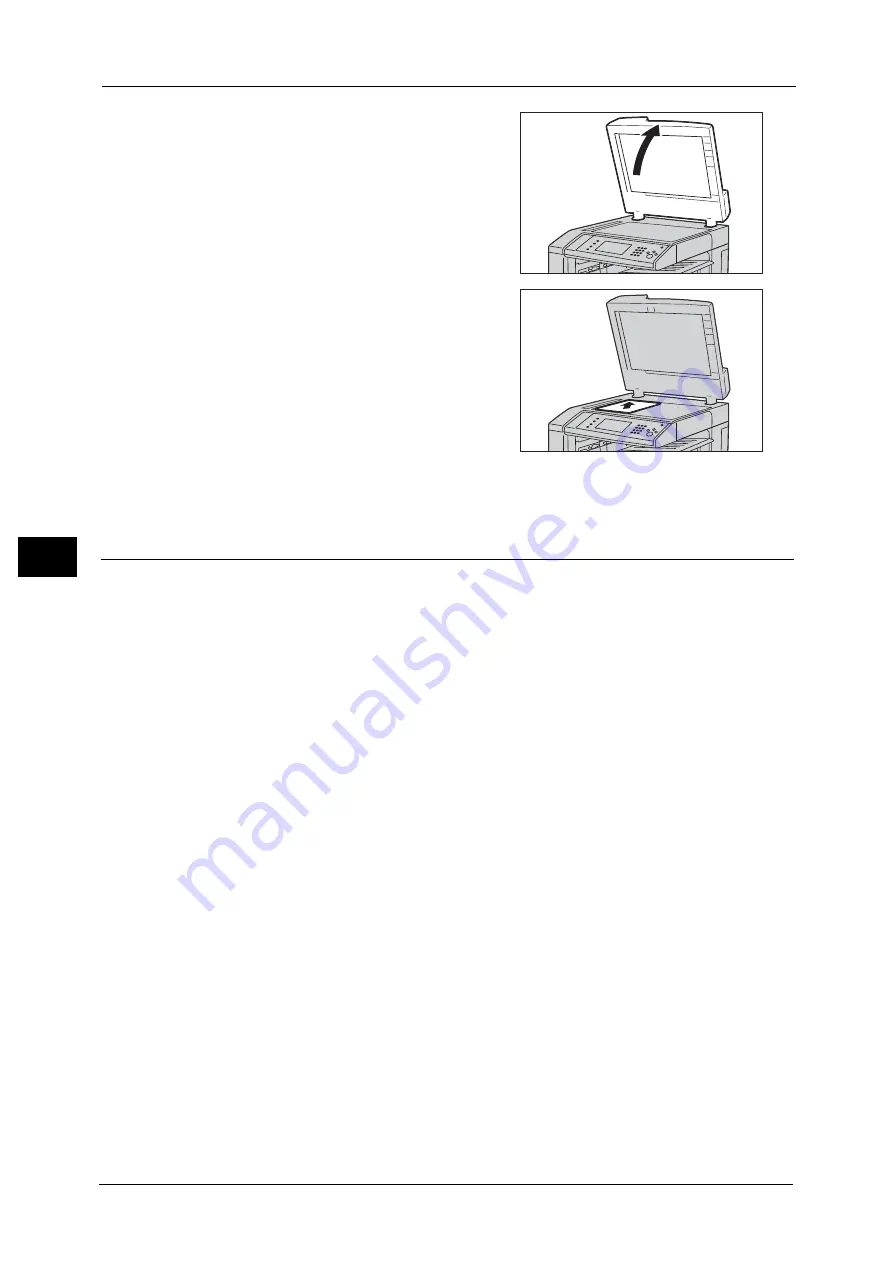
5 Scan
252
Sca
n
5
1
Open the document cover.
Important •
Ensure that the touch screen is active, and
then load a document. Otherwise, the
machine may not properly detect the
document size.
2
Load the document face down, and align it
against the top left corner of the document
glass.
3
Close the document cover.
Step 2 Selecting the Features
On the [Services Home] screen, you can select from seven Scan services: [E-mail], [Store to
Folder], [Network Scanning], [Scan to PC], [Store to USB], [Store & Send Link], and [Store to
WSD]. You can select features for each service.
Note
•
The features displayed on the screen depend on your machine configuration.
•
When the Accounting feature is enabled, a user ID and passcode may be required. Ask your system
administrator for the user ID and passcode.
•
To use the Scan services, network settings are required. For information on the network settings,
refer to "9 Scanner Environment Settings" in the Administrator Guide.
Scans a document and sends the scanned data as an e-mail attachment after converting
the data to TIFF, JPEG, PDF, DocuWorks, or XPS (XML Paper Specification).
Store to Folder
Scans a document and saves the scanned data in a folder on the machine.
You need to create a folder in advance. For information on how to create a folder, refer to "5 Tools" > "Setup" > "Create
Folder" in the Administrator Guide.
Network Scanning
Scans a document using a job template created on CentreWare Internet Services.
When Scan to Home is enabled and the Remote Access feature is available, the scanned
data can be transferred to a different destination according to an authenticated user.
For information on how to create a job template, refer to the help of CentreWare Internet Services.
Important •
To display the help for CentreWare Internet Services, users need to have the environment to connect
to the Internet. The communication fee shall be borne by the users.
Scan to PC
Scans a document and sends the scanned data to a network computer via the FTP or SMB
protocol.
Содержание DocuCentre-IV C2263
Страница 1: ...DocuCentre IV C2265 DocuCentre IV C2263 User Guide...
Страница 12: ...12...
Страница 40: ...1 Before Using the Machine 40 Before Using the Machine 1...
Страница 56: ...2 Product Overview 56 Product Overview 2 6 Press the RESET button back to the depressed position RESET button...
Страница 72: ...2 Product Overview 72 Product Overview 2...
Страница 248: ...4 Fax 248 Fax 4...
Страница 354: ...6 Send from Folder 354 Send from Folder 6...
Страница 414: ...11 Computer Operations 414 Computer Operations 11 10 Click Import...
Страница 427: ...12 Appendix This chapter contains a glossary of terms used in this guide z Glossary 428...
Страница 434: ...12 Appendix 434 Appendix 12...
Страница 442: ...442 Index...
















































