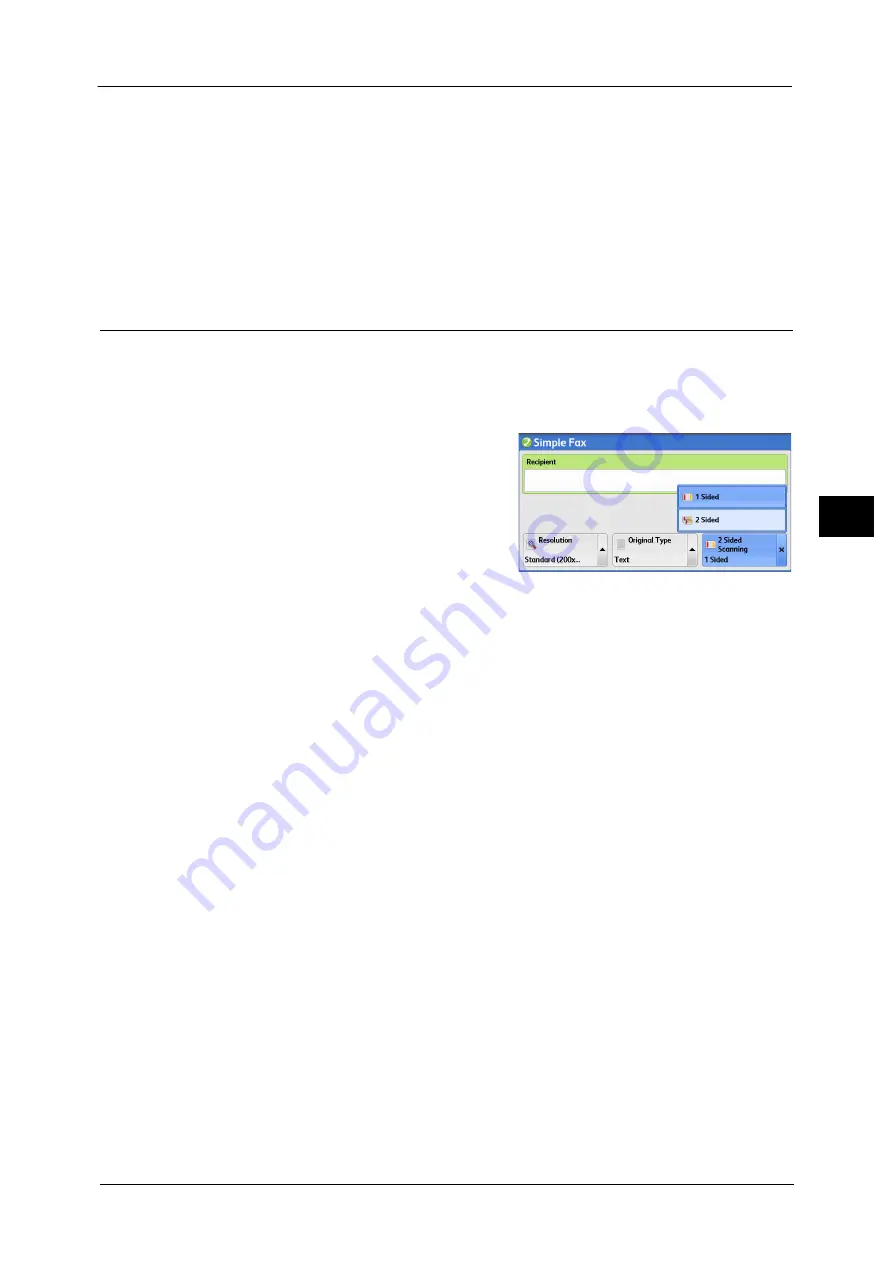
Simple Fax
185
Fa
x
4
Photo & Text
Select this option when transmitting a document that contains both text and photos. The
machine automatically distinguishes the text and photo areas and sets the appropriate
image quality for each area of the document.
Photo
Select this option when transmitting a document that contains only photos.
Note
•
If reduced in size, the scan documents may have stripes in their photo areas.
2 Sided Scanning (Transmitting 2-sided Originals)
You can scan a 1-sided or 2-sided document on one or both sides of paper for fax
transmission.
Note
•
The image on the back side of a 2-sided document is rotated so that it is placed in the same
orientation as the image on the front side.
1
Select [2 Sided Scanning].
1 Sided
Select this option to scan one side of the document.
2 Sided
Select this option to scan both sides of the document.
2 Sided (Skip Blank Pages)
Select this option to scan only the document pages that are not blank. You do not need to
take into account which side is the front when sending documents.
Important •
If you select [2 Sided (Skip Blank Pages)] in [2 Sided Scanning] when the Skip Blank Pages feature is
enabled, image loss may occur on the fax document depending on the recipient's machine. For
example, when you select [2 Sided (Skip Blank Pages)] to send an A4 fax document, image loss may
occur in the area where the edge erase amounts is set when the fax is printed on an A4 document by
the recipient's machine.
•
When you select [2 Sided (Skip Blank Pages)] on the [Simple Fax] screen, the machine is set to select
[100%] in [Reduce/Enlarge] automatically. When you select an option other than [2 Sided (Skip
Blank Pages)], the machine is set to select [Auto %] in [Reduce/Enlarge] automatically.
Note
•
When [2 Sided (Skip Blank Pages)] is selected, the setting of [Original Type] changes to [Text].
•
You can switch whether to enable [2 Sided (Skip Blank Pages)] by pressing the <Energy Saver>
button while setting the fax features.
•
The level of accuracy in which the machine determines whether a page is blank or not differs
depending on a document. For example, if a blank page has background shadows, the machine may
not determine the page as a blank page.
•
[2 Sided (Skip Blank Pages)] is displayed only when [Skip Blank Pages] is enabled. For more
information, refer to "5 Tools" > "Fax Service Settings" > "Fax Control" > "Skip Blank Pages" in the
Administrator Guide.
Содержание DocuCentre-IV C2263
Страница 1: ...DocuCentre IV C2265 DocuCentre IV C2263 User Guide...
Страница 12: ...12...
Страница 40: ...1 Before Using the Machine 40 Before Using the Machine 1...
Страница 56: ...2 Product Overview 56 Product Overview 2 6 Press the RESET button back to the depressed position RESET button...
Страница 72: ...2 Product Overview 72 Product Overview 2...
Страница 248: ...4 Fax 248 Fax 4...
Страница 354: ...6 Send from Folder 354 Send from Folder 6...
Страница 414: ...11 Computer Operations 414 Computer Operations 11 10 Click Import...
Страница 427: ...12 Appendix This chapter contains a glossary of terms used in this guide z Glossary 428...
Страница 434: ...12 Appendix 434 Appendix 12...
Страница 442: ...442 Index...






























