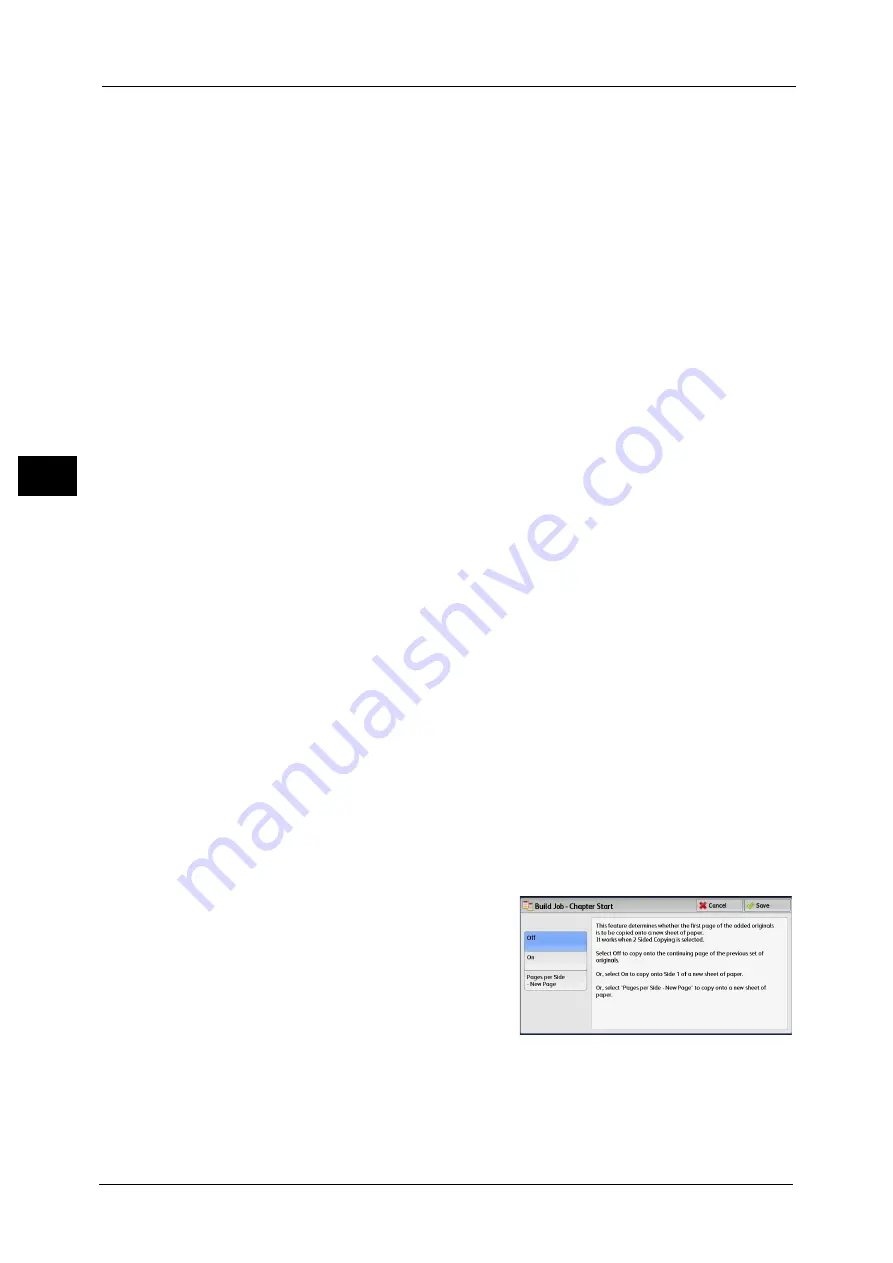
3 Copy
150
Co
py
3
Change Settings
Displays the [Copy] screen on which you can change the settings for the next document.
After changing the settings, press the <Start> button on the control panel to start scanning
of the document. To return to the previous screen, press the < # > button.
When using a stored program for Build Job
While the machine makes copies using the Build Job feature, you can use a stored program.
1) Select [Change Settings].
2) Select the [Job Assembly] tab.
3) Select [Stored Programming].
4) Select the number of the stored program that contains the features you want to use.
For information on how to register stored program, refer to "Registering Stored Programs for Build Job" (P.366).
Delete
Clears the document data stored by the Build Job feature, and cancels the job.
Note
•
You can also press the <C (Clear)> or <Clear All> button on the control panel to perform the same
operation.
•
While the machine is scanning the loaded document, [Delete] is displayed. Select [Delete] to pause
scanning. Select [Start] on the touch screen, or press the <Start> button on the control panel to
resume scanning.
Last Original
Select this button to end scanning of documents. The build job starts.
Next Original
Select this button when you have another document. This button is always selected when
you use the Build Job feature.
Start
After loading the next document, select this button to scan the next document.
Note
•
You can also press the <Start> button on the control panel to perform the same operation.
Sample Job
When making multiple sets of copies, you can print a sample set to check the finished output
and then print the remaining copy sets. You can select to continue or cancel the job after
the confirmation.
[Build Job - Chapter Start] Screen
This screen allows you to set the chapter start.
1
Select any option.
Off
The next stack of documents is copied after the previous stack.
Содержание DocuCentre-IV C2263
Страница 1: ...DocuCentre IV C2265 DocuCentre IV C2263 User Guide...
Страница 12: ...12...
Страница 40: ...1 Before Using the Machine 40 Before Using the Machine 1...
Страница 56: ...2 Product Overview 56 Product Overview 2 6 Press the RESET button back to the depressed position RESET button...
Страница 72: ...2 Product Overview 72 Product Overview 2...
Страница 248: ...4 Fax 248 Fax 4...
Страница 354: ...6 Send from Folder 354 Send from Folder 6...
Страница 414: ...11 Computer Operations 414 Computer Operations 11 10 Click Import...
Страница 427: ...12 Appendix This chapter contains a glossary of terms used in this guide z Glossary 428...
Страница 434: ...12 Appendix 434 Appendix 12...
Страница 442: ...442 Index...






























