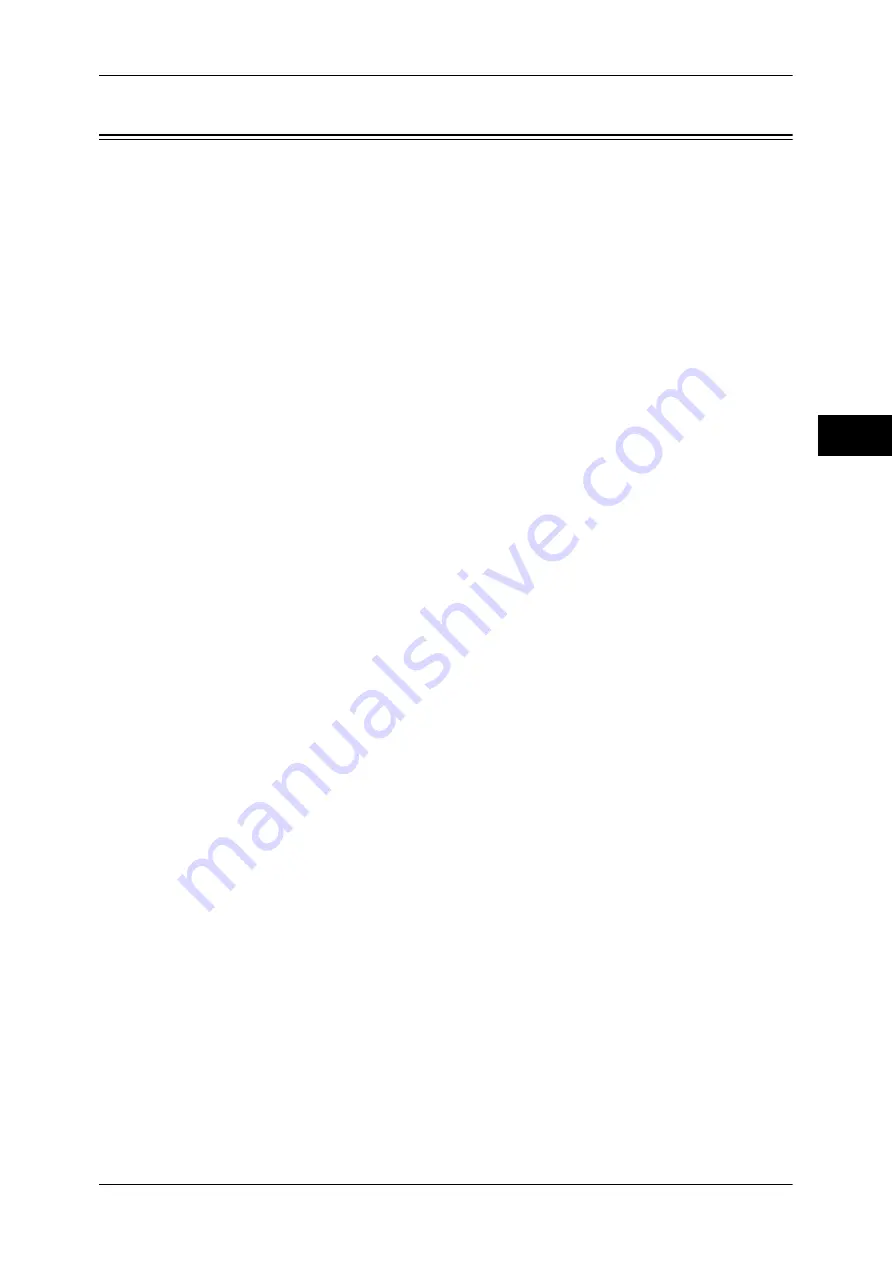
Energy Saver Mode
53
P
ro
d
u
c
t O
ver
view
2
Energy Saver Mode
The machine is equipped with the Energy Saver mode that saves electricity by reducing
power consumption when no copy or print data is received for a specified time.
The Energy Saver feature has two modes: Low Power mode and Sleep mode.
The machine enters the Low Power mode after the preset time has elapsed if the
machine is left unused for a fixed period of time.
The machine then enters the Sleep mode if a further preset time elapses.
To enter the Energy Saver mode, press the <Energy Saver> button on the control
panel.
Low Power Mode
In this mode, the power to the control panel and fusing unit is lowered to save power.
The touch screen goes out, and the <Energy Saver> button on the control panel lights
up. To use the machine, press the <Energy Saver> button. The <Energy Saver> button
goes out to indicate that the Energy Saver mode is exited.
Sleep Mode
In this mode, the power supply to the connected devices (i.e. a hard disk) is suspended,
which achieves less power consumption than in the Low Power mode.
The touch screen goes out, and the <Energy Saver> button on the control panel lights
up. To use the machine, press the <Energy Saver> button. The <Energy Saver> button
goes out to indicate that the Sleep mode is exited.
Note
•
By factory default, the machine will be in Sleep Mode after one minute of inactivity. (By
factory default, the Low Power Mode is disabled.)
•
When you press the <Energy Saver> button during the Energy Saver mode, the touch
screen lights up. At this point, the document scanning unit and the output devices remain the
Energy Saver mode. Afterwards, by operations such as using the touch screen and opening
or closing of the document cover, you can make the devices necessary to activate the
machine to exit the Energy Saver mode and make the machine ready to start exiting the
Energy Saver mode.
•
When you make the machine exit Energy Saver mode by pressing the <Energy Saver>
button, the machine does not immediately identify the movements such as opening or
closing of the front cover. To make the machine identify these operations, operate the
control panel before opening the front cover.
•
If you replace toner cartridges or supply paper during the Energy Saver mode, the machine
does not identify these changes. Before performing these operations, exit the Energy Saver
mode by pressing the <Energy Saver> button and the <Machine Status> button on the
control panel.
•
The Energy Saver mode is not exited by the following operations:
•
Secure print
•
Fax using Folder Receive
•
Direct fax
•
Accessing a folder of the machine using CentreWare Internet Services
•
When the following device is connected to the machine and a user performs the following
operation, the Low Power mode can be deactivated without pressing the <Energy Saver>
button. If the machine is in the Sleep mode, however, the Sleep mode will not be deactivated
by the operation. By setting longer time to elapse until the machine enters the Sleep mode,
you can make the machine exit the Energy Saver mode without pressing the <Energy
Saver> button. For more information on how to change the time to elapse until the machine
enters the Sleep mode, refer to "1 Before Using the Machine"> "Energy Saver Mode" >
"Changing the Interval for Entering Energy Saver Mode" in the Administrator Guide.
•
Touch the card to IC Card Reader (optional)
•
When the machine enters the Low Power mode while a user is authenticated, the machine
exits the authentication mode.
Содержание DocuCentre-IV 2060
Страница 1: ...DocuCentre IV 3065 DocuCentre IV 3060 DocuCentre IV 2060 User Guide ...
Страница 12: ...10 ...
Страница 38: ...1 Before Using the Machine 36 Before Using the Machine 1 ...
Страница 132: ...3 Copy 130 Copy 3 4 Select On Off Disables ID card copying On Enables ID card copying ...
Страница 153: ...Operations during Faxing 151 Fax 4 4 Select Save 5 Press the Start button ...
Страница 228: ...Fax 4 4 Fax 226 ...
Страница 300: ...5 Scan 298 Scan 5 ...
Страница 316: ...6 Send from Folder 314 Send from Folder 6 ...
Страница 384: ...11 Computer Operations 382 Computer Operations 11 ...
Страница 385: ...12 Appendix This chapter contains a glossary of terms used in this guide z Glossary 384 ...
Страница 392: ...12 Appendix 390 Appendix 12 ...






























