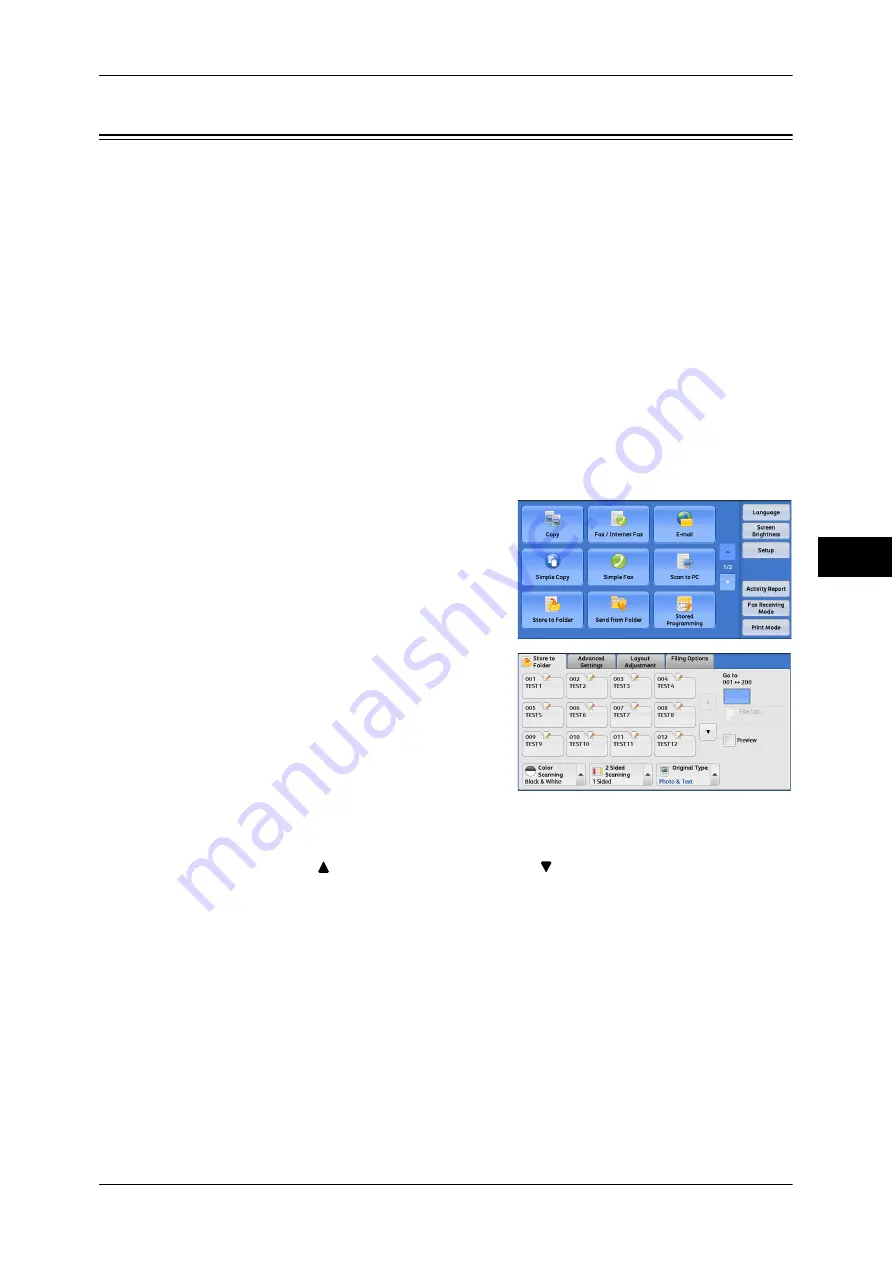
Store to Folder
265
Scan
5
Store to Folder
This section describes the procedure to select features on the [Store to Folder] screen.
You can scan documents and save the scanned data in a folder of the machine.
The following describes features available on the [Store to Folder] tab.
Note
•
When [Store to Folder] is selected, [File Format] is disabled.
•
When you use CentreWare Internet Services to retrieve a file from a folder, you can set
[Searchable Text] if all scanned images of the file in the folder are set as follows:
•
Image Size: 15
×
15 mm to 297
×
432 mm
•
Color Scanning: Black & White
•
Original Type: Photo & Text, Text
•
Color Space: sRGB
•
Resolution: 200dpi, 300dpi
•
Reduce/Enlarge: 100%
You need to create a folder in advance. For more information on how to create a folder, refer to "5
Tools" > "Setup" > "Create Folder" in the Administrator Guide.
You can customize the layout of the features displayed on the [Store to Folder] screen. For more
information, refer to "5 Tools" > "Scan Service Settings" > "First Tab" in the Administrator Guide.
1
Select [Store to Folder] on the [Services
Home] screen.
2
Select a feature on the [Store to Folder]
screen.
Note
•
If a passcode is set for the folder, the
passcode entry screen may appear. Enter
the passcode and select [Confirm]. If you
have forgotten the passcode, set the
folder passcode in the System
Administration mode again.
Folder
Select a folder to save the scanned data in.
Note
•
Select [
] to return to the previous screen or [
] to move to the next screen.
Go to
Use the numeric keypad to enter a 3-digit folder number. The folder then appears at
the top of the list.
File List
Select a folder and then select this button to display the [File List] screen. You can
confirm or delete files stored in the folder.
Содержание DocuCentre-IV 2060
Страница 1: ...DocuCentre IV 3065 DocuCentre IV 3060 DocuCentre IV 2060 User Guide ...
Страница 12: ...10 ...
Страница 38: ...1 Before Using the Machine 36 Before Using the Machine 1 ...
Страница 132: ...3 Copy 130 Copy 3 4 Select On Off Disables ID card copying On Enables ID card copying ...
Страница 153: ...Operations during Faxing 151 Fax 4 4 Select Save 5 Press the Start button ...
Страница 228: ...Fax 4 4 Fax 226 ...
Страница 300: ...5 Scan 298 Scan 5 ...
Страница 316: ...6 Send from Folder 314 Send from Folder 6 ...
Страница 384: ...11 Computer Operations 382 Computer Operations 11 ...
Страница 385: ...12 Appendix This chapter contains a glossary of terms used in this guide z Glossary 384 ...
Страница 392: ...12 Appendix 390 Appendix 12 ...
















































