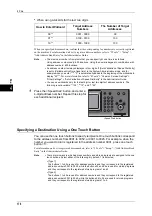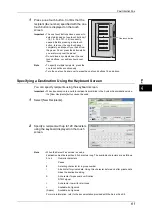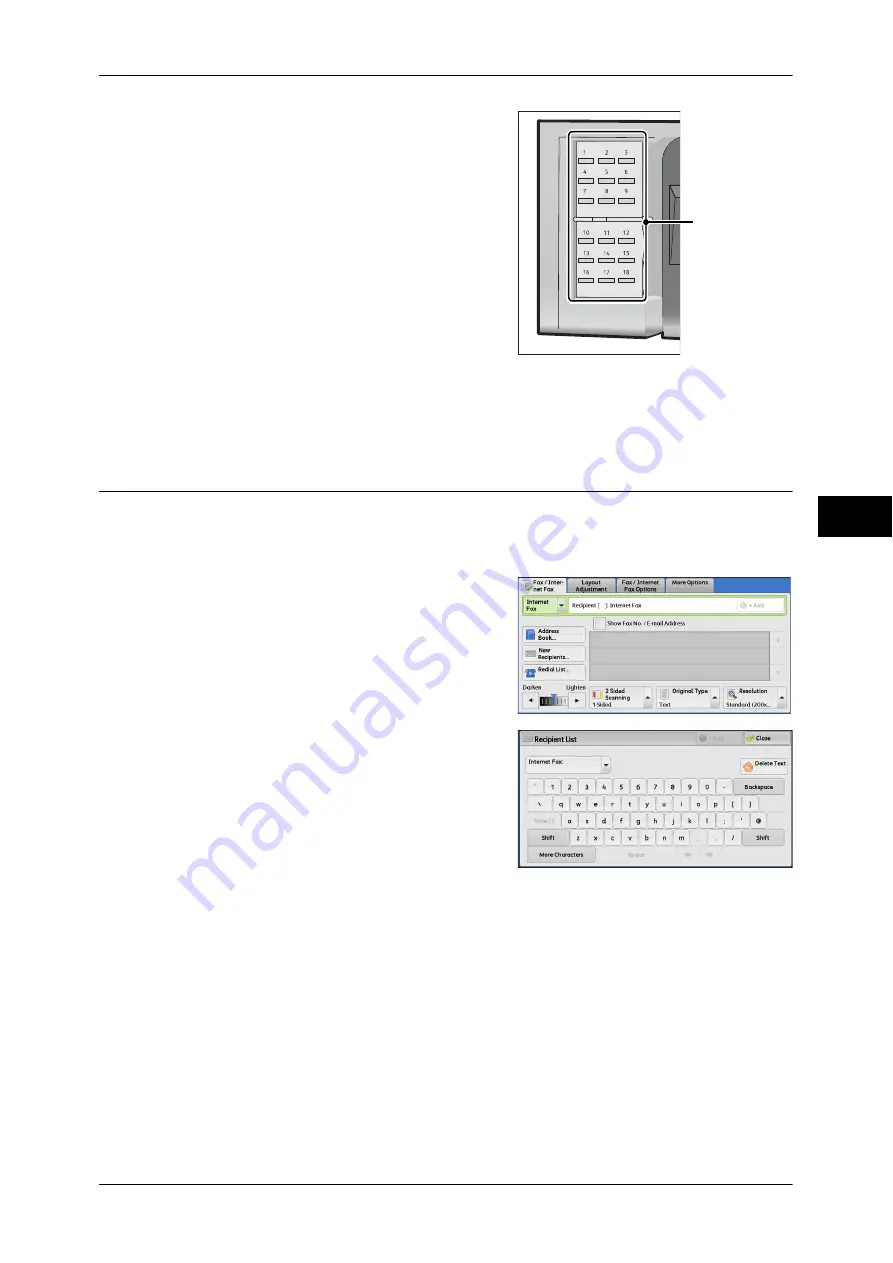
Fax/Internet Fax
177
Fa
x
4
1
Press a one touch button. Confirm that the
recipient (fax number) specified with the one
touch button is displayed on the touch
screen.
Important •
The one touch buttons have a sensor to
detect which page of one touch buttons (1
- 18, 19 - 36, or 37 - 54) is currently
opened. Before pressing a one touch
button, turn over the one touch panel
completely, and take off your hand from
the panel. Do not press the button while
you are turning over the panel.
•
Do not place any objects near the one
touch buttons, nor spill any liquid over
them.
Note
•
To specify multiple recipients, press the
one touch buttons continuously.
•
Turn the one touch panel over to press the one touch buttons 19 and above.
Specifying a Destination Using the Keyboard Screen
You can specify recipients using the keyboard screen.
Important •
When transmission to a certain recipient is prohibited in the System Administration mode,
the [New Recipients] button cannot be used.
1
Select [New Recipients].
2
Specify a recipient with up to 128 characters
using the keyboard displayed on the touch
screen.
Note
•
When the Server Fax service is used, a
destination must be less than 50 characters long. The available characters are as follows:
0 to 9
Numeric characters
-
Pause
#
A starting character for a group number
\
A delimiter for private data. Using this character before and after private data
hides the destination string.
S
A character for password verification
: DTMF
signal
=
A character to wait for dial tones
+
Available, but ignored
(Space)
Available, but ignored
For more information, refer to the documentation provided with the Server Fax Kit.
One touch button
Содержание DocuCentre-IV 2060
Страница 1: ...DocuCentre IV 3065 DocuCentre IV 3060 DocuCentre IV 2060 User Guide ...
Страница 12: ...10 ...
Страница 38: ...1 Before Using the Machine 36 Before Using the Machine 1 ...
Страница 132: ...3 Copy 130 Copy 3 4 Select On Off Disables ID card copying On Enables ID card copying ...
Страница 153: ...Operations during Faxing 151 Fax 4 4 Select Save 5 Press the Start button ...
Страница 228: ...Fax 4 4 Fax 226 ...
Страница 300: ...5 Scan 298 Scan 5 ...
Страница 316: ...6 Send from Folder 314 Send from Folder 6 ...
Страница 384: ...11 Computer Operations 382 Computer Operations 11 ...
Страница 385: ...12 Appendix This chapter contains a glossary of terms used in this guide z Glossary 384 ...
Страница 392: ...12 Appendix 390 Appendix 12 ...