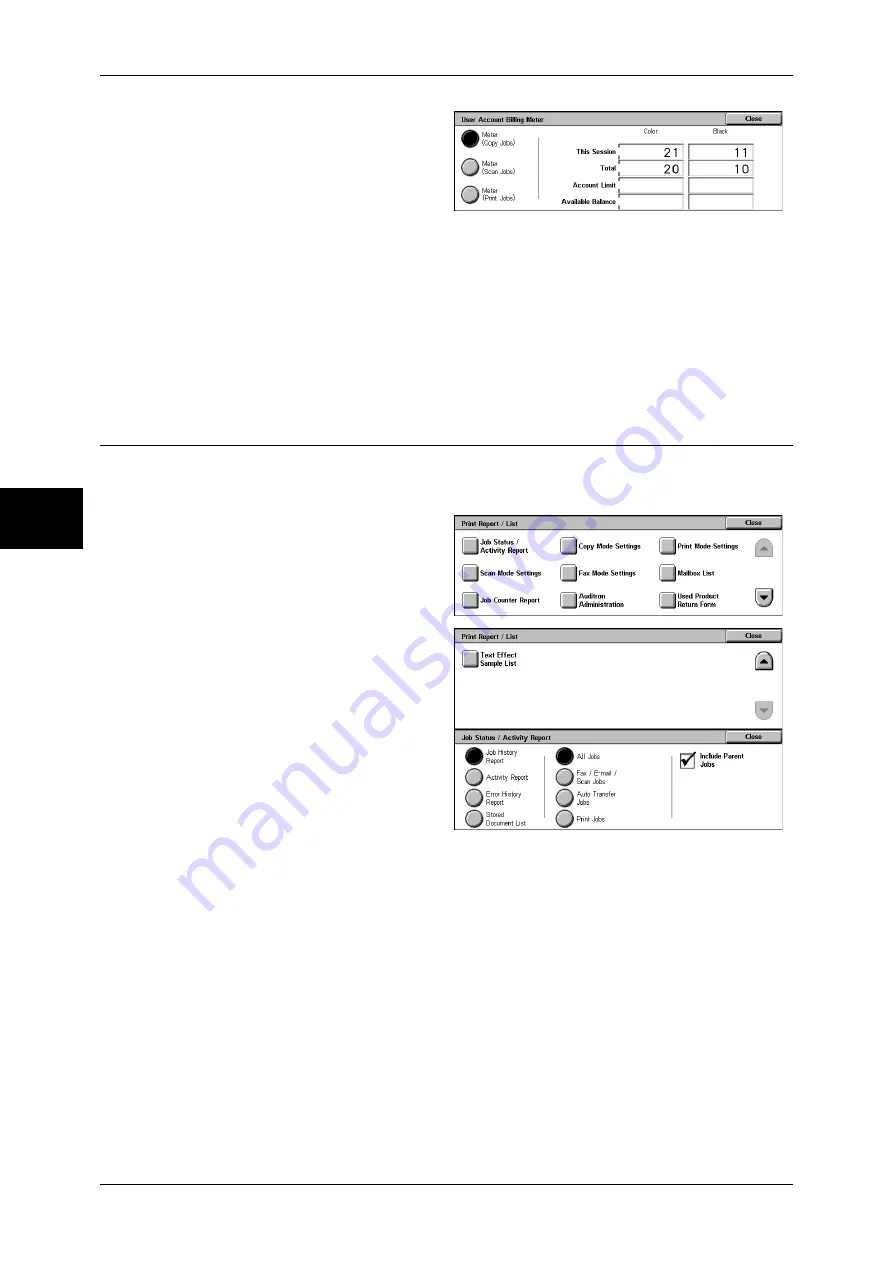
13 Machine Status
380
M
ach
in
e St
atu
s
13
5
Select the meter to be checked.
Meter (Copy Jobs)
Displays the number of pages copied.
Meter (Scan Jobs)
Displays the number of pages scanned.
Meter (Print Jobs)
Displays the number of pages printed.
Print Report/List
This section describes how to print a report/ list.
Note
•
The items displayed vary depending on the optional features installed.
1
Select [Print Report/List].
Note
•
The image shown right is the
screen displayed by selecting
[User Mode] in the System
Administration mode.
Job Status/Activity Report
1
Select [Job Status/Activity Report].
Note
•
To display the [Job Status/
Activity Report] screen, select
the <Machine Status> button,
and then select [Billing Meter/
Print Report] > [Print Report/
List] > [Job Status /Activity
Report] > [Activity Report]. If
[Activity Report] is being
displayed on the menu
screen, select [Activity Report]
> [Activity Report].
2
Select the report/list to be printed.
3
Press the <Start> button.
Job History Report
You can check job results.
The data for the latest 200 jobs is printed.
Select the type of the
report to be printed from [All Jobs], [Fax/E-mail/Scan Jobs], [Auto Transfer Jobs], and
[Print Jobs].
If [All Jobs] is selected, the [Include Parent Jobs] check box appears. Clearing this
check box prints the related jobs (such as broadcast fax and job flow jobs) on one line.
Selecting this check box prints each related job on each line.
You can also have [Job History Report] printed automatically for every 50 jobs.
Содержание DOCUCENTRE-II C3000
Страница 1: ...DocuCentre II C3000 User Guide...
Страница 44: ......
Страница 126: ...4 Fax 124 Fax 4 1 Select Stamp 2 Select On Off No stamp is added On A stamp is added...
Страница 198: ......
Страница 412: ......
Страница 438: ......
Страница 524: ......
Страница 582: ......
Страница 583: ...18 Glossary This chapter contains a list of terms used in this guide z Glossary 582...
Страница 602: ......






























