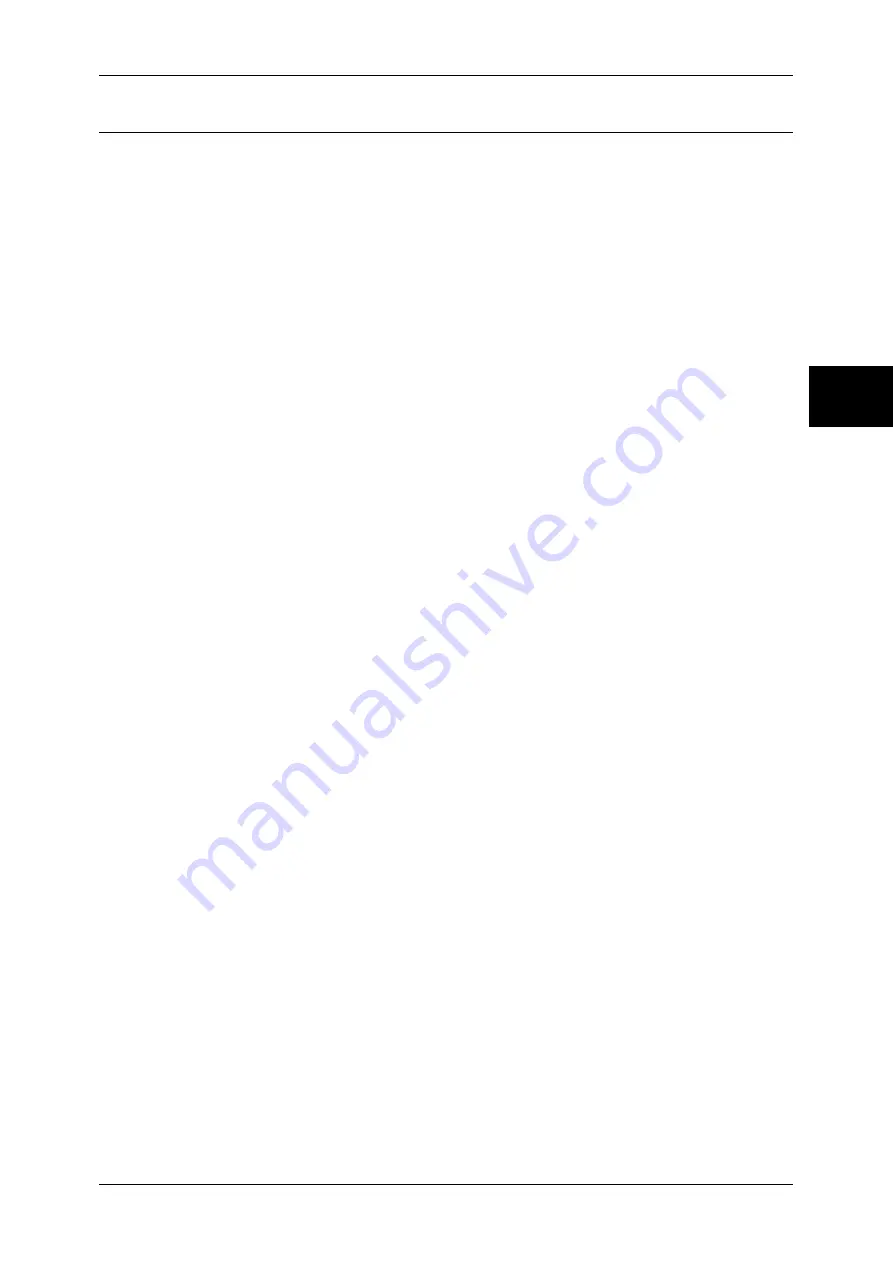
Common Settings
275
Sy
st
em Set
tin
gs
11
Image Quality Adjustment
You can set the image quality and auto gradation adjustment settings.
Image Quality
You can select the image quality processing method when the machine is scanning an
original.
Photo & Text Recognition
Select a level which is used for the machine to determine text or photos. This setting is used
when you select [Photo & Text] for [Original Type] on the [Image Quality] screen.
Selecting [More Text] makes it easier for very fine print to be recognized as text.
Selecting [More Photo] makes it easier for newspaper and advertisement halftone images to
be recognized as photos.
Output Color Recognition
Select a level from the five levels which is used for the machine to determine a document as
monochrome or color. This setting is used when you select [Auto] for [Output Color] on the
[Copy] screen.
Selecting [More Black] makes originals more easily recognized as monochrome.
Selecting [More Color] makes originals more easily recognized as color.
Photo Reproduction Level
When copying with [Original Type] in the [Image Quality] screen set to [Photo & Text], you
can adjust the color reproduction level in the areas determined by the machine to be photos.
Selecting [More Text] emphasizes the dense parts of the image, yielding a bold copy effect.
Selecting [More Photo] makes the gradation of the photo parts of the image softer.
Photo Image Quality
[Photo Image Quality] is valid when [Text] is selected for [Original Type] on the [Image
Quality] screen.
Selecting [High Speed] copies a document without reducing the processing speed.
Selecting [High Quality] copies a document with actual image quality.
Note
•
This feature does not appear for some models. An optional package is necessary. For more
information, contact our Customer Support Center.
•
Selecting [High Quality] may reduce the copy speed.
Background Suppression (Color Copy)
Set the method for background suppression to be used when making color copies.
Set how the machine detects the density of and deletes the background color.
Select [High Speed] to sample a section of the original and detect the background color.
Select [High Quality] to conduct a pre-scan, and sample the whole document to detect the
background color.
Important •
When you select [High Quality], and if [Corner Shift] is selected in [Image Shift] and a ratio
not greater than 60% is set in [Reduce/Enlarge] , a part of an image may not be printed or
blank paper may be output.
Background Suppression (B/W Copy)
Set the method for background suppression to be used when making monochrome copies.
Set how the machine detects the density of and deletes the background color.
Select [High Speed] to sample a section of the original and detect the background color.
Select [High Quality] to conduct a pre-scan, and sample the whole document to detect the
background color.
Important •
When you select [High Quality], and if [Corner Shift] is selected in [Image Shift] and a ratio
not greater than 60% in [Reduce/Enlarge] is set, a part of an image may not be printed or
blank paper may be output.
Background Suppression (Scan Jobs)
Set the method for background suppression to be used for scan operations.
Set how the machine detects the density of and deletes the background color.
Содержание DOCUCENTRE-II C3000
Страница 1: ...DocuCentre II C3000 User Guide...
Страница 44: ......
Страница 126: ...4 Fax 124 Fax 4 1 Select Stamp 2 Select On Off No stamp is added On A stamp is added...
Страница 198: ......
Страница 412: ......
Страница 438: ......
Страница 524: ......
Страница 582: ......
Страница 583: ...18 Glossary This chapter contains a list of terms used in this guide z Glossary 582...
Страница 602: ......






























