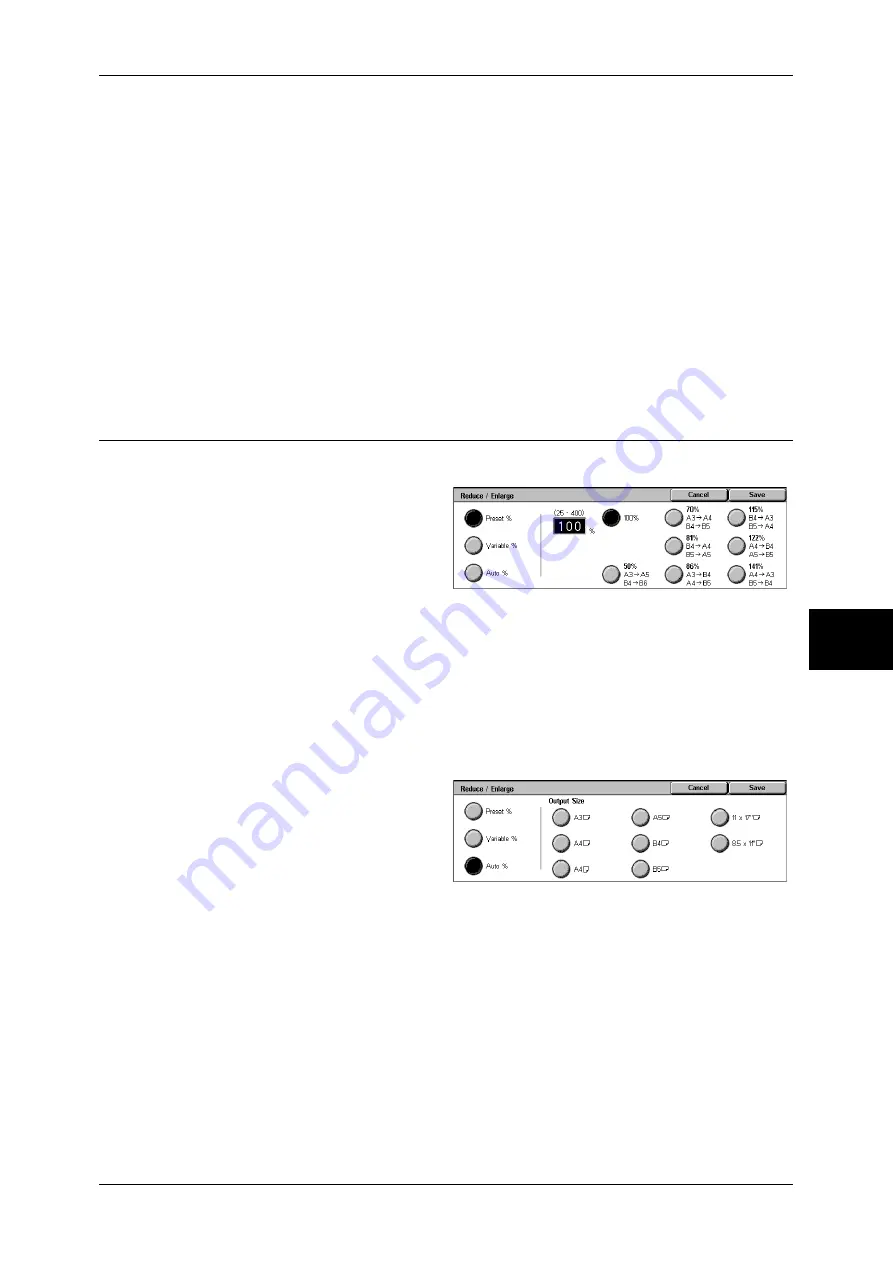
Layout Adjustment
191
Sc
an
5
z
Left & Right Erase
Shadows on the left and right of the document are erased. Edges on the left and right
are erased in accordance with the direction that the document was loaded. You can
set the edge erase width within the range from 0 to 50 mm in 1 mm increments.
z
Binding Erase
Shadows in the center of documents such as booklets or documents with facing
pages are erased. You can set the binding erase width within the range from 0 to 50
mm in 1 mm increments.
Original Orientation
In order to identify the top of the document, the orientation of the document must be
specified.
Refer to "Originals Orientation" (P.177).
Reduce/Enlarge (Specifying a Scanning Ratio)
You can set the scanning ratio for the document to be scanned.
1
Select [Reduce/Enlarge].
2
Select the desired scanning ratio.
Preset %
Select from preset ratios.
You can change the indicated ratios other than [100%]. For information on the settings, refer to
"Reduce/Enlarge Presets" (P.311).
Variable %
You can scan by selecting a variable ratio. The ratio can be set within the range of 25
to 400% in 1% increments.
Auto %
In [Output Size], select the output
size of the scanned document. The
machine automatically calculates
the scanning ratio based on the
selected output size and the original
document size.
Note
•
Any margins generated by the [Auto %] setting become blank data.
Содержание DOCUCENTRE-II C3000
Страница 1: ...DocuCentre II C3000 User Guide...
Страница 44: ......
Страница 126: ...4 Fax 124 Fax 4 1 Select Stamp 2 Select On Off No stamp is added On A stamp is added...
Страница 198: ......
Страница 412: ......
Страница 438: ......
Страница 524: ......
Страница 582: ......
Страница 583: ...18 Glossary This chapter contains a list of terms used in this guide z Glossary 582...
Страница 602: ......






























