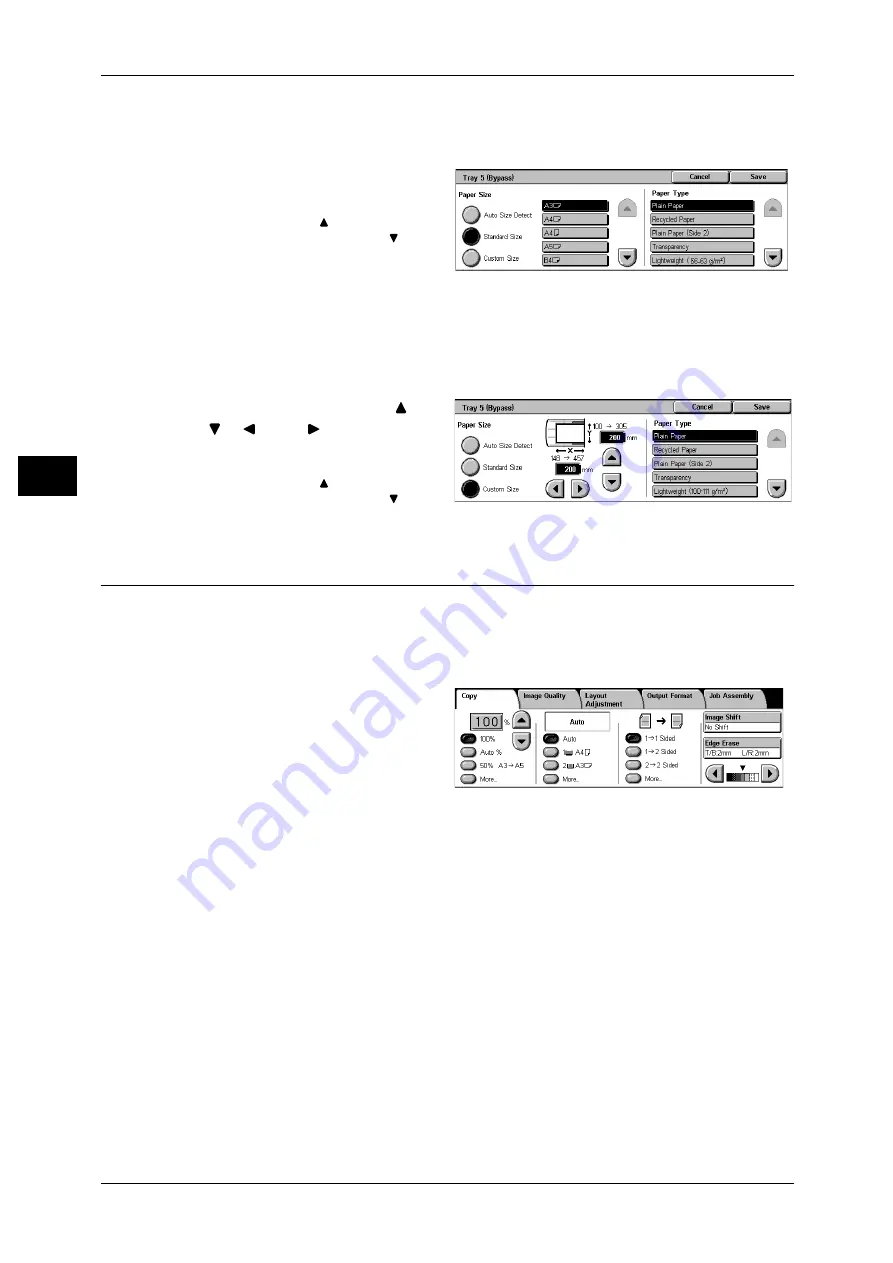
3 Copy
64
Co
py
3
When [Standard Size] is Selected
Select the paper size from standard sizes and then select the paper type.
1
Select the paper size and paper
type.
Note
• Select [
] to return to the
previous screen or [
] to
move to the next screen.
When [Custom Size] is Selected
Set the X (width) within the range from 148 to 457 mm, and the Y (height) within the
range from 100 to 305 mm in 1 mm increments.
Important • If the X (width) of non-standard size paper is less than 140 mm, documents may not be
printed properly.
1
Enter the paper size using [
],
[
], [
], and [
].
2
Select the paper type.
Note
• Select [
] to return to the
previous screen or [
] to
move to the next screen.
2 Sided Copying (Making 2 sided Copies)
Copies of 1-sided and 2-sided documents can be made on one side or both sides of
paper.
Important • Ensure that the orientation of the document and the [Original Orientation] setting of the
[Layout Adjustment] screen are the same.
1
Select any item.
1
J
1 Sided
Makes a copy of a 1-sided document on one side of the paper.
1
J
2 Sided
Makes a copy of a 1-sided document on both sides of the paper. The machine prints
output documents as [Head to Head]. The images are printed on both sides of paper
so that the top of one side of the sheet is at the top of the other side of the sheet. When
printing output documents as [Head to Toe], select [More...] to display the setting
screen.
2
J
2 Sided
Makes a copy of a 2-sided document on both sides of the paper. The original 2-sided
documents are set as [Head to Head], on which images are printed so that the top of
one side of the sheet is at the top of the other side of the sheet. The machine prints
output documents as [Head to Head]. The images are printed on both sides of paper
so that the top of one side of the sheet is at the top of the other side of the sheet. When
setting original documents as [Head to Toe] or printing output documents as [Head to
Toe], select [More...] to display the setting screen.
Содержание DocuCentre-II 6000
Страница 1: ......
Страница 8: ......
Страница 24: ......
Страница 195: ...9 Glossary This chapter contains a list of terms used in this guide z Glossary 194...
Страница 200: ......
Страница 205: ...DocuCentre II 7000 6000 User Guide DE3676E2 1 Edition 1 June 2007 Fuji Xerox Co Ltd Copyright 2007 by Fuji Xerox Co Ltd...
Страница 206: ......






























