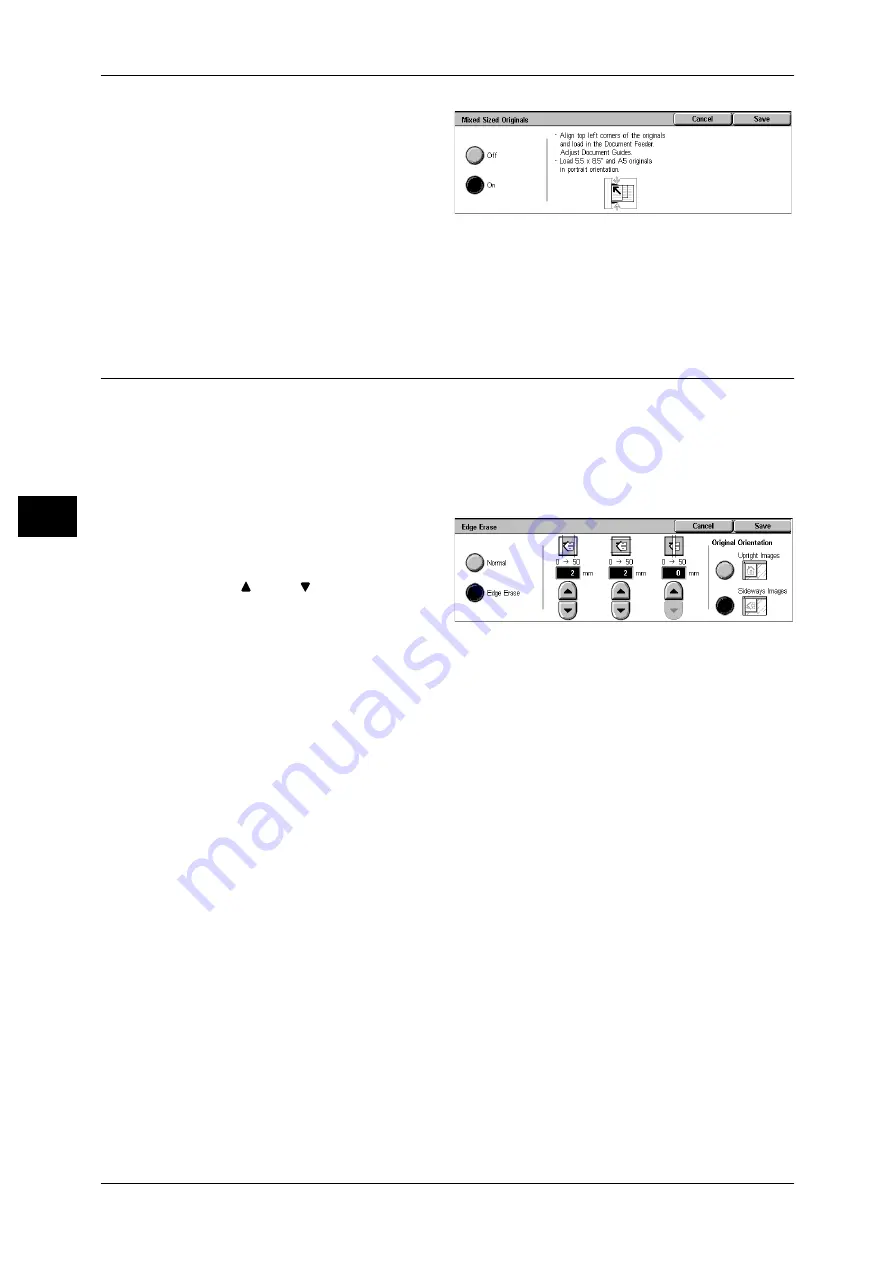
4 Scan
134
S
can
4
1
Select [Mixed Sized Originals].
2
Select [On].
Off
Select this item when all documents are of the same size.
On
When scanning documents of different sizes, the machine automatically detects the
size of each document.
Edge Erase (Erasing Edges and Margin Shadows in the Document)
When you scan a document while the document cover is open or when you scan a
booklet, black shadows sometimes appear along the edges or center margin of the
output scanned image. This feature allows you to erase such shadows.
Note
• For 2-sided originals, the same edge erase amounts are set for the front and back sides.
• If you set [Reduce/Enlarge], the edge erase amounts will be reduced or enlarged in
proportion to the ratio you configured.
1
Select [Edge Erase].
2
Select [Edge Erase].
3
Use [
] and [
] to set the erase
widths of top and bottom, left and
right, and center of the document.
4
Select [Original Orientation].
Normal
The edge erase amount is set to 2 mm for the top and bottom, and left and right.
If you do not want to erase edges, set each [Edge Erase] value to 0 mm.
Edge Erase
You can erase only the necessary amount.
z
Top & Bottom Erase
Shadows at the top and bottom of the document are erased. Edges at the top and
bottom are erased in accordance with the direction that the document was loaded.
You can set the edge erase width within the range from 0 to 50 mm in 1 mm
increments.
z
Left & Right Erase
Shadows on the left and right of the document are erased. Edges on the left and right
are erased in accordance with the direction that the document was loaded. You can
set the edge erase width within the range from 0 to 50 mm in 1 mm increments.
z
Binding Erase
Shadows in the center of documents such as booklets or documents with facing
pages are erased. You can set the binding erase width within the range from 0 to 50
mm in 1 mm increments.
Содержание DocuCentre-II 6000
Страница 1: ......
Страница 8: ......
Страница 24: ......
Страница 195: ...9 Glossary This chapter contains a list of terms used in this guide z Glossary 194...
Страница 200: ......
Страница 205: ...DocuCentre II 7000 6000 User Guide DE3676E2 1 Edition 1 June 2007 Fuji Xerox Co Ltd Copyright 2007 by Fuji Xerox Co Ltd...
Страница 206: ......






























