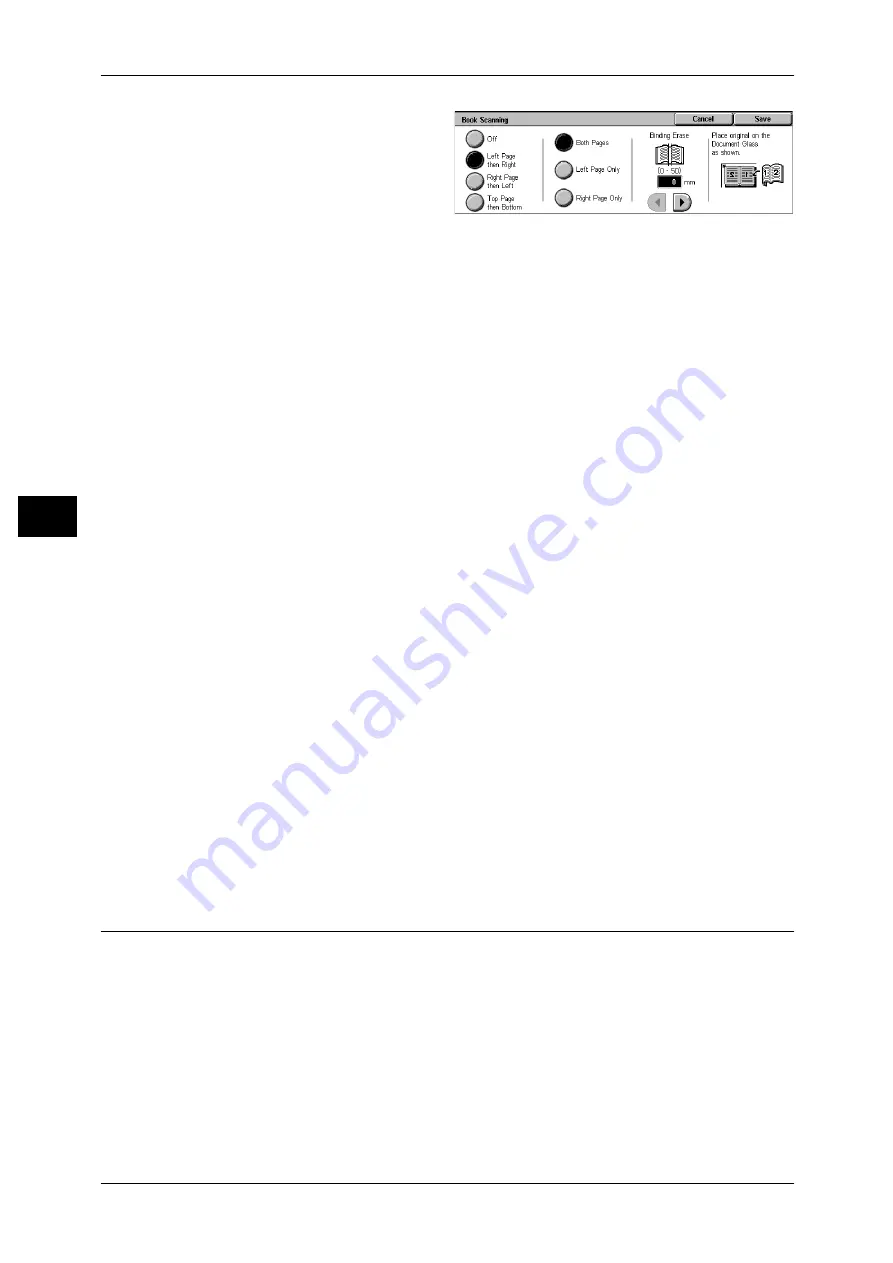
4 Scan
132
S
can
4
1
Select [Book Scanning].
2
Select any item.
Off
Does not scan as a bound document.
Left Page then Right
Scans from the left page of facing pages in a document starting from the left page.
Right Page then Left
Scans from the right page of facing pages in a document starting from the right page.
Top Page then Bottom
Scans from the top page of facing pages in a document starting from the top page.
Both Pages
Scans both pages in page order.
Left Page Only
Scans the left page only in page order. You can select this item when [Left Page then
Right] or [Right Page then Left] is selected.
Right Page Only
Scans the right page only in page order. You can select this item when [Left Page then
Right] or [Right Page then Left] is selected.
Top Page Only
Scans the top page only in page order. You can select this item when [Top Page then
Bottom] is selected.
Bottom Page Only
Scans the bottom page only in page order. You can select this item when [Top Page
then Bottom] is selected.
Binding Erase
Erases the shadow from the center section of the document. You can set the binding
erase width within the range from 0 to 50 mm in 1 mm increments.
Original Size (Specifying an Original Size)
You can set the scan size for the document.
Specify the scan size to scan non-standard size documents or to scan with the different
size from the original document size.
When a document size is specified, it is scanned at the specified size regardless of the
size of the loaded document. This feature allows you to add or delete the document
margins.
Содержание DocuCentre-II 6000
Страница 1: ......
Страница 8: ......
Страница 24: ......
Страница 195: ...9 Glossary This chapter contains a list of terms used in this guide z Glossary 194...
Страница 200: ......
Страница 205: ...DocuCentre II 7000 6000 User Guide DE3676E2 1 Edition 1 June 2007 Fuji Xerox Co Ltd Copyright 2007 by Fuji Xerox Co Ltd...
Страница 206: ......
















































