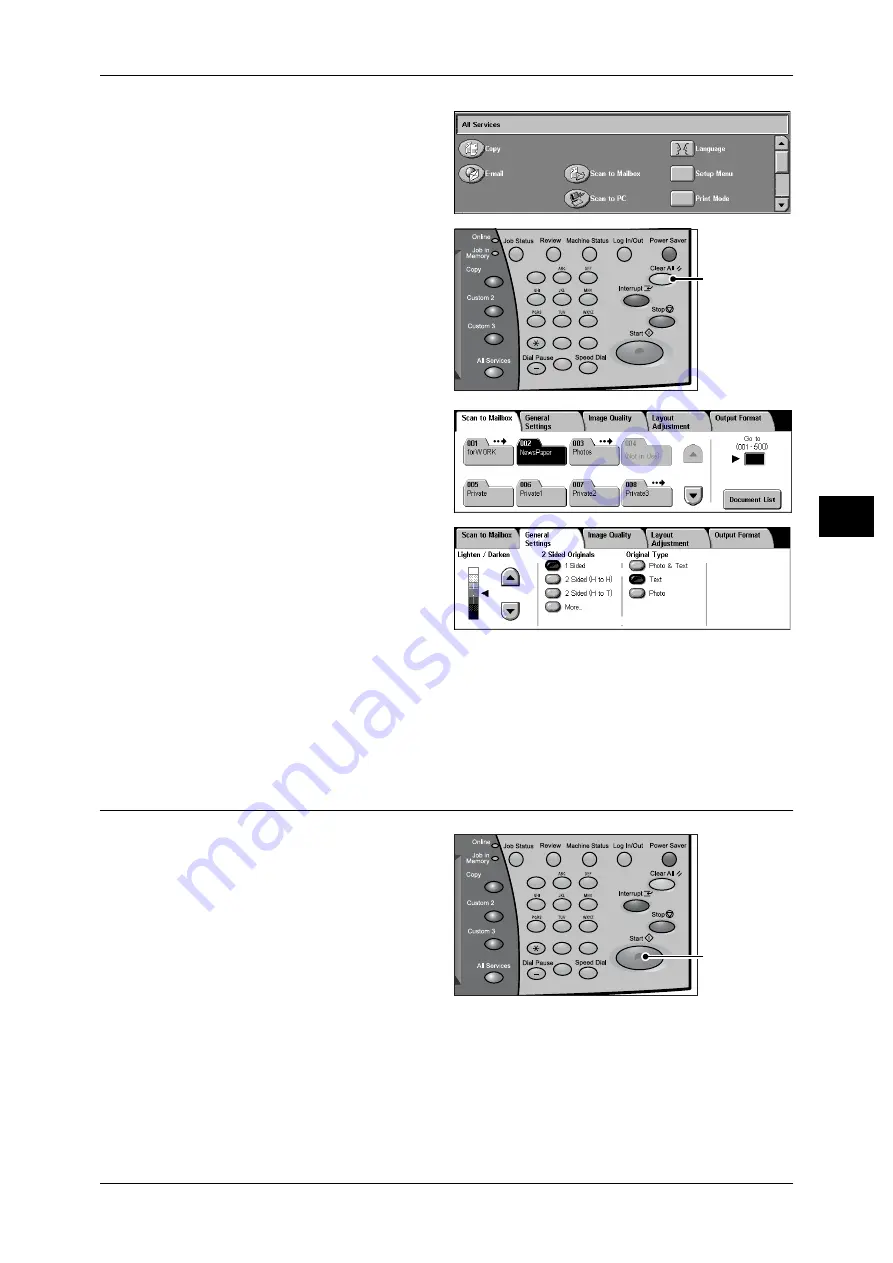
Scanning Procedure
109
Sca
n
4
2
Select [Scan to Mailbox].
3
If the previous settings still remain,
press the <Clear All> button.
4
Specify a mailbox to save the data
in.
5
Select the features to set from each
tab as necessary.
The following shows the reference section for each feature.
Step 3 Starting the Scan Job
1
Press the <Start> button.
Important • If the document has been set
in the document feeder, do not
hold down the document while
it is being conveyed.
• Scanning cannot be
performed if a copy protection
code is detected.
Note
• If a problem occurs, an error
message appears in the touch
screen. Solve the problem in accordance with the message.
• The next scan job can proceed while scanning.
If you have more documents
If you have another document, select [Next Original] on the touch screen while the
current document is being scanned. This allows you to scan multiple documents as a
set of data.
1
2
3
4
5
6
7
8
9
0
#
C
<Clear All>
button
1
2
3
4
5
6
7
8
9
0
#
C
<Start> button
Содержание DocuCentre-II 6000
Страница 1: ......
Страница 8: ......
Страница 24: ......
Страница 195: ...9 Glossary This chapter contains a list of terms used in this guide z Glossary 194...
Страница 200: ......
Страница 205: ...DocuCentre II 7000 6000 User Guide DE3676E2 1 Edition 1 June 2007 Fuji Xerox Co Ltd Copyright 2007 by Fuji Xerox Co Ltd...
Страница 206: ......






























