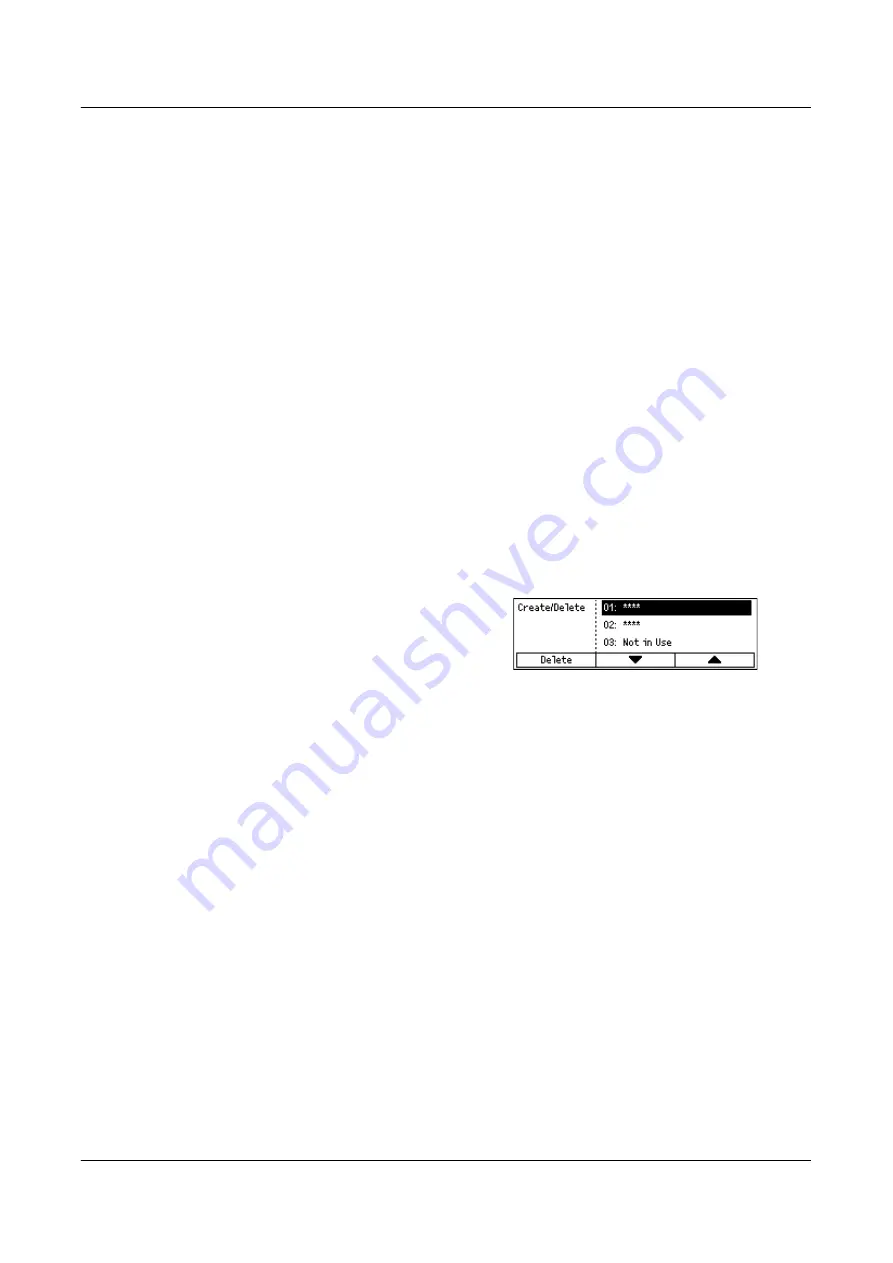
Auditron Administration
137
Auditron Mode
Specify whether to enable or disable the Auditron feature.
Create/Delete
Displays the [Create/Delete] screen. You can register a new account or change the
settings for each account.
Reset Acc. Limit
Resets the upper limits imposed on the number of prints for all accounts.
Reset Impressions
Resets the total number of prints counted for all accounts.
Delete All Accounts
Deletes all registered accounts.
[Create/Delete] Screen
This screen allows you to register accounts, specify the upper limit to be imposed on
the number of prints for each account, and reset the total number of prints counted for
each account.
1.
Select [Create/Delete] on the [Auditron
Administration] screen, using the
<Select> button.
2.
Press the <Enter> button.
3.
Select an account number (01 to 50) using the <Select> buttons.
4.
Press the <Enter> button.
5.
If you are registering a new account, enter a 4-digit password to be assigned to
the account, using the alphanumeric keypad. If you selected a registered account
in step 3, the password entry field does not display.
6.
Select the required option.
Delete
Deletes the selected account.
Change Password
Changes the password for the selected account.
Change Account Limit
Changes the upper limit imposed on the number of prints for the selected account.
However, if selected the number 0, it will be unlimited.
Reset Impressions
Resets the total number of prints counted for the selected account.
Содержание DocuCentre 1055
Страница 1: ...DocuCentre 1085 1055 User Guide...
Страница 10: ...10...
Страница 28: ...1 Before Using the Machine 28...
Страница 48: ...2 Product Overview 48...
Страница 62: ...3 Copy 62...
Страница 86: ...4 Fax 86...
Страница 122: ...7 CentreWare Internet Services 122...
Страница 130: ...8 Paper and Other Media 130...
Страница 172: ...9 Setups 172...
Страница 182: ...10 Maintenance 182...
Страница 208: ...11 Problem Solving 208...
Страница 238: ...13 Glossary 238...
Страница 244: ...14 Index 244...
Страница 245: ...DocuCentre 1085 1055 User Guide ME4040E2 1 Edition 1 July 2007 Fuji Xerox Co Ltd Copyright 2007 by Fuji Xerox Co Ltd...






























