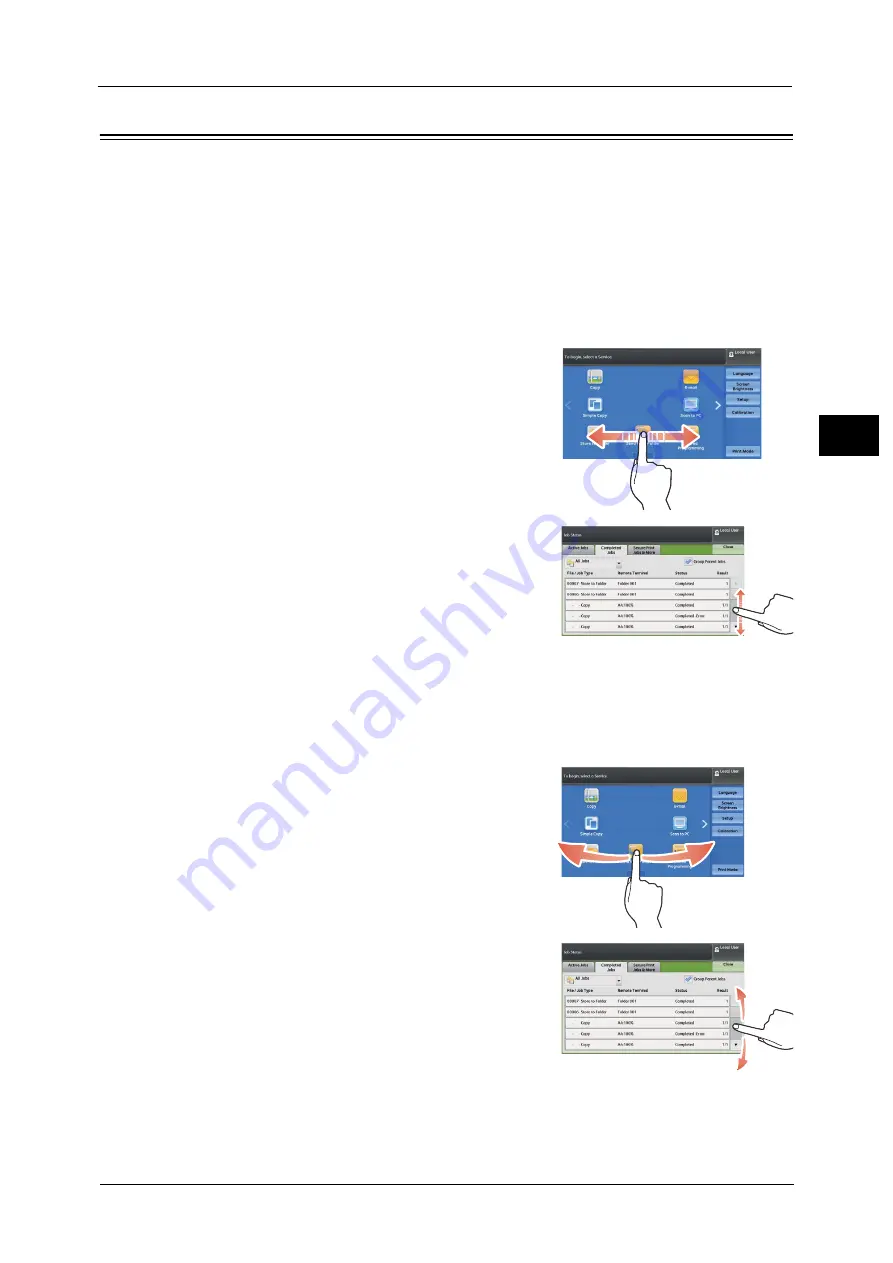
Touch Screen
71
Pr
o
d
uct
O
v
er
v
iew
2
Touch Screen
On the touch screen of the machine, you can switch pages and scroll a list by the following
operations.
Note
•
The touch screen of the control panel used in the machine is pressure-sensitive. Adjust the power to
touch the screen. You can also use the stylus-pen.
•
You can set whether to enable flick and double-tap or not. For more information, refer to "5 Tools" >
"Common Service Settings" > "Screen/Button Settings" in the Administrator Guide.
Drag
Slide your finger to the position desired with your finger touched the touch screen.
Drag the touch screen from side to side to switch
pages.
Drag the touch screen up and down to scroll a list.
Note
•
During drag, scrolling stops when you move your
finger away from the touch screen.
Flick
Slide your finger quickly to the position desired and release it.
Flick the touch screen from side to side or up and
down to switch pages.
Flick the touch screen up and down to scroll a list.
Note
•
During flick, scrolling continues for a while even
after you move your finger away from the touch
screen.
Содержание Color C60
Страница 1: ...User Guide Color C70 Printer Color C60 Printer...
Страница 10: ...10...
Страница 13: ...Preface 13 Before Using the Machine 1...
Страница 74: ...2 Product Overview 74 Product Overview 2...
Страница 101: ...Copy 101 Copy 3 1 Use and to select from seven density levels...
Страница 166: ...3 Copy 166 Copy 3...
Страница 182: ...4 Scan 182 Scan 4 Original Size Specifying a Scan Size P 243 4 Press the Start button...
Страница 256: ...4 Scan 256 Scan 4...
Страница 290: ...7 Stored Programming 290 Stored Programming 7...
Страница 314: ...10 Job Status 314 Job Status 10 Print this Job Report Prints the Job Report...
Страница 352: ...11 Computer Operations 352 Computer Operations 11...
Страница 353: ...12 Appendix This chapter contains a glossary of terms used in this guide z Glossary 354...
Страница 358: ...12 Appendix 358 Appendix 12...
Страница 364: ...364 Index X XPS 200 XPS Signature 203...






























