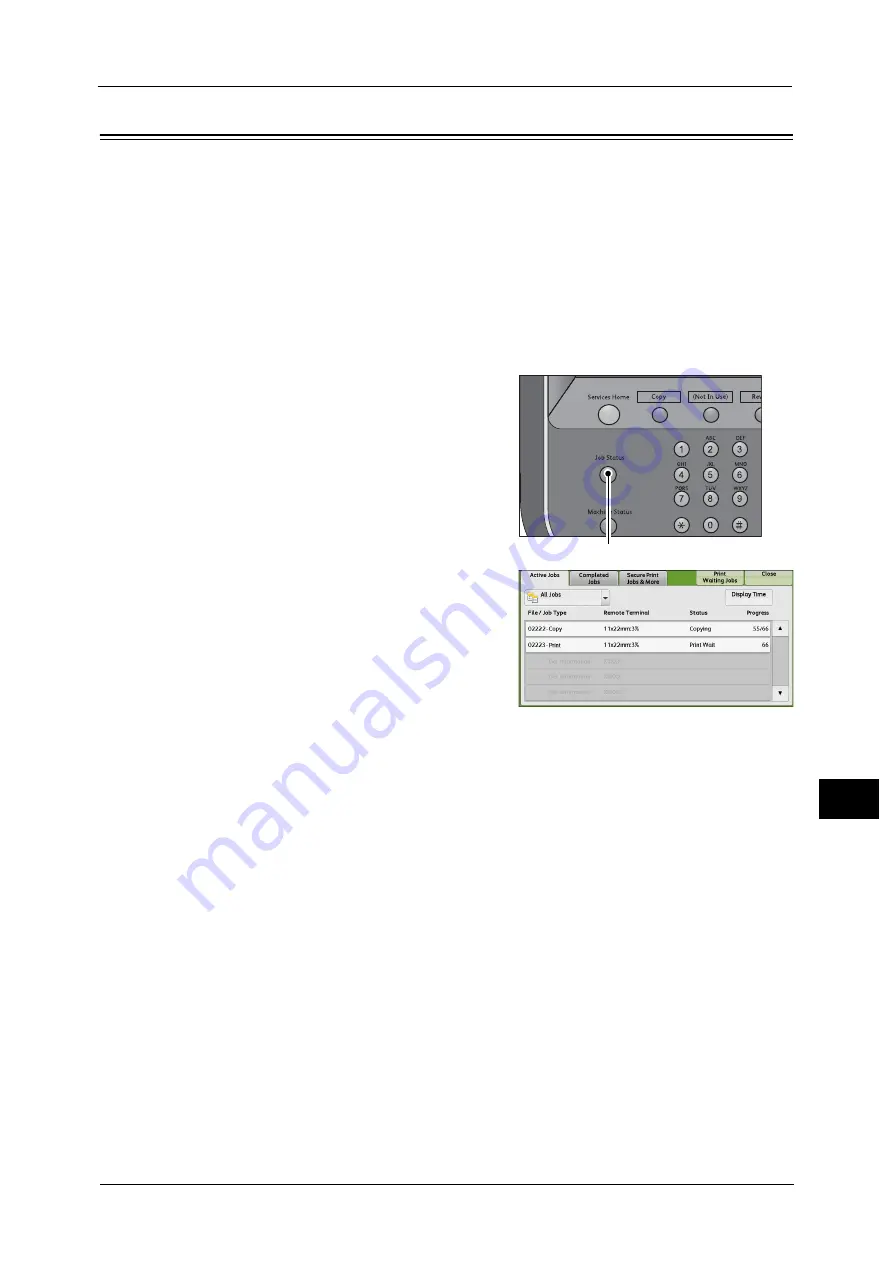
Printing Pending Jobs
333
Job St
a
tu
s
10
Printing Pending Jobs
After the last user operation on the control panel of the machine, a job is waiting to be
printed until the period of time specified in [Auto Print] elapses, instead of being printed
immediately. You can forcibly print this pending job without waiting for this time period to
elapse.
If a job is paused by the <Stop> button and is waiting to be resumed, you can also resume
the job. If there are multiple jobs, subsequent jobs are printed after the paused job has been
printed.
Note
•
If there are no pending jobs, [Print Waiting Jobs] is disabled.
For information on how to set [Auto Print], refer to "5 Tools" > "Common Service Settings" > "Machine Clock/Timers" > "Auto
Print" in the Administrator Guide.
1
Press the <Job Status> button.
2
Select [Print Waiting Jobs].
<Job Status> button
Содержание Color C60
Страница 1: ...User Guide Color C70 Printer Color C60 Printer...
Страница 10: ...10...
Страница 13: ...Preface 13 Before Using the Machine 1...
Страница 74: ...2 Product Overview 74 Product Overview 2...
Страница 101: ...Copy 101 Copy 3 1 Use and to select from seven density levels...
Страница 166: ...3 Copy 166 Copy 3...
Страница 182: ...4 Scan 182 Scan 4 Original Size Specifying a Scan Size P 243 4 Press the Start button...
Страница 256: ...4 Scan 256 Scan 4...
Страница 290: ...7 Stored Programming 290 Stored Programming 7...
Страница 314: ...10 Job Status 314 Job Status 10 Print this Job Report Prints the Job Report...
Страница 352: ...11 Computer Operations 352 Computer Operations 11...
Страница 353: ...12 Appendix This chapter contains a glossary of terms used in this guide z Glossary 354...
Страница 358: ...12 Appendix 358 Appendix 12...
Страница 364: ...364 Index X XPS 200 XPS Signature 203...






























