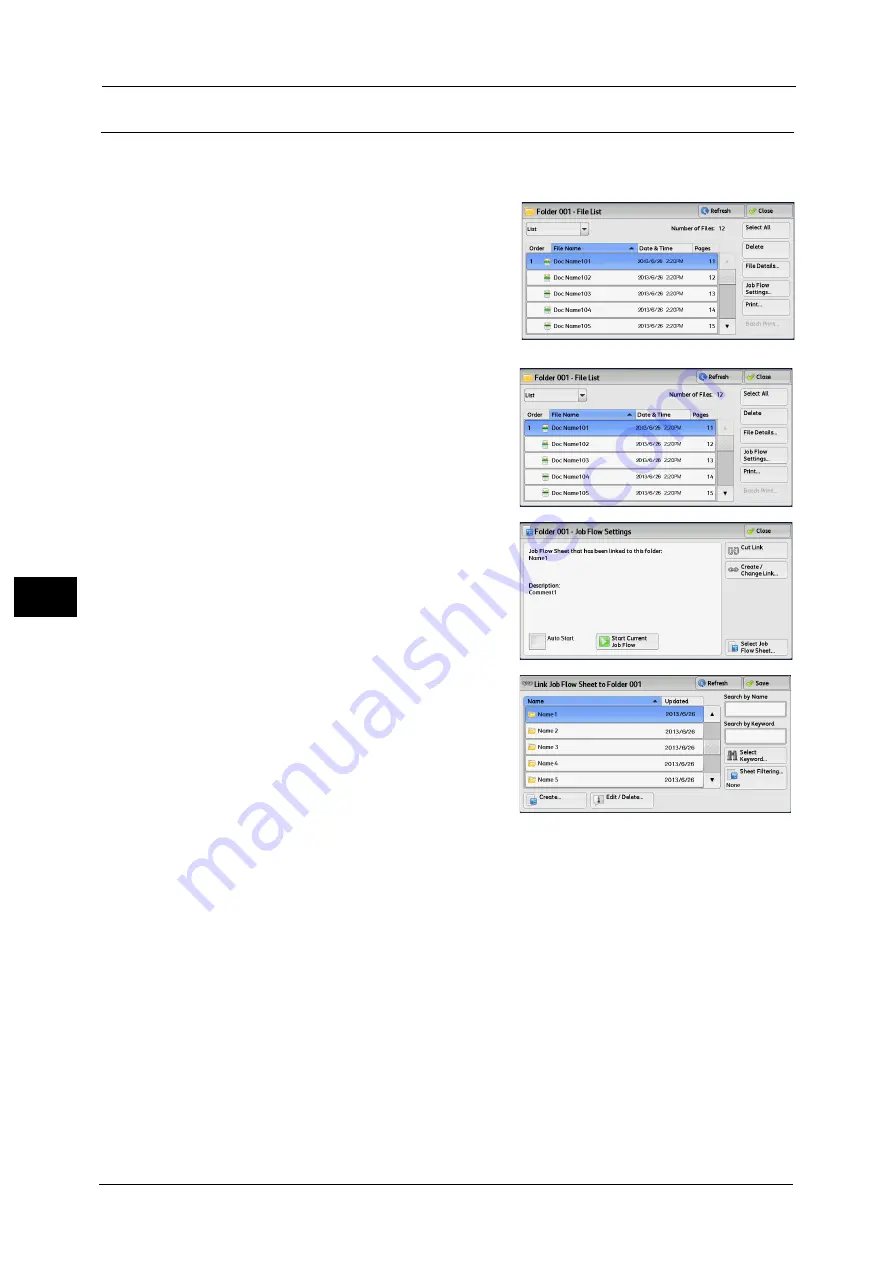
5 Send from Folder
272
Sen
d
f
rom
F
o
ld
er
5
[Link Job Flow Sheet to Folder] Screen
You can change the link between the folder and its job flow sheet.
Note
•
Linking, delinking, and auto start settings can be also performed when you create a folder.
1
Select a job flow sheet to link to.
Important •
Selecting [Save] without selecting a job flow
sheet does not set a link. If the selected job
flow sheet is already linked, the link is
canceled.
Note
•
You can sort the list in ascending or
descending order by selecting either [Name]
or [Updated].
2
Select [Job Flow Settings].
3
Select [Create/Change Link].
4
Select any option.
Refresh
Displays the updated information.
Create
Displays the [Create New Job Flow Sheet] screen.
For more information, refer to "5 Tools" > "Setup" > "Create Job Flow Sheet" > "Create New Job Flow Sheet" in the
Administrator Guide.
Edit/Delete
Displays the [Details] screen.
For more information, refer to "5 Tools" > "Setup" > "Create Job Flow Sheet" > "Edit/Delete" in the Administrator Guide.
Содержание Color C60
Страница 1: ...User Guide Color C70 Printer Color C60 Printer...
Страница 10: ...10...
Страница 13: ...Preface 13 Before Using the Machine 1...
Страница 74: ...2 Product Overview 74 Product Overview 2...
Страница 101: ...Copy 101 Copy 3 1 Use and to select from seven density levels...
Страница 166: ...3 Copy 166 Copy 3...
Страница 182: ...4 Scan 182 Scan 4 Original Size Specifying a Scan Size P 243 4 Press the Start button...
Страница 256: ...4 Scan 256 Scan 4...
Страница 290: ...7 Stored Programming 290 Stored Programming 7...
Страница 314: ...10 Job Status 314 Job Status 10 Print this Job Report Prints the Job Report...
Страница 352: ...11 Computer Operations 352 Computer Operations 11...
Страница 353: ...12 Appendix This chapter contains a glossary of terms used in this guide z Glossary 354...
Страница 358: ...12 Appendix 358 Appendix 12...
Страница 364: ...364 Index X XPS 200 XPS Signature 203...






























