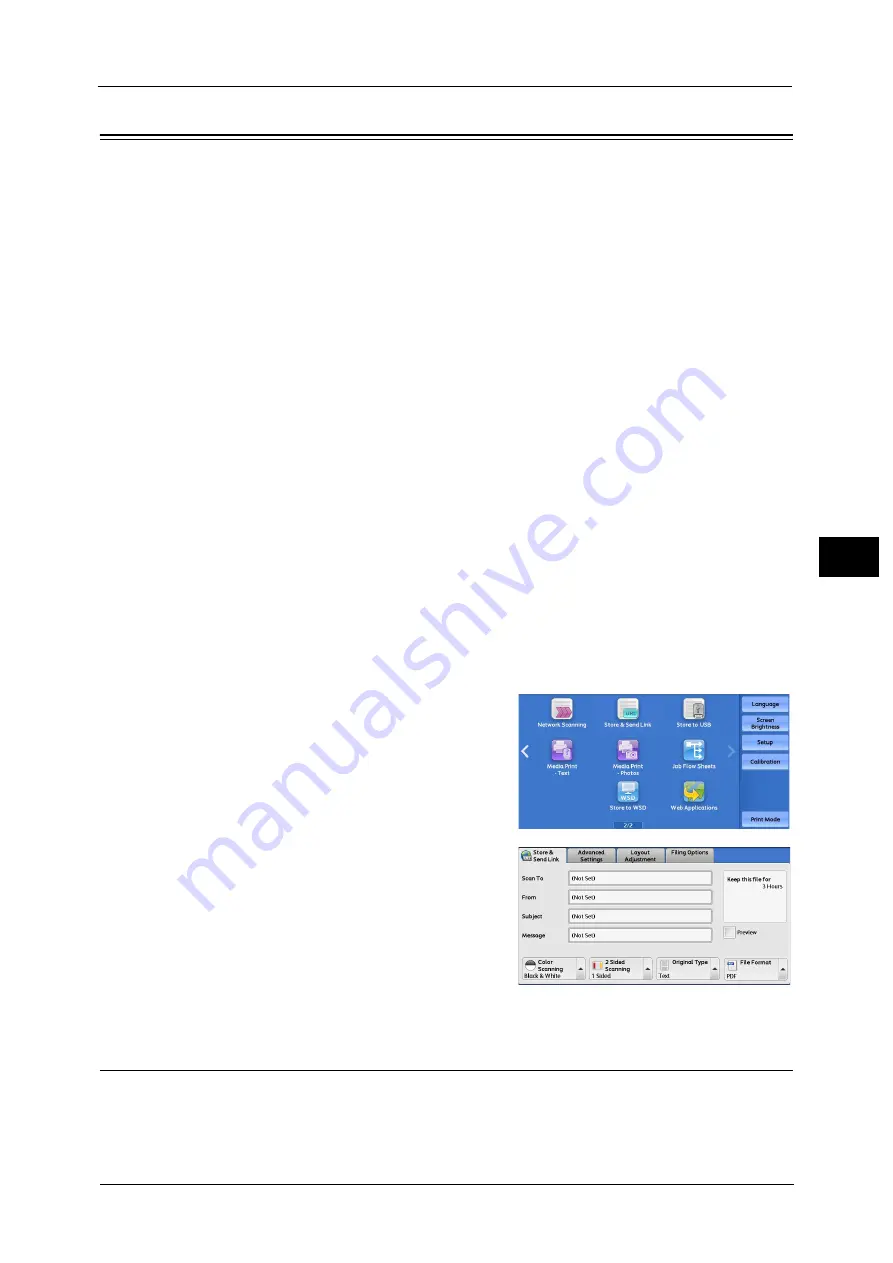
Store & Send Link
231
Sca
n
4
Store & Send Link
If an authenticated user scans a document, the machine temporarily saves the scanned
data, and automatically obtains the user’s e-mail address that was registered in advance.
Then, the machine sends an e-mail to the user to notify of two URLs: one is for the location
to retrieve the scanned data, and the other is for the location to delete the data.
Only the authenticated user who logs in to the machine can be the recipient of an e-mail
transmission. The machine cannot send e-mail to multiple recipients.
After receiving the e-mail on a computer, the user can retrieve the scanned data using a web
browser.
Important •
Scan files stored in the machine will be automatically deleted when the retention period expires. This
retention period can be specified in [URL File Expiration] by the System Administrator in the range of
1 to 168 hours. The default value is 3 hours. The files are to be always deleted automatically. For
more information, refer to "5 Tools" > "Scan Service Settings" > "Other Settings" > "Store & Send Link -
Maximum File Size" and "URL File Expiration" in the Administrator Guide.
•
To strengthen security, after retrieving the scanned data, access the URL to delete the scanned data
stored in the machine.
Note
•
The Store & Send Link service does not provide features to manage documents, such as backing up/
restoring files, deleting all data at one time, listing files, and displaying available storage space.
•
The Store & Send Link service allows you to retrieve scanned data without specifying an e-mail
address from the Address Book or a folder for each scan job. However, the size of the data and its
retention period are restricted on the machine. If you want to avoid these restrictions, use the Scan
to PC or E-mail service.
•
You can customize the layout of the features displayed on the [Store & Send Link] screen. For more
information, refer to "5 Tools" > "Scan Service Settings" > "Screen Defaults" > "1st Tab - Features
Allocation" in the Administrator Guide.
1
Press the <Log In/Out> button on the control panel or select the login information field on
the touch screen.
2
Enter the user ID.
3
Select [Store & Send Link] on the Services Home
screen.
Note
•
WSD stands for Web Services on Devices.
4
Select a feature on the [Store & Send Link]
screen.
Scan To (Displaying the E-mail Address of the Authenticated User)
Automatically obtains the pre-registered e-mail address of the authenticated user.
Содержание Color C60
Страница 1: ...User Guide Color C70 Printer Color C60 Printer...
Страница 10: ...10...
Страница 13: ...Preface 13 Before Using the Machine 1...
Страница 74: ...2 Product Overview 74 Product Overview 2...
Страница 101: ...Copy 101 Copy 3 1 Use and to select from seven density levels...
Страница 166: ...3 Copy 166 Copy 3...
Страница 182: ...4 Scan 182 Scan 4 Original Size Specifying a Scan Size P 243 4 Press the Start button...
Страница 256: ...4 Scan 256 Scan 4...
Страница 290: ...7 Stored Programming 290 Stored Programming 7...
Страница 314: ...10 Job Status 314 Job Status 10 Print this Job Report Prints the Job Report...
Страница 352: ...11 Computer Operations 352 Computer Operations 11...
Страница 353: ...12 Appendix This chapter contains a glossary of terms used in this guide z Glossary 354...
Страница 358: ...12 Appendix 358 Appendix 12...
Страница 364: ...364 Index X XPS 200 XPS Signature 203...






























