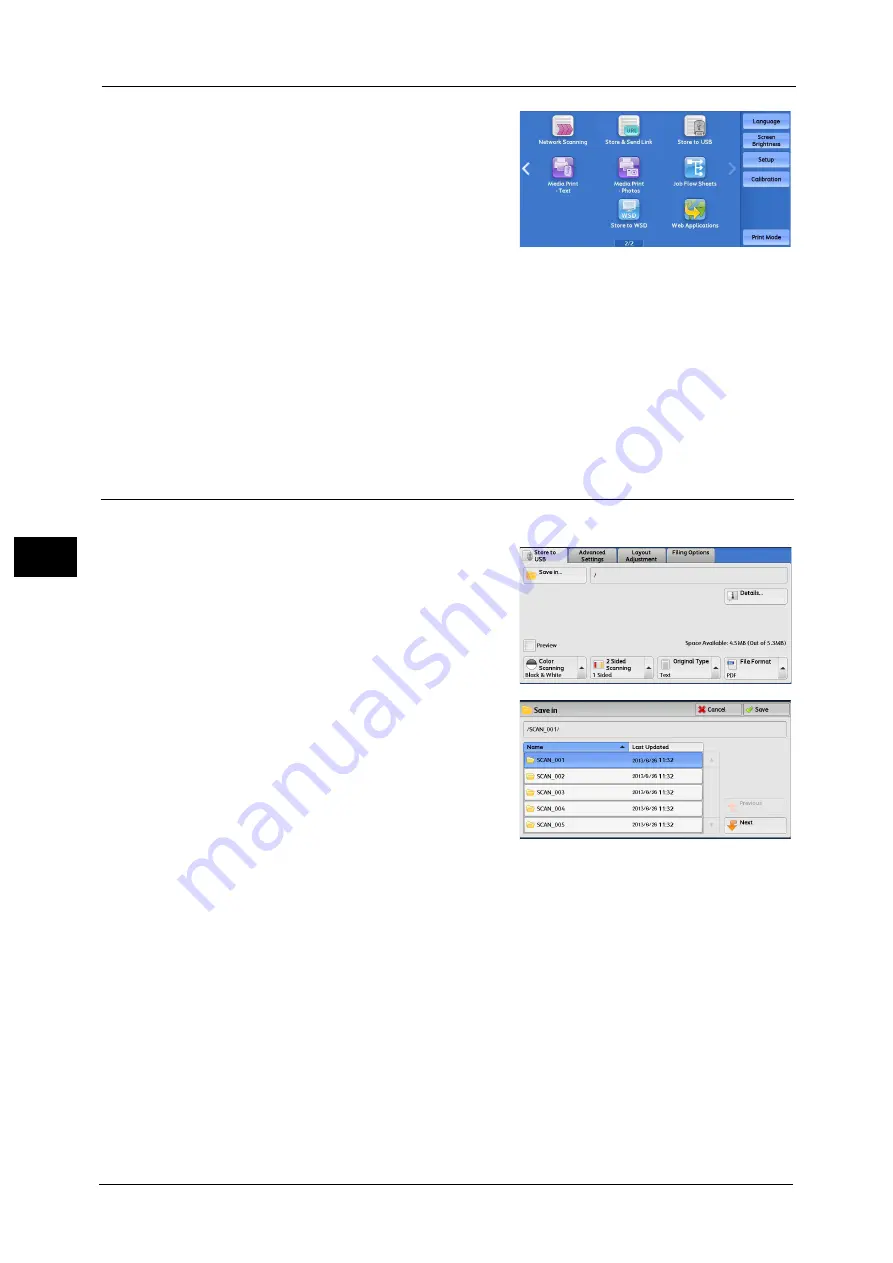
4 Scan
228
Sca
n
4
2
Select [Store to USB] on the Services Home
screen.
The [Store to USB] screen appears.
Important •
Data stored in a USB memory device may be
lost or damaged in the following cases. Make
sure to back up the data in the device before
use.
- When disconnecting/connecting the USB
memory device by methods other than
described in this guide.
- When receiving the effect of electrical noise or an electrical discharge
- When a fault or failure occurs during operation
- If the USB memory device receives mechanical damage
- If you do not specify the file storage location, the scanned data is saved in the root directory.
•
We assume no responsibility for any direct and indirect damages arising from or caused by such
data loss.
Note
•
WSD stands for Web Services on Devices.
Save in (Specifying a Storage Location in the USB Memory Device)
You can specify a file storage location in the USB memory device.
1
Select [Save in].
2
Select a folder to save the data in.
Note
•
You can sort the order of folders displayed in ascending or descending order by selecting [Name] or
[Last Updated].
•
Up to 900 folder names can be displayed in the list of [Save in]. File names are not displayed.
•
If a folder or file name has more than 170 characters long, the folder or file name is not displayed.
•
Folders in the DCIM folder of digital cameras cannot be displayed. Thus, you cannot save files in
these folders either.
•
Folder names which include characters that the machine does not support may not be correctly
displayed. If you specify the folders as file storage locations, an error occurs. For more information
on characters that the machine supports, refer to "Entering Text" (P.73).
•
The machine does not distinguish between upper and lower cases of folder and file names that are
created in Windows environment and that consist of eight characters or less. The names for these
folders and files are displayed in capital letters.
•
If a full path (a string of folder and file names in all directories) of the file created exceeds 257
characters long, an error occurs.
Содержание Color C60
Страница 1: ...User Guide Color C70 Printer Color C60 Printer...
Страница 10: ...10...
Страница 13: ...Preface 13 Before Using the Machine 1...
Страница 74: ...2 Product Overview 74 Product Overview 2...
Страница 101: ...Copy 101 Copy 3 1 Use and to select from seven density levels...
Страница 166: ...3 Copy 166 Copy 3...
Страница 182: ...4 Scan 182 Scan 4 Original Size Specifying a Scan Size P 243 4 Press the Start button...
Страница 256: ...4 Scan 256 Scan 4...
Страница 290: ...7 Stored Programming 290 Stored Programming 7...
Страница 314: ...10 Job Status 314 Job Status 10 Print this Job Report Prints the Job Report...
Страница 352: ...11 Computer Operations 352 Computer Operations 11...
Страница 353: ...12 Appendix This chapter contains a glossary of terms used in this guide z Glossary 354...
Страница 358: ...12 Appendix 358 Appendix 12...
Страница 364: ...364 Index X XPS 200 XPS Signature 203...






























