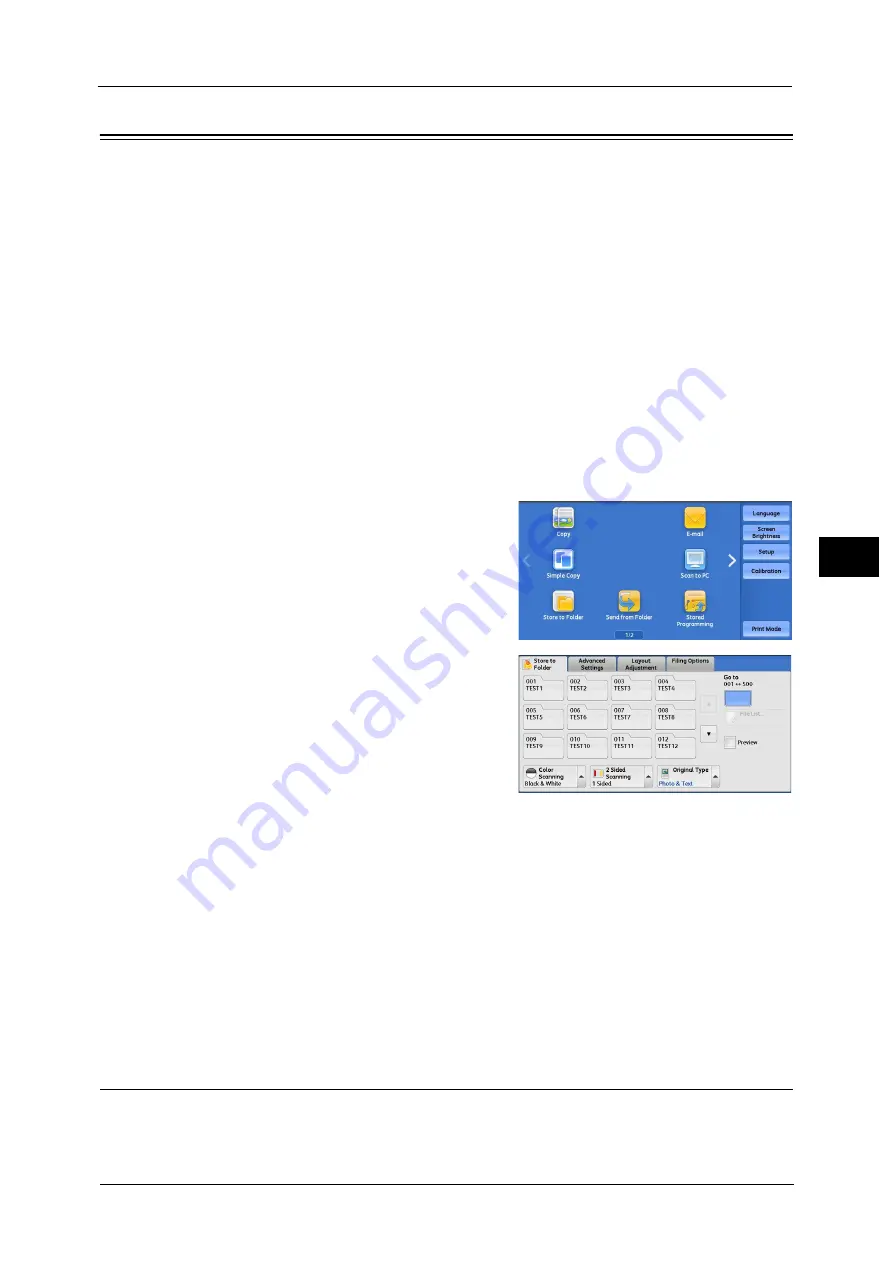
Store to Folder
223
Sca
n
4
Store to Folder
This section describes the procedure to select features on the [Store to Folder] screen. You
can scan documents and save the scanned data in a folder of the machine.
Note
•
When [Store to Folder] is selected, [File Format] is disabled.
•
When you use CentreWare Internet Services to retrieve a file from a folder, you can set [Searchable
Text] if all scanned images of the file in the folder are set as follows:
- Image Size: 15 x 15 mm to 309 x 432 mm
- Color Scanning: Auto Detect, Color, Grayscale, Black & White (Black & White only for some
models)
- Original Type: Photo & Text, Text
- Color Space: sRGB
- Resolution: 200dpi, 300dpi
- Reduce/Enlarge: 100%
•
You need to create a folder in advance. For more information on how to create a folder, refer to "5
Tools" > "Setup" > "Create Folder" in the Administrator Guide.
•
You can customize the layout of the features displayed on the [Store to Folder] screen. For more
information, refer to "5 Tools" > "Scan Service Settings" > "Screen Defaults" > "1st Tab - Features
Allocation" in the Administrator Guide.
1
Select [Store to Folder] on the Services Home
screen.
2
Select a feature on the [Store to Folder] screen.
Note
•
If a passcode is set for the folder, the
passcode entry screen may appear. Enter the
passcode and select [Confirm]. If you have
forgotten the passcode, set the folder
passcode in the System Administration mode
again.
Folder
Select a folder to save the scanned data in.
Go to
Use the numeric keypad to enter a 3-digit folder number. The folder then appears at the top
of the list.
File List
Select a folder and then select this button to display the [File List] screen. You can confirm
or delete files stored in the folder.
Color Scanning (Selecting an Output Color)
You can specify the output color to scan a document.
For more information, refer to "Color Scanning (Selecting an Output Color)" (P.196).
Содержание Color C60
Страница 1: ...User Guide Color C70 Printer Color C60 Printer...
Страница 10: ...10...
Страница 13: ...Preface 13 Before Using the Machine 1...
Страница 74: ...2 Product Overview 74 Product Overview 2...
Страница 101: ...Copy 101 Copy 3 1 Use and to select from seven density levels...
Страница 166: ...3 Copy 166 Copy 3...
Страница 182: ...4 Scan 182 Scan 4 Original Size Specifying a Scan Size P 243 4 Press the Start button...
Страница 256: ...4 Scan 256 Scan 4...
Страница 290: ...7 Stored Programming 290 Stored Programming 7...
Страница 314: ...10 Job Status 314 Job Status 10 Print this Job Report Prints the Job Report...
Страница 352: ...11 Computer Operations 352 Computer Operations 11...
Страница 353: ...12 Appendix This chapter contains a glossary of terms used in this guide z Glossary 354...
Страница 358: ...12 Appendix 358 Appendix 12...
Страница 364: ...364 Index X XPS 200 XPS Signature 203...






























