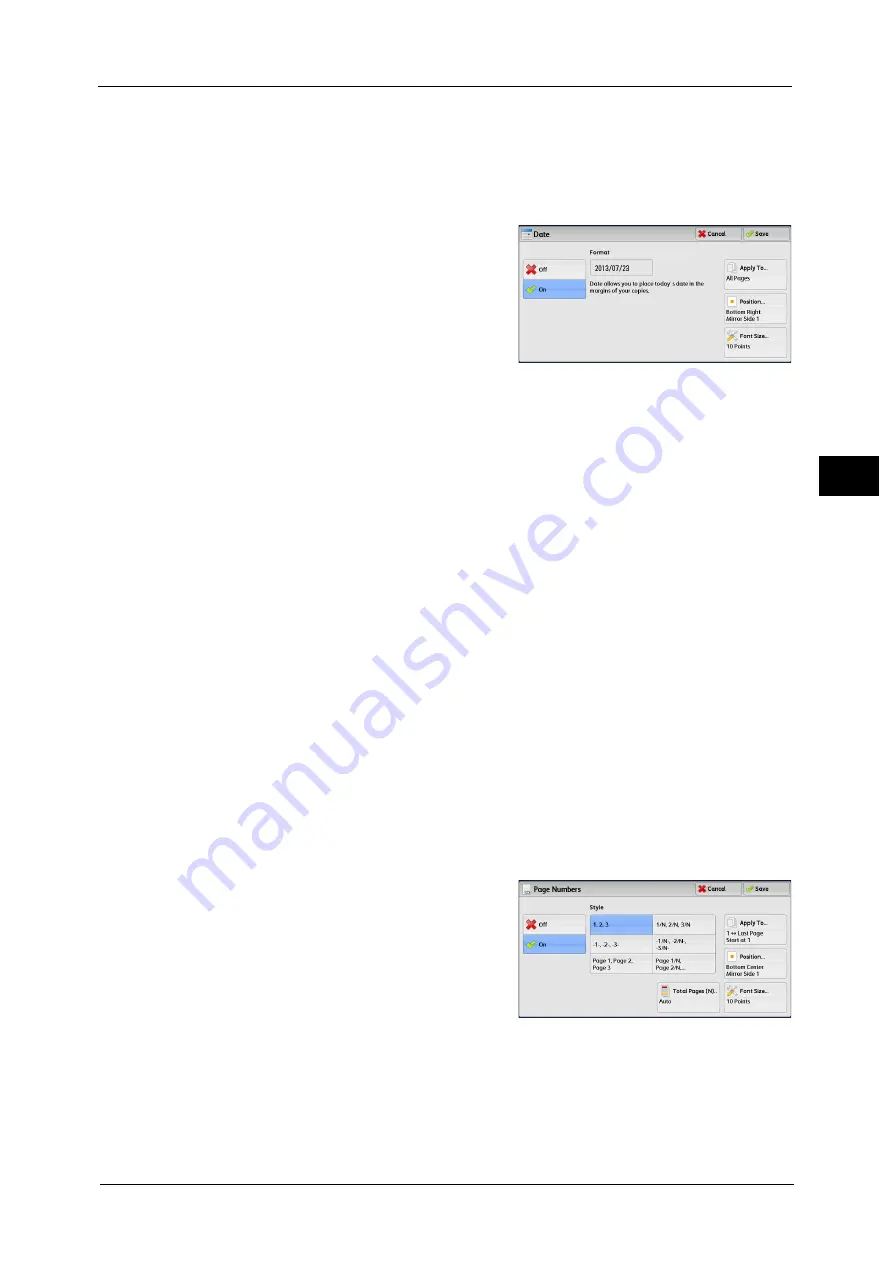
Output Format
135
Co
py
3
[Date] Screen
This screen allows you to add a date onto copies. The date shows when you started copying
the document.
You can change the date format. For more information, refer to "5 Tools" > "Common Service Settings" > "Watermark" >
"Date Format" in the Administrator Guide.
1
Select any option.
Off
No date is added.
On
A date is added.
Apply To
Displays the [Apply Date To] screen.
You can select whether to add a date onto the first copy page only, or onto each copy page.
Position
Displays the [Date - Position] screen.
You can select a date position from six options.
For side 2 of copy sheets, you can select [Same as Side 1] or [Mirror Side 1].
Font Size
Displays the [Date - Font Size] screen.
You can select a date size from three options, or can directly specify a size in the range from
6 to 24 points in 1 point increments.
[Page Numbers] Screen
This screen allows you to select a page-number style and its position.
1
Select any option.
Off
No page number is added.
Содержание Color C60
Страница 1: ...User Guide Color C70 Printer Color C60 Printer...
Страница 10: ...10...
Страница 13: ...Preface 13 Before Using the Machine 1...
Страница 74: ...2 Product Overview 74 Product Overview 2...
Страница 101: ...Copy 101 Copy 3 1 Use and to select from seven density levels...
Страница 166: ...3 Copy 166 Copy 3...
Страница 182: ...4 Scan 182 Scan 4 Original Size Specifying a Scan Size P 243 4 Press the Start button...
Страница 256: ...4 Scan 256 Scan 4...
Страница 290: ...7 Stored Programming 290 Stored Programming 7...
Страница 314: ...10 Job Status 314 Job Status 10 Print this Job Report Prints the Job Report...
Страница 352: ...11 Computer Operations 352 Computer Operations 11...
Страница 353: ...12 Appendix This chapter contains a glossary of terms used in this guide z Glossary 354...
Страница 358: ...12 Appendix 358 Appendix 12...
Страница 364: ...364 Index X XPS 200 XPS Signature 203...






























