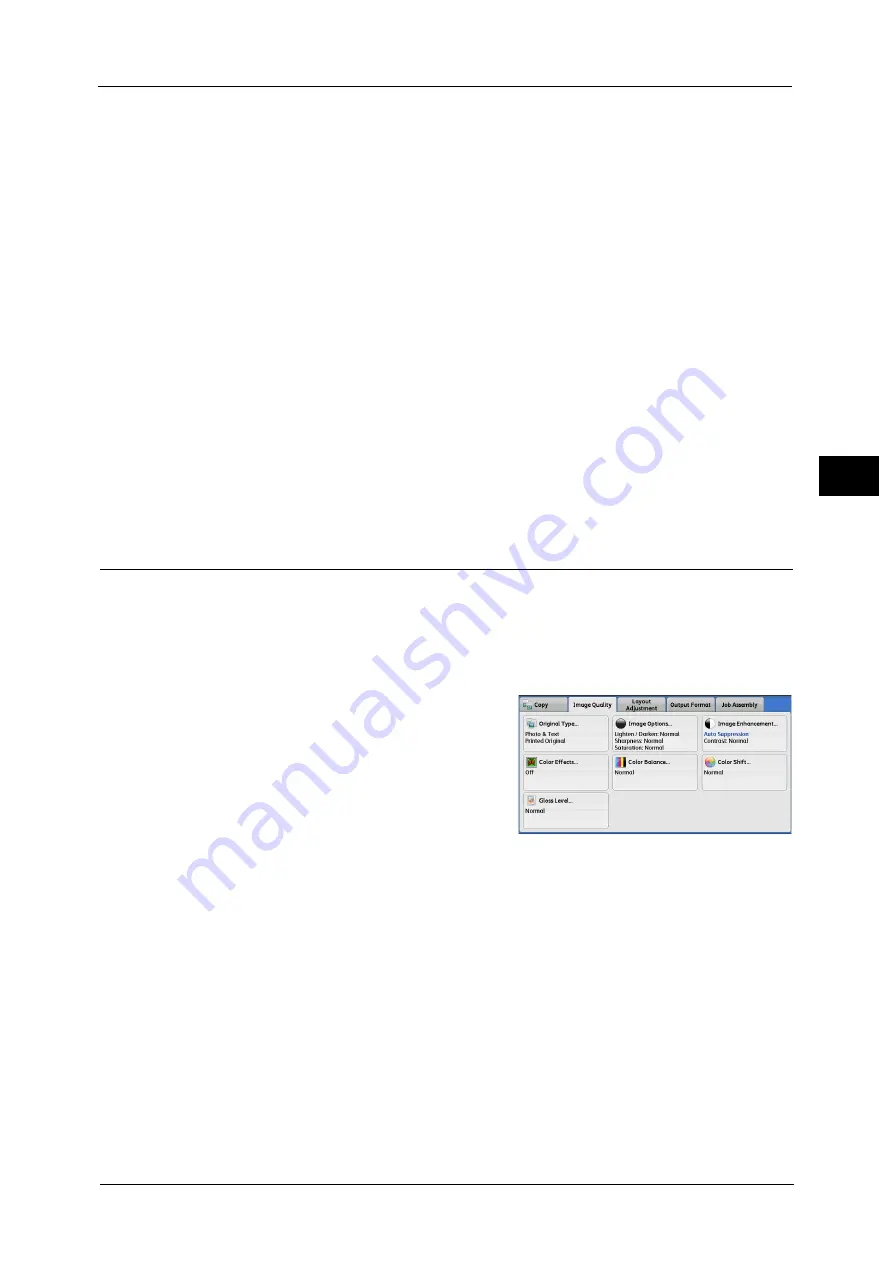
Image Quality
105
Co
py
3
z
Auto Suppression
When [Output Color] is set to [Black & White], the background of a document printed on
colored paper, such as newspaper, will be suppressed.
When [Output Color] is set to [Color], [Dual Color], or [Single Color], the color element on
white-color paper such as the blot, the print on the other side which is seen through and
so on will be suppressed.
Note
•
When [Output Color] is set to [Color], you can change the level of background suppression. For more
information, refer to "5 Tools" > "Copy Service Settings" > "Copy Control" > "Background Suppression
(Photo & Text)" and "Background Suppression Level (Text)" in the Administrator Guide.
Contrast
z
Auto Contrast
Automatically adjusts the brightness and hue of the original document to sharpen the
image.
Note
•
[Auto Contrast] is not available when you use the document feeder.
z
Manual Contrast
Selecting an upper cell on the bar makes the difference between light and dark areas
greater; light areas become lighter and dark areas darker. In contrast, selecting a lower
cell on the bar makes the difference between light and dark areas smaller.
Color Effects (Selecting an Image Quality)
If you set this feature, the [Image Enhancement], [Image Options], [Color Shift], and [Color
Balance] settings are automatically adjusted and copies are made at the specified quality.
Important •
When the Color Effects feature is used, Auto Contrast is not available.
Note
•
If other image-quality settings are made after you set [Color Effects], the setting made in [Color
Effects] will be cleared.
1
Select [Color Effects].
2
Select any option.
Off
Copies with the [Image Enhancement], [Image Options], [Color Shift], and [Color Balance]
settings at their defaults.
Lively
Reproduces fresher, livelier images with increased color saturation.
Bright
Reproduces brighter images with enhanced contrast. This option is suitable for documents
that are intended to attract people's attention, such as posters.
Содержание Color C60
Страница 1: ...User Guide Color C70 Printer Color C60 Printer...
Страница 10: ...10...
Страница 13: ...Preface 13 Before Using the Machine 1...
Страница 74: ...2 Product Overview 74 Product Overview 2...
Страница 101: ...Copy 101 Copy 3 1 Use and to select from seven density levels...
Страница 166: ...3 Copy 166 Copy 3...
Страница 182: ...4 Scan 182 Scan 4 Original Size Specifying a Scan Size P 243 4 Press the Start button...
Страница 256: ...4 Scan 256 Scan 4...
Страница 290: ...7 Stored Programming 290 Stored Programming 7...
Страница 314: ...10 Job Status 314 Job Status 10 Print this Job Report Prints the Job Report...
Страница 352: ...11 Computer Operations 352 Computer Operations 11...
Страница 353: ...12 Appendix This chapter contains a glossary of terms used in this guide z Glossary 354...
Страница 358: ...12 Appendix 358 Appendix 12...
Страница 364: ...364 Index X XPS 200 XPS Signature 203...
















































