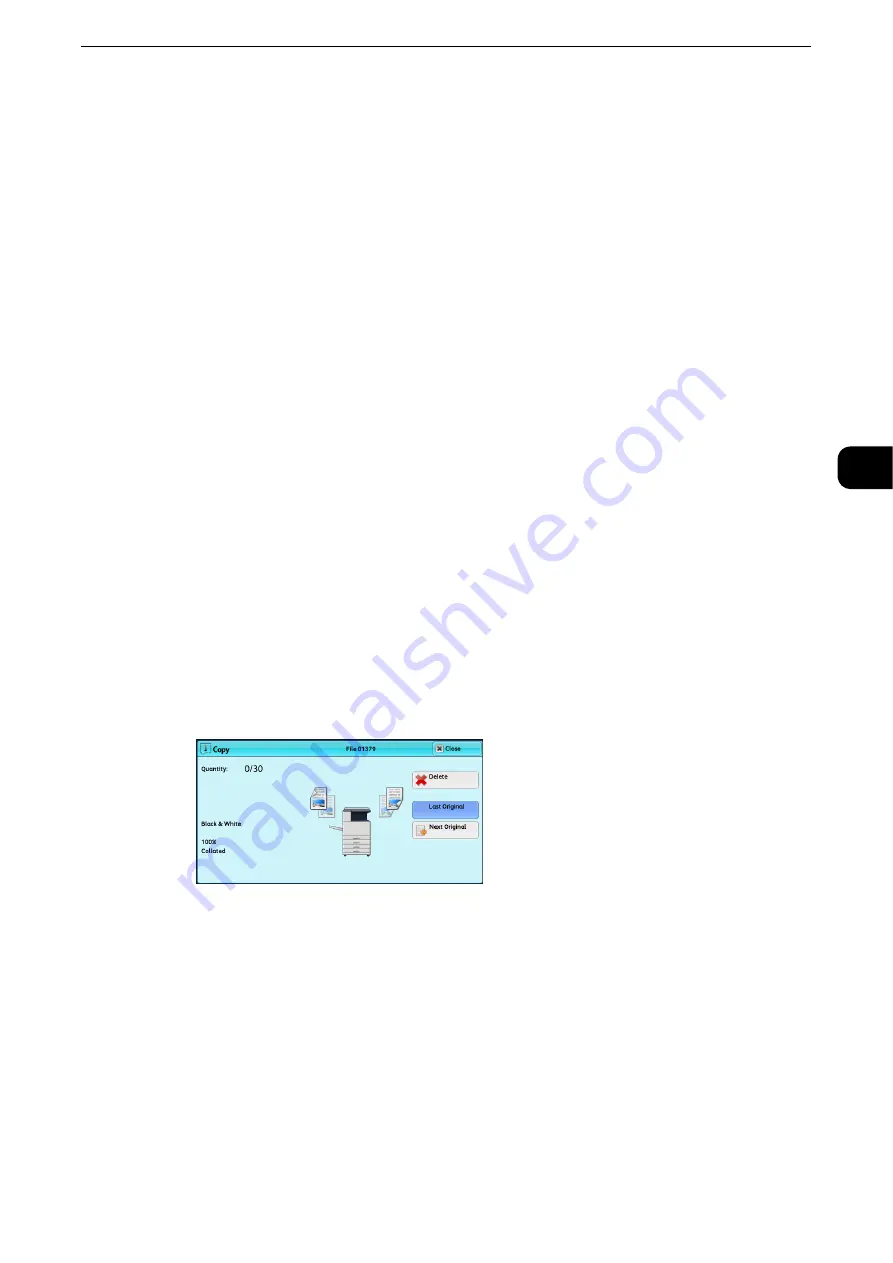
Copying Procedure
85
Copy
3
Step 3 Entering a Quantity
You can enter up to 999 sets.
1
Enter the number of copies using the numeric keypad.
The number of copies entered appears on the upper right of the touch screen.
2
If you have entered an incorrect value, press the <C (Clear)> button and then enter the
correct value.
Step 4 Starting the Copy Job
1
Press the <Start> button.
Important
z
If the document has been loaded in the document feeder, do not hold down the document while it is being
conveyed.
z
Copies cannot be made if a copy protection code is detected. For information on copy protection codes, refer
to "Secure Watermark (Managing Document Security)" (P.160).
Note
z
If a problem occurs, an error message appears on the touch screen. Follow the instructions of the message to
solve the problem.
z
You can set the next job during copying.
If you have more documents
If you have more documents to copy, select [Next Original] on the touch screen while the
current document is being scanned. This allows you to scan the documents as a single set of
data.
2
Select [Next Original] while scanning is in progress.
Note
z
When using the document feeder, load the next document after the machine has finished scanning the first
document.
z
When [Next Original] is displayed on the screen and no operation is performed for a certain period of time,
the machine automatically assumes that there are no more documents.
z
You can change the number of copies by selecting [Change Quantity] that is displayed after selecting
[Delete].
Содержание ApeosPort-VI C2271
Страница 12: ...12...
Страница 13: ...1 1Before Using the Machine...
Страница 36: ...Before Using the Machine 36 Before Using the Machine 1...
Страница 37: ...2 2Product Overview...
Страница 54: ...Product Overview 54 Product Overview 2 3 Click OK...
Страница 79: ...3 3Copy...
Страница 185: ...4 4Fax...
Страница 300: ...Fax 300 Fax 4...
Страница 301: ...5 5Scan...
Страница 413: ...6 6Send from Folder...
Страница 434: ...Send from Folder 434 Send from Folder 6...
Страница 435: ...7 7Job Flow Sheets...
Страница 442: ...Job Flow Sheets 442 Job Flow Sheets 7...
Страница 443: ...8 8Stored Programming...
Страница 454: ...Stored Programming 454 Stored Programming 8...
Страница 455: ...9 9Web Applications...
Страница 458: ...Web Applications 458 Web Applications 9 Close Menu Hides the pop up menu...
Страница 460: ...Web Applications 460 Web Applications 9...
Страница 461: ...10 10Media Print Text and Photos...
Страница 478: ...Media Print Text and Photos 478 Media Print Text and Photos 10...
Страница 479: ...11 11Job Status...
Страница 484: ...Job Status 484 Job Status 11 Print this Job Report Prints the Job Report...
Страница 513: ...12 12Computer Operations...
Страница 540: ...Computer Operations 540 Computer Operations 12...
Страница 541: ...13 13Appendix...






























