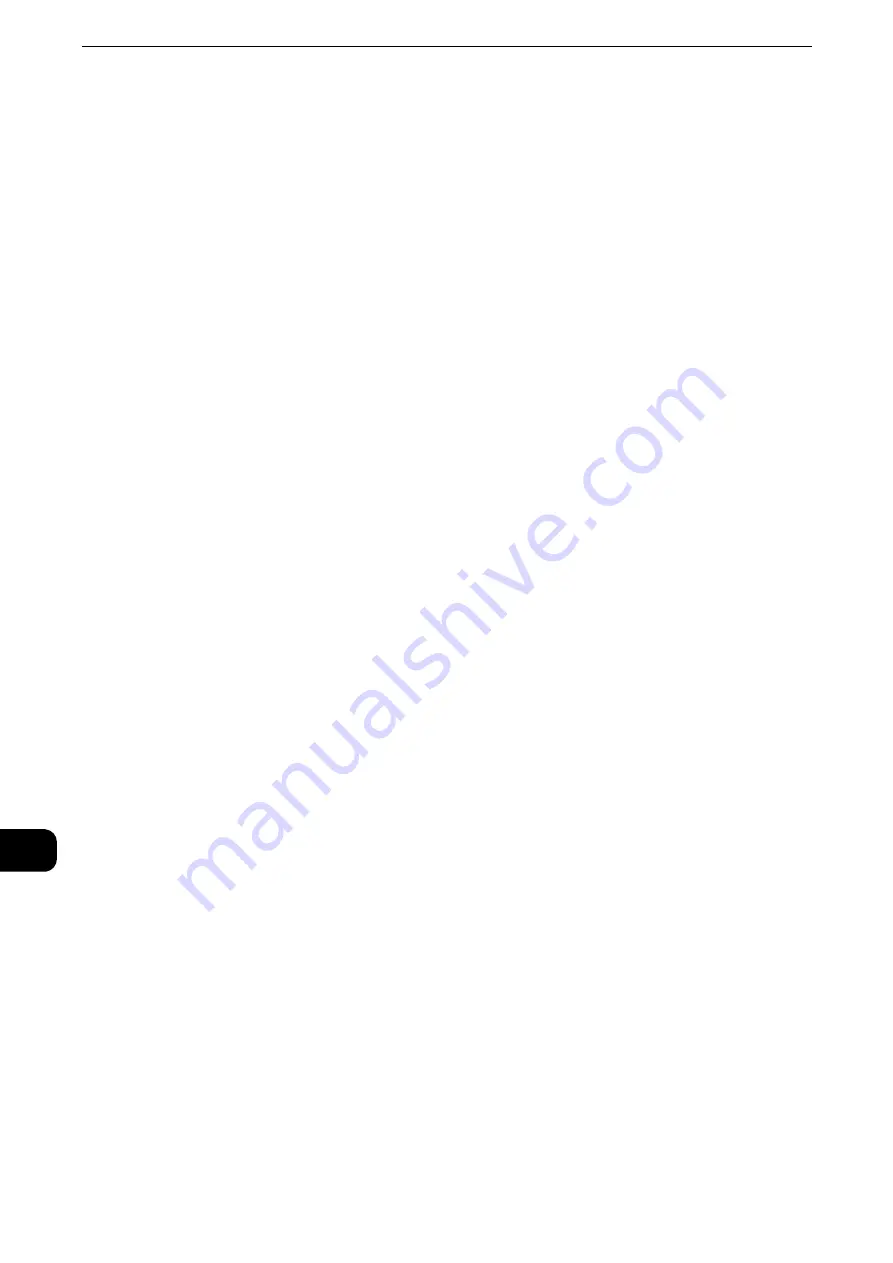
Computer Operations
538
Compute
r Oper
ations
12
2
On the [General] tab, click [Settings] for [Browsing history].
3
In the [Website Data Settings] dialog box, select [Every time I visit the webpage] or [Every
time I start Internet Explorer] for [Temporary Internet Files] tab.
4
Click [OK].
Proxy Server and Port Number
The following describes proxy server settings and a port number required for this service.
Proxy Server
We recommend that you access this service directly, not through a proxy server.
Note
z
If using a proxy server, specifying the machine's IP address in the browser results in slower responses, and
could prevent some screens from appearing. In this case, set the machine's IP address on the browser not to
use a proxy server. For information on the setting instructions, refer to the documentation provided with your
browser.
Port Number
The default port number of this service is "80". The port number can be changed in
[Properties] > [Connectivity] > [Protocols] > [HTTP]. Usable ports are "1" to "65535".
If you set the port to a number other than 80, you must add ":" and the port number after
the IP address or the Internet address when entering the address into your browser.
For example, if the port number is 8080, the URL is:
http://[the machine's IP address]:8080/
or
http://[the machine's Internet address]:8080/
Reference
z
You can check the port number in a Configuration Report. For information on the Configuration Report, refer to "Machine Status" >
"Machine Information" > "Print Reports" in the Administrator Guide.
Note
z
If communications are encrypted, you must specify an address that starts with "https" instead of "http" to
access CentreWare Internet Services.
Starting CentreWare Internet Services
To use this service, perform the following procedure on your computer.
1
Start up the computer, and a web browser.
2
Enter the machine's IP address or Internet address in the browser address field, and press
the <Enter> key.
Note
z
If your network uses DNS (Domain Name System) and the machine's host name is registered in the domain
name server, you can access the machine using the URL with the combination of the host name and the
Содержание ApeosPort-VI C2271
Страница 12: ...12...
Страница 13: ...1 1Before Using the Machine...
Страница 36: ...Before Using the Machine 36 Before Using the Machine 1...
Страница 37: ...2 2Product Overview...
Страница 54: ...Product Overview 54 Product Overview 2 3 Click OK...
Страница 79: ...3 3Copy...
Страница 185: ...4 4Fax...
Страница 300: ...Fax 300 Fax 4...
Страница 301: ...5 5Scan...
Страница 413: ...6 6Send from Folder...
Страница 434: ...Send from Folder 434 Send from Folder 6...
Страница 435: ...7 7Job Flow Sheets...
Страница 442: ...Job Flow Sheets 442 Job Flow Sheets 7...
Страница 443: ...8 8Stored Programming...
Страница 454: ...Stored Programming 454 Stored Programming 8...
Страница 455: ...9 9Web Applications...
Страница 458: ...Web Applications 458 Web Applications 9 Close Menu Hides the pop up menu...
Страница 460: ...Web Applications 460 Web Applications 9...
Страница 461: ...10 10Media Print Text and Photos...
Страница 478: ...Media Print Text and Photos 478 Media Print Text and Photos 10...
Страница 479: ...11 11Job Status...
Страница 484: ...Job Status 484 Job Status 11 Print this Job Report Prints the Job Report...
Страница 513: ...12 12Computer Operations...
Страница 540: ...Computer Operations 540 Computer Operations 12...
Страница 541: ...13 13Appendix...






























