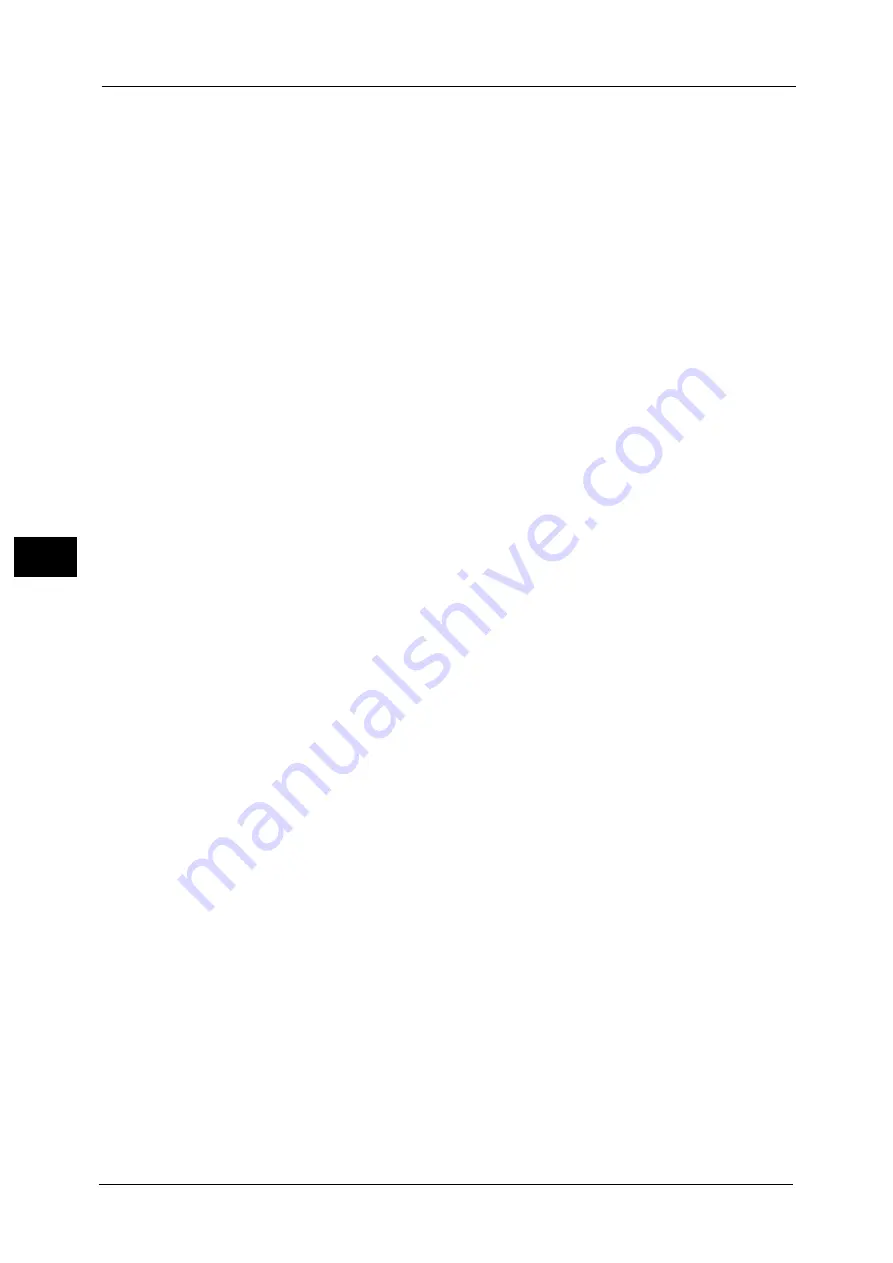
5 Tools
312
To
ols
5
not registered on the Address Book is restricted for the Fax / Internet Fax or E-mail Service.
Set whether or not to cancel the restriction.
Restrict User to Edit Address Book
When [Yes] is selected for [Restrict User to Edit Address Book] under [Tools] > [Common
Service Settings] > [Other Settings], local users cannot register / edit the Address Book. Set
whether or not to cancel the restriction.
Important •
When [Only From Address Book] is selected for [Restrict Recipient Selection Method] under [Tools] >
[Common Service Settings] > [Other Settings], select [No Restriction] to enable the local users to
register / edit the Address Book.
Allow User to Disable Active Settings
Select whether or not to permit the group members to temporarily disable the forcible
printing features, such as the Force Watermark, Force Secure Watermark, Print Universal
Unique ID, and Force Annotation features, and to allow the machine to process a job.
Note
•
This feature does not appear for some models. An optional component is required. For more
information, contact our Customer Support Center.
When Protection Code is Detected
Select whether or not to temporarily allow the machine to process a job even if the machine
detects a protection code embedded in a document.
Note
•
This feature does not appear for some models. An optional component is required. For more
information, contact our Customer Support Center.
User Details Setup
Set the information required when carrying out authentication.
Alternative Name for User ID
If required, you can change the indication "UserID" on the [Login] screen that appears when
the <Log In/Out> button on the control panel is pressed to another name such as “User
Name” or “Number”. The alias can be set to 1 to 15 single-byte characters.
Note
•
The name changed is also printed in a report or a list.
Mask User ID (***)
You can set how an entered user ID is shown on the screen. Use this feature to enhance
security as required.
When you select [Show], the characters you enter are echoed on the screen in the normal
way as you enter the user ID. When you select [Hide], the characters you enter is hidden as
a row of asterisks (*****) as you enter the user ID.
Failed Access Log
Set the failure count to detect unauthorized access. An error is logged if authentication fails
the number of times specified here within a predetermined time (10 minutes).
Logout Confirmation Screen
Set whether or not to display a logout confirmation screen every time a user session ends.
User ID for Login
Set whether or not to make the user ID entry field on the user login screen case-sensitive.
When you select [Case Sensitive], authentication is performed using the User ID as
registered (including upper and lower cases). When you select [Non-Case Sensitive],
authentication is performed with case ignored even if the User ID has both upper and lower
cases.
Содержание ApeosPort-V C5580
Страница 14: ...14 ...
Страница 38: ...1 Before Using the Machine 38 Before Using the Machine 1 ...
Страница 320: ...5 Tools 320 Tools 5 ...
Страница 376: ...10 Using IP Fax SIP 376 Using IP Fax SIP 10 ...
Страница 388: ...12 Using the Server Fax Service 388 Using the Server Fax Service 12 ...
Страница 638: ...15 Problem Solving 638 Problem Solving 15 ...
Страница 786: ...16 Appendix 786 Appendix 16 ...






























