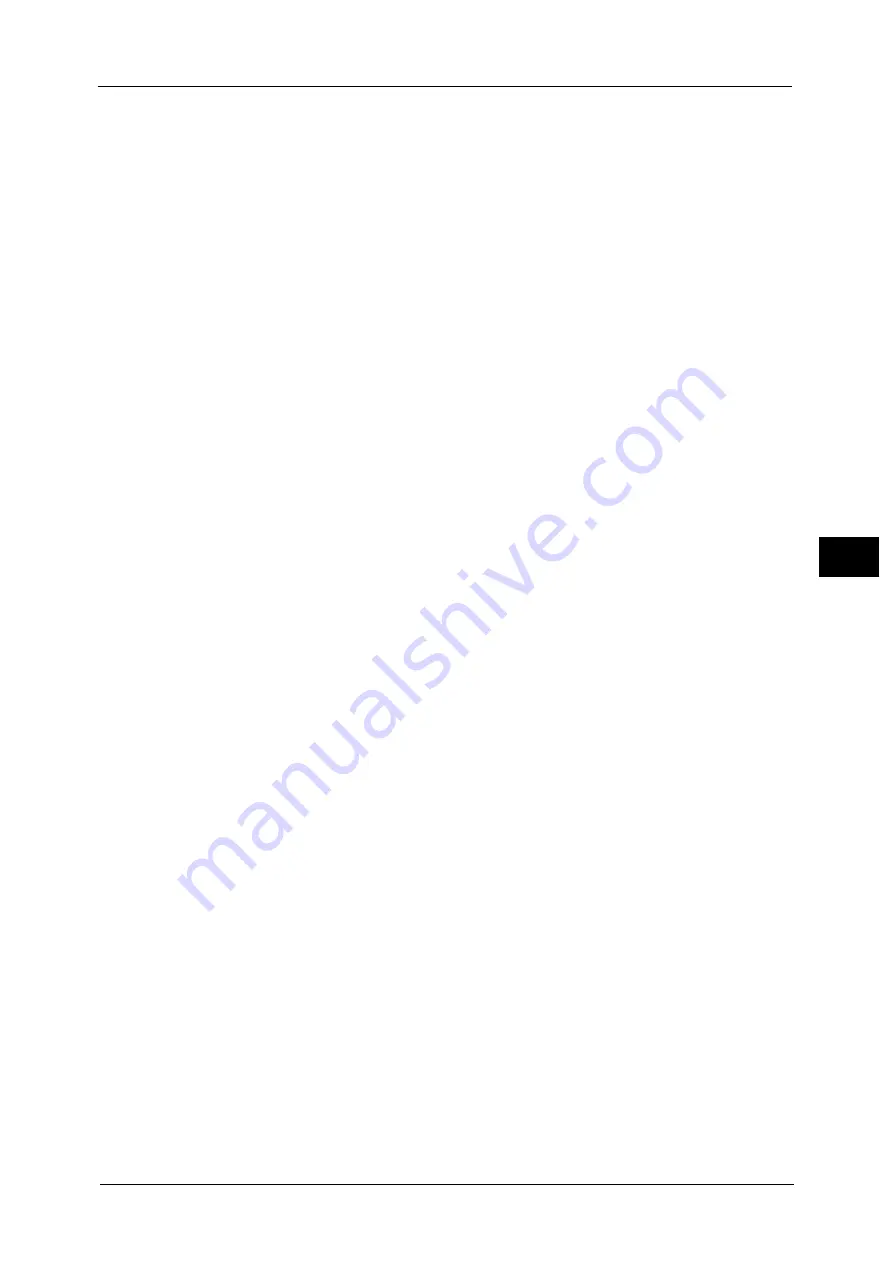
Fax Service Settings
253
To
ols
5
Folder Selector - Service Priority
When using the Folder Selector by Telephone No. / G3 ID feature, specify the priority for the
methods of classifying received documents: by sender's telephone number (Caller ID), G3
ID, or recipient's number (Dial-in). Select priority from [First Priority], [Second Priority], or
[Third Priority] for each method.
Note
•
This feature is available only when the IP Fax (SIP) kit is installed on the machine.
Folder Selector Setup
Select whether or not to use the Folder Selector Setup feature.
The Folder Selector Setup feature allows you to classify received faxes by line type and store
them in folders specified.
Filename Format for Store to Folder
Set the format for the filename to be generated when fax is stored to folder. When
[YYYYMMDDHHMMSS] is selected, the files will be named in the order of year, month, day,
hour, minute, and second. When [img-MDDHHMMSS] is selected, the files will be named in
the order of month, day, hour, minute, and second after a fixed string "img-".
Note
•
When you select [YYYYMMDDHHMMSS], the order depends on the setting of [Date Format] in
[System Settings] > [Common Service Settings] > [Machine Clock / Timers] > [Date].
•
When you select [img-MDDHHMMSS], October, November, and December are represented by X, Y,
and Z respectively.
Memory Full Procedure
If there is insufficient hard disk memory while scanning a document, a screen appears
asking you how you want to handle the partially stored data.
Set the process you want the machine to perform for the partially stored data after a certain
time has elapsed in the confirmation screen.
You can set the time until the memory full procedure is carried out. For more information, refer to "Auto Job Release" (P.147).
Delete Job
Deletes the data partially stored.
Run Job
Treats the read-in data as valid, and start scanning the document partially stored.
Maximum Stored Pages
Set the maximum number of pages stored for a fax document. You can specify from 1 to
999 pages.
Mixed Size Originals Scan Mode
Set the scan mode when the machine scans documents of various sizes simultaneously with
the document feeder. If only documents of standard sizes are to be scanned, we
recommend that you select [Standard Size Mode].
Note
•
When [Standard Size Mode] is selected, image loss may occur if the following types of documents
are scanned:
- Non-standard size documents
- B4 size documents with the inch series setting in [Paper Size Settings].
Skip Blank Pages
Set whether or not to detect blank pages while scanning 2 sided documents and transmits
only pages that are not blank.
Содержание ApeosPort-V C5580
Страница 14: ...14 ...
Страница 38: ...1 Before Using the Machine 38 Before Using the Machine 1 ...
Страница 320: ...5 Tools 320 Tools 5 ...
Страница 376: ...10 Using IP Fax SIP 376 Using IP Fax SIP 10 ...
Страница 388: ...12 Using the Server Fax Service 388 Using the Server Fax Service 12 ...
Страница 638: ...15 Problem Solving 638 Problem Solving 15 ...
Страница 786: ...16 Appendix 786 Appendix 16 ...
















































