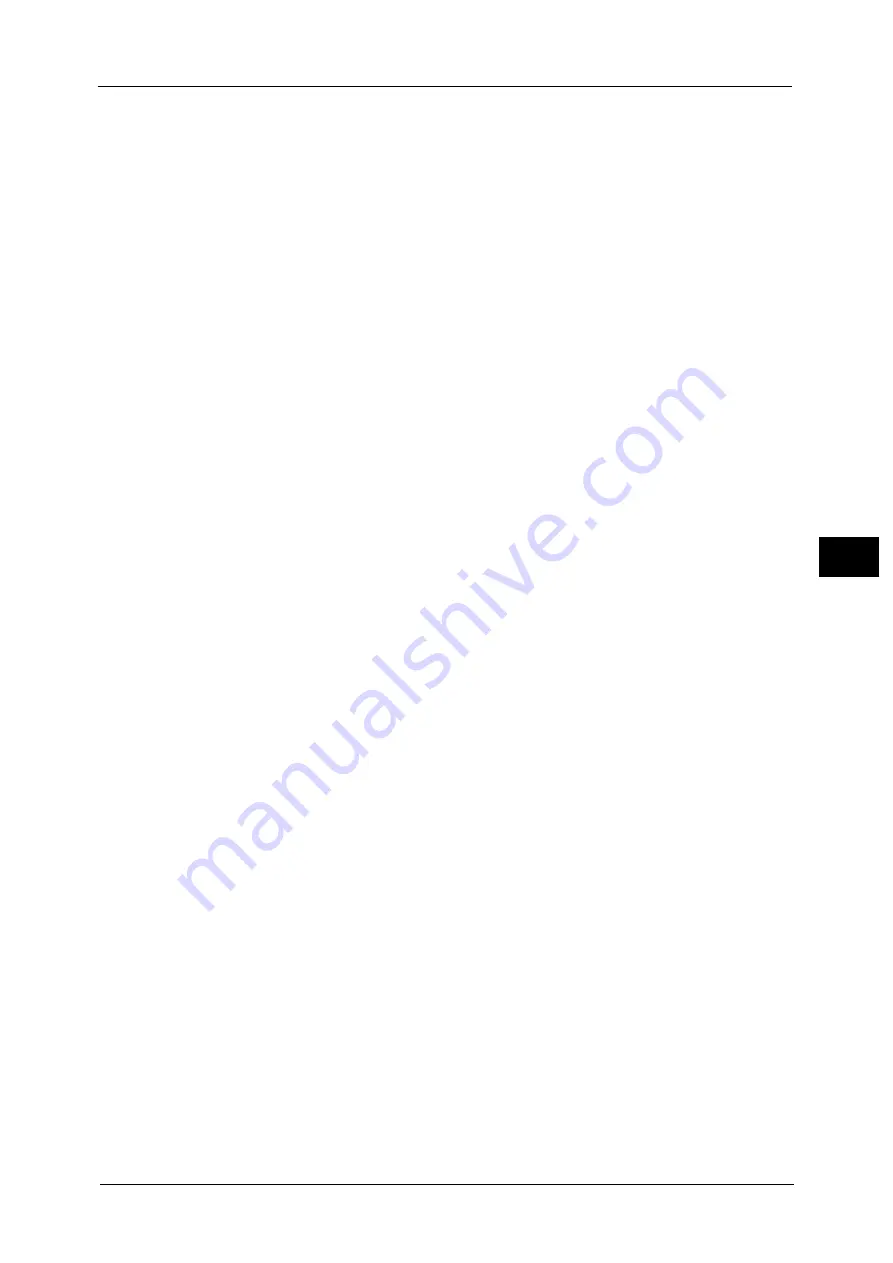
Scan Service Settings
239
To
ols
5
Contrast
Set the default value for [Contrast] of [Image Enhancement] in the [Advanced Settings]
screen. The contrast setting is valid when [Color Scanning] is set to [Color] or [Grayscale].
Sharpness
Set the default value for [Sharpness] of [Image Options] in the [Advanced Settings] screen.
Background Suppression
This feature allows you to suppress the background color of documents.
Set the default value for [Background Suppression] of [Image Enhancement] in the
[Advanced Settings] screen.
Shadow Suppression
Set the default value for [Shadow Suppression] in the [Advanced Settings] screen.
Color Space
Set the default value for [Color Space] in the [Advanced Settings] screen.
Important •
When [Device Color Space] is selected as default and "Color Space" (P.243) is set to [Disabled], [Auto
Detect] of [Color Scanning] in the First Tab, and [MRC High Compression] and [Specific Color] under
[File Format] do not appear.
Original Orientation
Set the default value for [Original Orientation] in the [Layout Adjustment] screen.
Resolution
Set the default value for [Resolution] in the [Layout Adjustment] screen.
You can select from [200 dpi], [300 dpi], [400 dpi], and [600 dpi].
Mixed Size Originals
Set the default value for [Mixed Size Originals] in the [Layout Adjustment] screen.
Edge Erase
Set the default value for [Edge Erase] in the [Layout Adjustment] screen. You can select from
[All Edges] and [Parallel Edges].
Edge Erase - Top & Bottom Edges
Set the default value for [Top & Bottom] in [Edge Erase] in the [Layout Adjustment] screen.
Specify a value from 0 to 50 mm in 1 mm increments.
Edge Erase - Left & Right Edges
Set the default value for [Left & Right] in [Edge Erase] in the [Layout Adjustment] screen.
Specify a value from 0 to 50 mm in 1 mm increments.
Center Erase/Binding Edge Erase
Set the default value for [Center] in [Edge Erase] in the [Layout Adjustment] screen. Specify
a value from 0 to 50 mm in 1 mm increments.
Quality/File Size
Set the default value for [Quality/File Size] in the [Filling Options] screen.
Содержание ApeosPort-V C5580
Страница 14: ...14 ...
Страница 38: ...1 Before Using the Machine 38 Before Using the Machine 1 ...
Страница 320: ...5 Tools 320 Tools 5 ...
Страница 376: ...10 Using IP Fax SIP 376 Using IP Fax SIP 10 ...
Страница 388: ...12 Using the Server Fax Service 388 Using the Server Fax Service 12 ...
Страница 638: ...15 Problem Solving 638 Problem Solving 15 ...
Страница 786: ...16 Appendix 786 Appendix 16 ...
















































