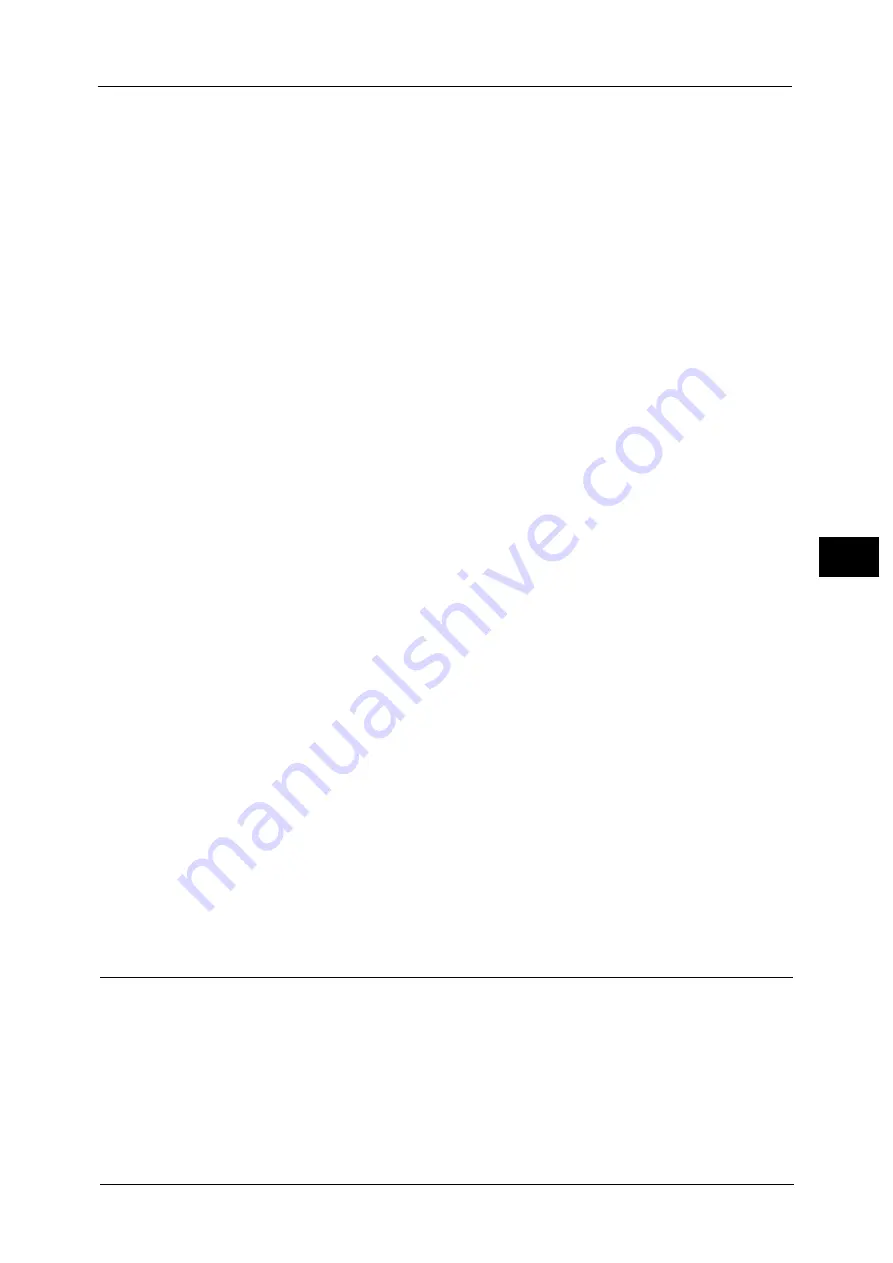
Common Service Settings
149
To
ols
5
Power Saver Timers
The Power Saver mode has two modes: the Low Power and Sleep modes. When a specified
period of time has elapsed, the machine switches to these modes in the following order to
reduce power consumption.
Last operation on the machine
Low Power mode
Sleep mode
For more information on Low Power Mode and Sleep Mode, refer to "2 Product Overview" > "Power Saver Mode" in the User
Guide.
Note
•
You cannot configure the machine not to switch to the Low Power mode or the Sleep mode.
From Last Operation to Low Power Mode
Specify a time period between 1 and 240 minutes in 1 minute increments to enter the Low
Power mode after the last operation.
From Last Operation to Sleep Mode
Specify a time period between 1 to 240 minutes in 1 minute increments to enter the Sleep
mode after the last operation.
Note
•
Configure the [From Last Operation to Sleep Mode] time to be same or longer than the [From Last
Operation to Low Power Mode] time.
Power Saver Deactivation
Set whether to disable the Power Saver mode fully or partially when exiting the mode.
Deactivate All
All devices of the machine exit the Power Saver mode.
Deactivate Partially As Required
Only the devices necessary for the operation exit the Power Saver mode.
You can select from [Always On] or [When Printing / Job Auto Processing].
Scheduled Power Off
You can set a time for the machine to be automatically turned off.
Disabled
Does not turn off the machine automatically.
Enabled
Set a time for the machine to be automatically turned off.
Note
•
[Disabled] is set by default.
•
Even when [Enabled] is set, the machine will not be automatically turned off during an error (such as
paper jam) or processing (such as copying, printing, and interruption).
Audio Tones
Select whether to sound an alarm when a job ends or a fault occurs.
Control Panel Select Tone
Set the volume to be sounded when a button on the control panel is correctly selected.
You can select from [Soft], [Normal], and [Loud]. To disable the sound, select [Off].
Содержание ApeosPort-V C5580
Страница 14: ...14 ...
Страница 38: ...1 Before Using the Machine 38 Before Using the Machine 1 ...
Страница 320: ...5 Tools 320 Tools 5 ...
Страница 376: ...10 Using IP Fax SIP 376 Using IP Fax SIP 10 ...
Страница 388: ...12 Using the Server Fax Service 388 Using the Server Fax Service 12 ...
Страница 638: ...15 Problem Solving 638 Problem Solving 15 ...
Страница 786: ...16 Appendix 786 Appendix 16 ...
















































