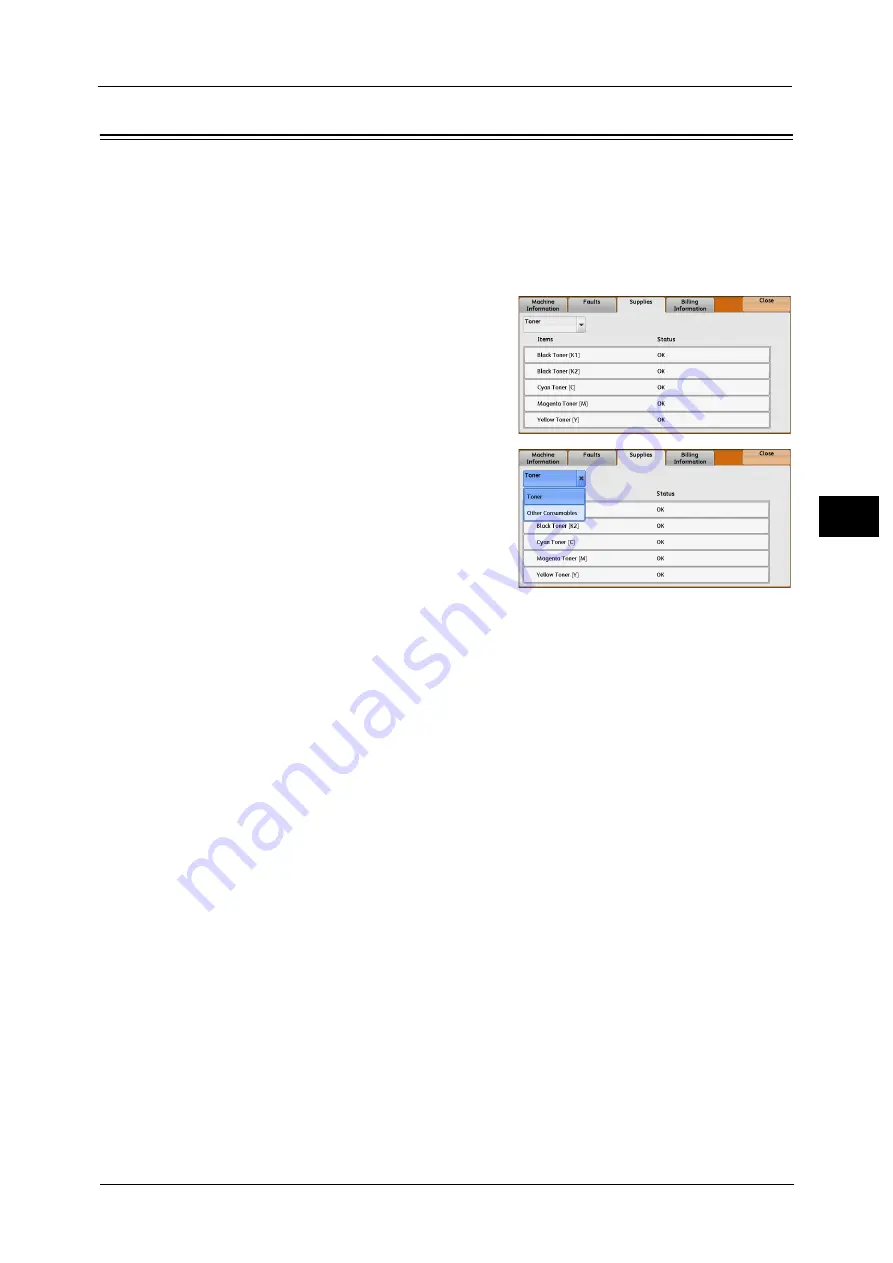
Supplies
123
Ma
ch
in
e
S
ta
tu
s
4
Supplies
You can check the status of consumables on the [Supplies] screen. The status of
consumables is shown as "OK", "Replace Soon (Order Now)", or "Replace Now".
The following describes the procedure to check the status of consumables.
For information on replacing consumables, refer to "Maintenance" (P.71).
1
Press the <Machine Status> button.
2
Select the [Supplies] tab and confirm the status
of the toners.
Note
•
Pressing a supply name displays a screen
about the status of the supply.
3
Select [Other Consumables] from the drop-
down menu, and confirm the status of the
consumables.
Important •
If you replace a toner cartridge with a partially used toner cartridge (such as a toner cartridge
removed from another ApeosPort-V C7785/C6685/C5585, DocuCentre-V C7785/C6685/C5585),
the status displayed may differ from the actual remaining amount. When you replace toner
cartridges, we recommend that you use new ones.
Note
•
Staple Cartridge: Displays when C3 Finisher or the Finisher D2-P with Booklet Maker is installed.
•
Hole Punch Waste Container: Displays when C3 Finisher or the Finisher D2-P with Booklet Maker is
installed.
•
Booklet Staple Cartridge: Displays when C3 Finisher or the Finisher D2-P with Booklet Maker is
installed.
•
Scroll the list by drag or flick operation to switch the screen to be displayed. For information on how
to drag or flick, refer to "2 Product Overview" > "Touch Screen" in the User Guide.
Содержание ApeosPort-V C5580
Страница 14: ...14 ...
Страница 38: ...1 Before Using the Machine 38 Before Using the Machine 1 ...
Страница 320: ...5 Tools 320 Tools 5 ...
Страница 376: ...10 Using IP Fax SIP 376 Using IP Fax SIP 10 ...
Страница 388: ...12 Using the Server Fax Service 388 Using the Server Fax Service 12 ...
Страница 638: ...15 Problem Solving 638 Problem Solving 15 ...
Страница 786: ...16 Appendix 786 Appendix 16 ...
















































