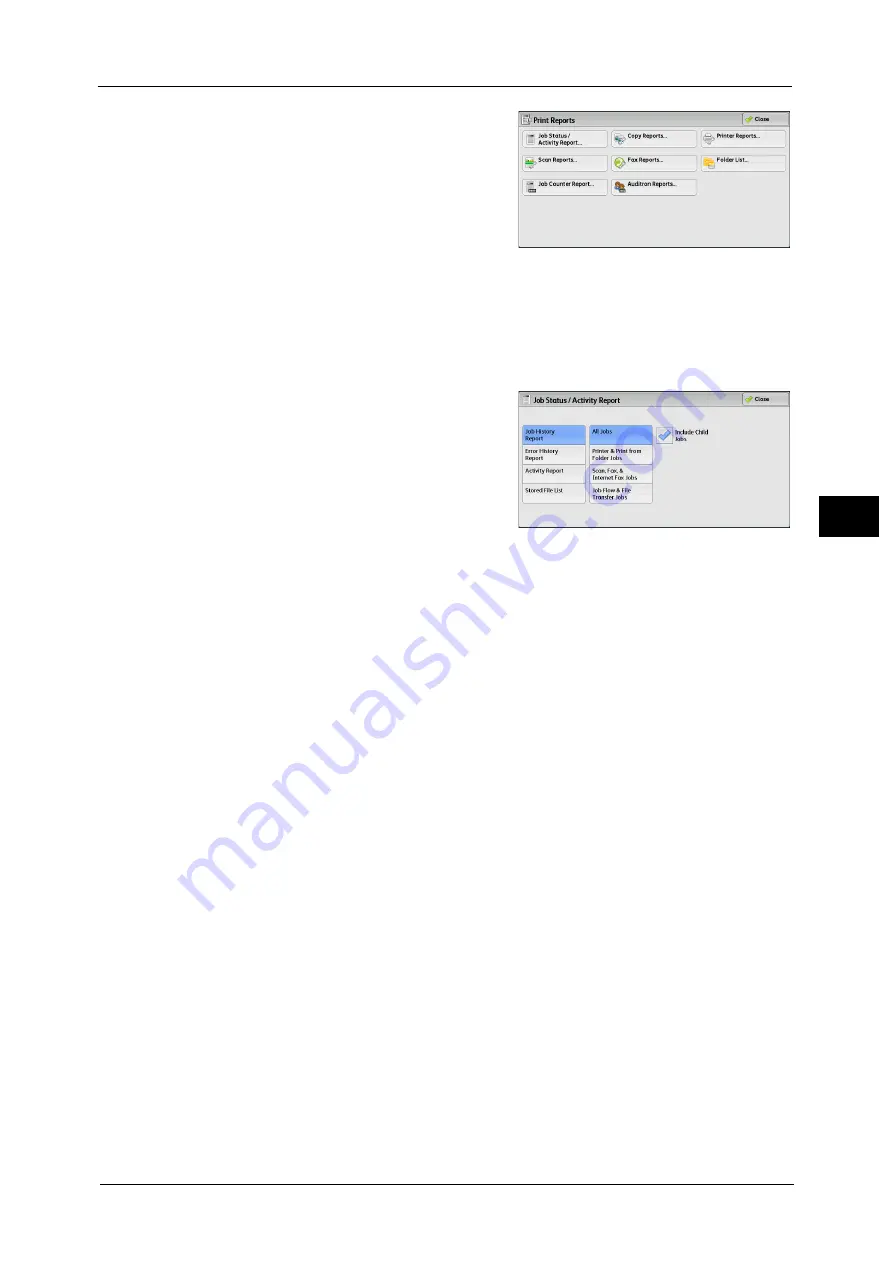
Machine Information
109
Ma
ch
in
e
S
ta
tu
s
4
2
Select the type of a report or a list to print.
Note
•
The screen as shown on the right appears
when the [Tools] button is displayed on the
Services Home screen.
Job Status/Activity Report
1
Select [Job Status/Activity Report].
Note
•
To display the [Job Status/Activity Report] screen, select the <Machine Status> button, and then
select [Machine Information] > [Print Reports] > [Job Status/Activity Report].
2
Select a report or a list to print.
3
Press the <Start> button.
Job History Report
You can check the status or result of each job. Up to 200 latest jobs can be printed. Select a
report to print from [All Jobs], [Printer & Print from Folder Jobs], [Scan, Fax, & Internet Fax
Jobs], [File Transfer Jobs], or [Job Flow & File Transfer Jobs].
Selecting [Include Child Jobs] check box prints each related job on each line. Deselecting this
check box prints the multiple related jobs (such as job flow jobs) on one line.
You can also set up the machine to automatically print a [Job History Report] every 50 jobs.
For information on the auto print of a job history report, refer to "Reports" (P.163). When you set the machine to print a job
history report automatically, the machine prints the results of all jobs.
Error History Report
You can print information on errors occurred in the machine. The latest 50 errors are printed.
Activity Report
You can check whether transmissions completed successfully or not. The remote terminal
name and the result and status are recorded by sorting into incoming or outgoing fax.
The following information is not included in the Activity Report.
Redialed transmissions and pollings.
Deleted documents that were waiting to be transmitted.
When the power is shut off, or when a system error occurs during an activity.
You can also set up the machine to automatically print the [Activity Report] every 100
activities.
For information on the settings, refer to "Reports" (P.163).
For more information about the Activity Report, refer to "Activity Report" (P.780).
Содержание ApeosPort-V C5580
Страница 14: ...14 ...
Страница 38: ...1 Before Using the Machine 38 Before Using the Machine 1 ...
Страница 320: ...5 Tools 320 Tools 5 ...
Страница 376: ...10 Using IP Fax SIP 376 Using IP Fax SIP 10 ...
Страница 388: ...12 Using the Server Fax Service 388 Using the Server Fax Service 12 ...
Страница 638: ...15 Problem Solving 638 Problem Solving 15 ...
Страница 786: ...16 Appendix 786 Appendix 16 ...






























