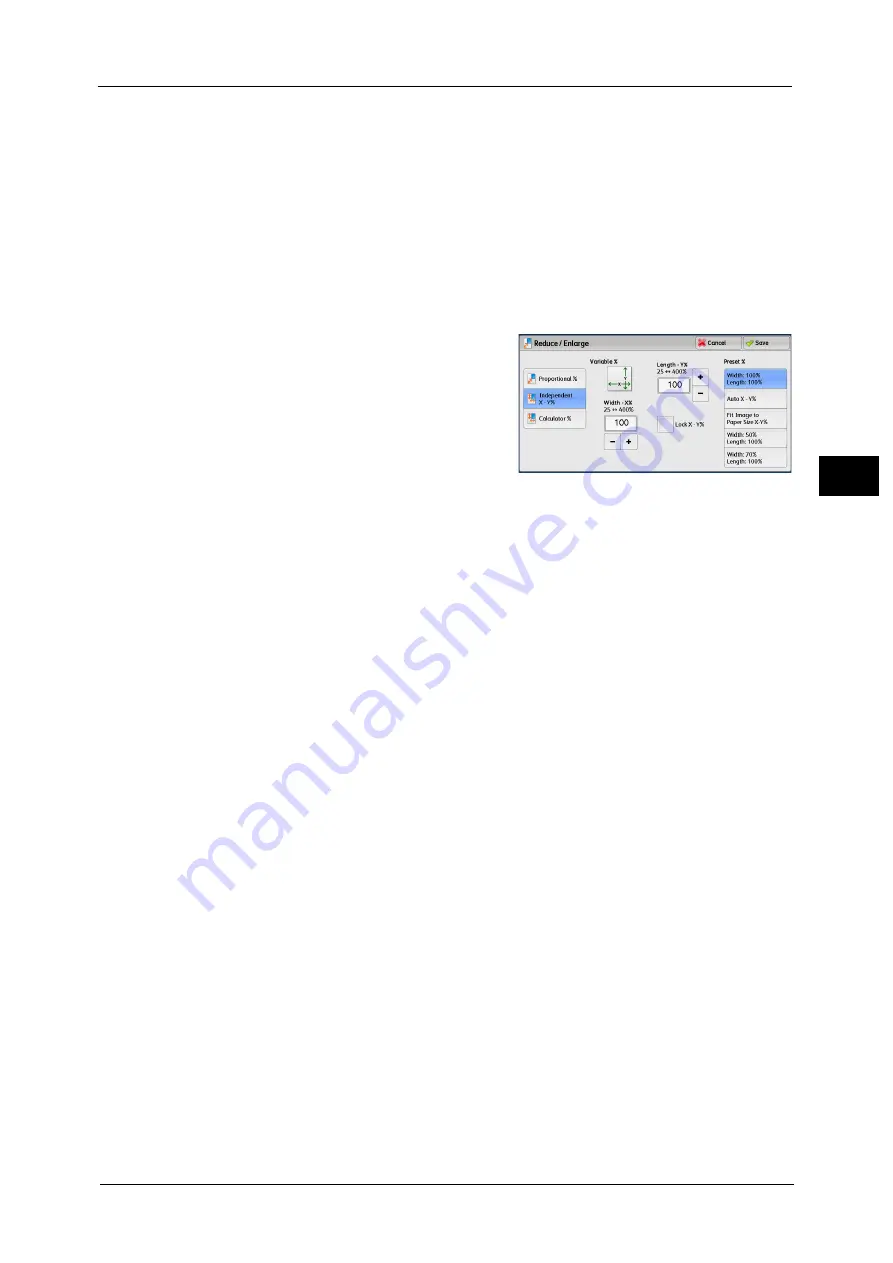
Copy
97
Co
py
3
Slight Reduction (Improves Fit)
Select this check box to slightly reduce the specified copy ratio to copy the complete image
onto the paper.
Important •
If you select [Slight Reduction (Improves Fit)] and you do not want to erase the edges of the
document, set the amount of edge erase to 0 mm. Note that if the amount is set to 0 mm, the edges
of the copied document may get dirty. You can set [Edge Erase] on the [Layout Adjustment] screen.
For more information, refer to "Edge Erase (Erasing Edges and Margin Shadows of the Document)"
(P.117).
When [Independent X - Y%] is Selected
You can specify reduction/enlargement ratios for the width and length individually.
1
Select any option.
Variable %
Width - X%, Length -Y%
Allows you to specify reduction/enlargement
ratios for the width and length in the range
from 25 to 400% in 1% increments. Use [+]
and [-] or the numeric keypad to specify a
ratio.
Lock X - Y%
Allows you to make the same ratio adjustment for the width and length at the same time.
Preset %
100%
Copies at the same image size as the original document.
Auto X - Y%
Automatically determines the reduction/enlargement ratios for the width and length so
that the document image fits in the paper.
Fit Image to Paper Size X - Y%
Automatically determines the reduction/enlargement ratios for the width and length so
that the document image fits in the paper, and then slightly reduces the ratios so that the
complete image is copied onto the paper.
Width: XX% Length: XX%
Allows you to specify the preset reduction/enlargement ratios.
When [Calculator %] is Selected
You can specify values for the length and width individually.
If you specify both the original document size and the desired copy size, the copy ratios for
the length and width are calculated automatically in the range from 25 to 400% according
to the values that you entered.
Note
•
Selecting [Calculator %] allows you to set copy ratios. The values entered in [Original Size] and
[Copy Size] are used to calculate ratios, and do not reflect a scan size for the document or the paper
size. Be sure to specify a scan size for the document. Also, select a paper tray if necessary.
For information on how to specify a scan size for the document, refer to "Original Size (Specifying the Scan Size for the
Document)" (P.116). For information on how to select a paper tray, refer to "Paper Supply (Selecting the Paper for Copying)"
(P.98).
Содержание ApeosPort-V C3320
Страница 1: ...User Guide ApeosPort V C3320 DocuPrint CM415 AP...
Страница 12: ...12...
Страница 58: ...1 Before Using the Machine 58 Before Using the Machine 1...
Страница 80: ...2 Product Overview 80 Product Overview 2...
Страница 316: ...5 Scan 316 Scan 5...
Страница 348: ...8 Stored Programming 348 Stored Programming 8...
Страница 368: ...10 Media Print Text and Photos 368 Media Print Text and Photos 10...
Страница 394: ...11 Job Status 394 Job Status 11...
Страница 416: ...12 Computer Operations 416 Computer Operations 12...
Страница 417: ...13 Appendix This chapter contains a glossary of terms used in this guide Glossary 418...
Страница 428: ...Index 428 Index...






























