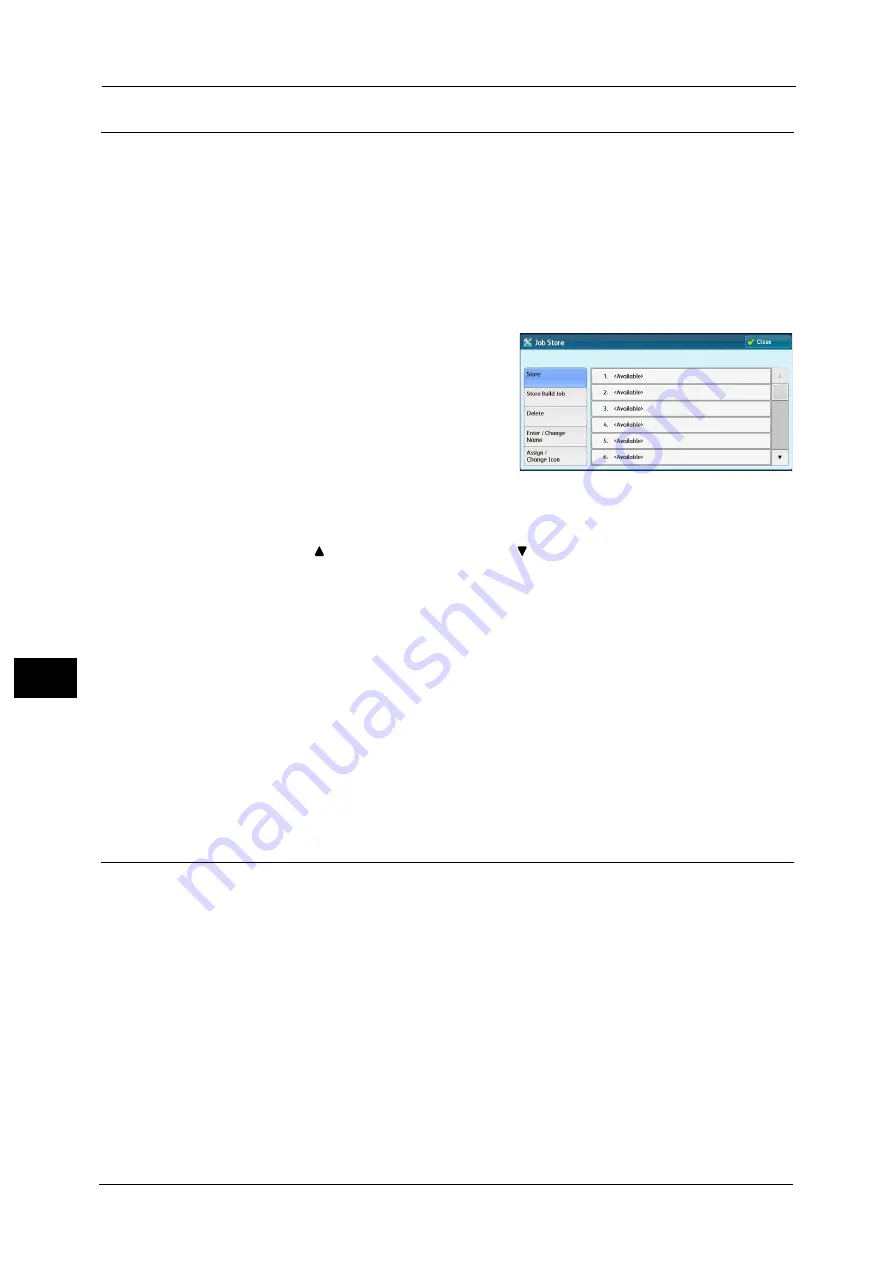
8 Stored Programming
342
Sto
red
P
rog
ra
mmi
ng
8
Registering Stored Programs
Up to 100 actions can be registered with one stored program. Up to 40 stored programs can
be registered in the machine.
The following describes how to register actions with stored programs.
Important •
If registered settings such as tray paper size and comments, or default values in the System Settings
are changed after a stored program is registered, the program's content also changes.
Note
•
Services using System Settings, Job Flow Sheet, Network Scanning, or Address Book cannot be
registered.
•
The registering procedure for a stored program is canceled when the <Interrupt> button is pressed,
the Auto Clear feature causes a time-out, or a pop-up window (paper jam, etc.) appears.
1
Select [Store].
2
Select a number to register a stored program.
Note
•
Once a job is stored to a button, it cannot be overwritten.
•
Select [
] to return to the previous screen or [
] to move to the next screen.
•
Scroll the list by drag or flick operation to switch the screen to be displayed. For information on how
to drag or flick, refer to "Touch Screen" (P.77).
3
Set the feature you want to register.
Note
•
The machine sounds an audible tone while a stored program is being registered.
•
Press the <Interrupt> button to cancel registration.
You can change the volume of the sound that notifies that a stored program is being registered. For information on the
setting, refer to "5 Tools" > "Common Service Settings" > "Audio Tones" > "Stored Programming Tone" in the Administrator
Guide.
4
Press the <Start> or <Clear All> button.
Note
•
If no name is entered for a registered stored program, the name becomes "(No Name)".
For information on how to name a registered stored program, refer to "Entering/Changing a Stored Program Name" (P.344).
Notes and Restrictions on Registering Stored Programs
The following notes and restrictions apply when you register stored programs.
When registering a stored program to select a paper size or type loaded on the bypass
tray, register both the paper size and the paper type. If only the paper size or type is
registered, the stored program may not be called properly.
If any of the following operations is performed while a stored program is being registered,
the stored program may not be registered or may not work correctly.
- Removing or inserting a paper tray
- Loading or reloading paper in the bypass tray
If any of the following operations is performed after a stored program is registered, the
registered stored program may not be called properly.
- If the stored program has the Watermark feature and the default values of that
feature are changed.
- If the stored program has an operation for a folder and the folder passcode is changed.
Содержание ApeosPort-V C3320
Страница 1: ...User Guide ApeosPort V C3320 DocuPrint CM415 AP...
Страница 12: ...12...
Страница 58: ...1 Before Using the Machine 58 Before Using the Machine 1...
Страница 80: ...2 Product Overview 80 Product Overview 2...
Страница 316: ...5 Scan 316 Scan 5...
Страница 348: ...8 Stored Programming 348 Stored Programming 8...
Страница 368: ...10 Media Print Text and Photos 368 Media Print Text and Photos 10...
Страница 394: ...11 Job Status 394 Job Status 11...
Страница 416: ...12 Computer Operations 416 Computer Operations 12...
Страница 417: ...13 Appendix This chapter contains a glossary of terms used in this guide Glossary 418...
Страница 428: ...Index 428 Index...
















































