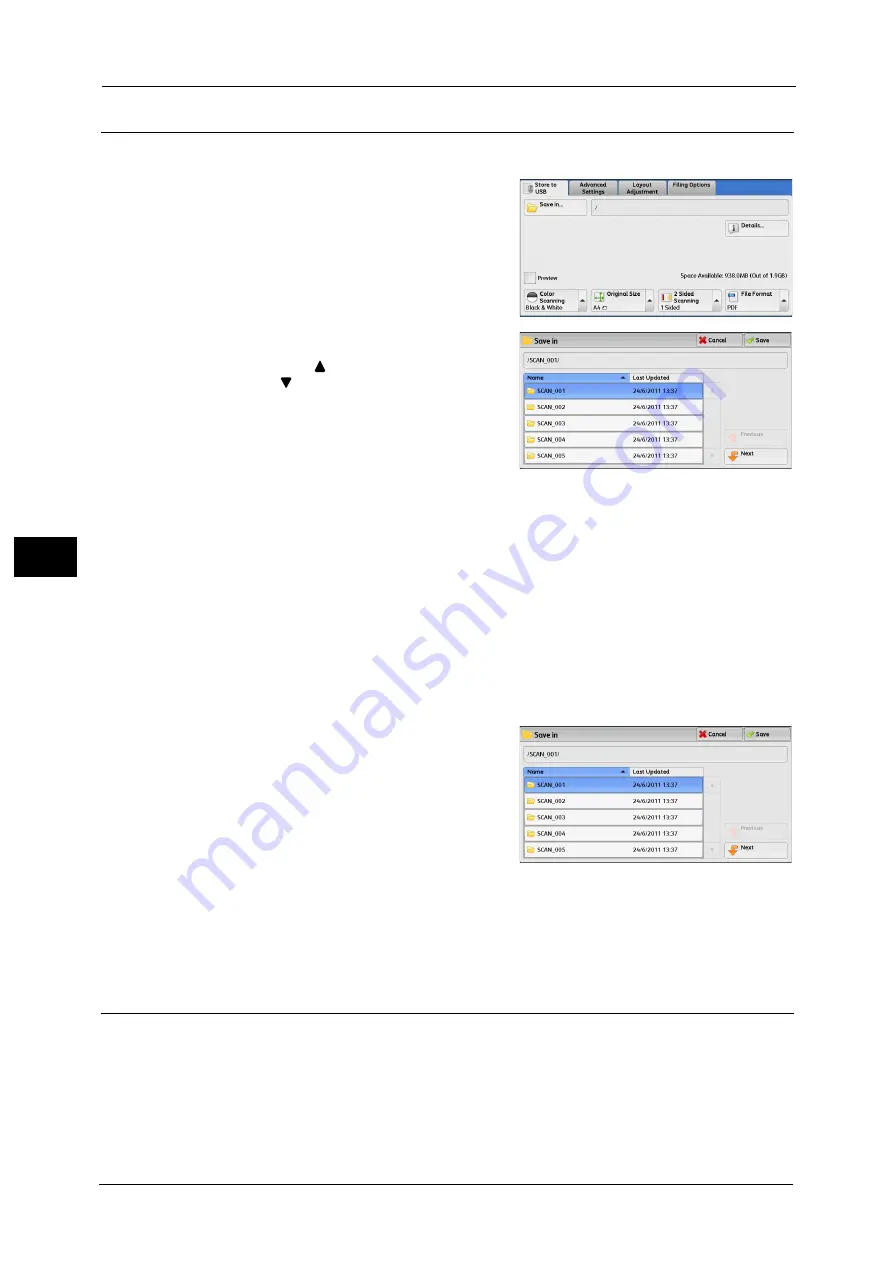
5 Scan
290
Sca
n
5
Save in (Specifying a Storage Location in the USB Memory Device)
You can specify a file storage location in the USB memory device.
1
Select [Save in].
2
Select a folder to save the data in.
Note
•
Select [
] to return to the previous screen or
[
] to move to the next screen.
•
Scroll the list by drag or flick operation to
switch the screen to be displayed. For
information on how to drag or flick, refer to
"Touch Screen" (P.77).
•
You can sort the order of folders displayed in
ascending or descending order by selecting
[Name] or [Last Updated].
•
Up to 900 folder names can be displayed in the list of [Save in]. File names are not displayed.
•
If a folder or file name has more than 170 characters long, the folder or file name is not displayed.
•
Folders in the DCIM folder of digital cameras cannot be displayed. Thus, you cannot save files in
these folders either.
•
Folder names which include characters that the machine does not support may not be correctly
displayed. If you specify the folders as file storage locations, an error occurs. For more information
on characters that the machine supports, refer to "Entering Text" (P.79).
•
The machine does not distinguish between upper and lower cases of folder and file names that are
created in Windows environment and that consist of eight characters or less. The names for these
folders and files are displayed in capital letters.
•
If a full path (a string of folder and file names in all directories) of the file created exceeds 257
characters long, an error occurs.
3
Select [Save].
Previous
Allows you to move to the upper directory.
Note
•
This button is grayed out if there is no upper
directory.
Next
Allows you to move to the lower directory.
Note
•
This button is available when a folder is selected.
Details
(Displaying the Details of a Storage Location in the USB Memory Device)
Selecting [Details] displays the [Details] screen.
[Details] Screen
This screen displays the folder directory in the USB memory device.
Содержание ApeosPort-V C3320
Страница 1: ...User Guide ApeosPort V C3320 DocuPrint CM415 AP...
Страница 12: ...12...
Страница 58: ...1 Before Using the Machine 58 Before Using the Machine 1...
Страница 80: ...2 Product Overview 80 Product Overview 2...
Страница 316: ...5 Scan 316 Scan 5...
Страница 348: ...8 Stored Programming 348 Stored Programming 8...
Страница 368: ...10 Media Print Text and Photos 368 Media Print Text and Photos 10...
Страница 394: ...11 Job Status 394 Job Status 11...
Страница 416: ...12 Computer Operations 416 Computer Operations 12...
Страница 417: ...13 Appendix This chapter contains a glossary of terms used in this guide Glossary 418...
Страница 428: ...Index 428 Index...






























