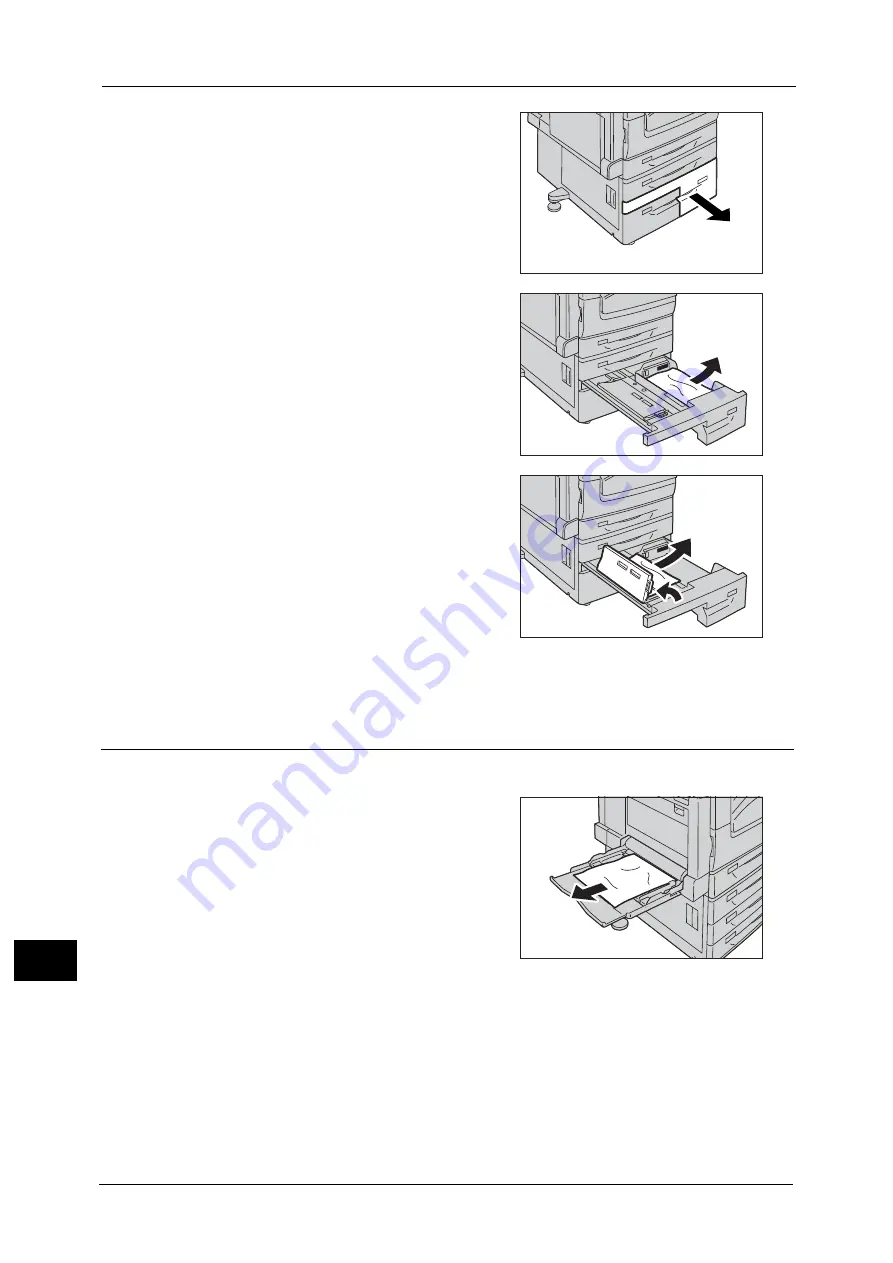
15 Problem Solving
608
Pro
b
lem
So
lv
in
g
15
1
Pull out Tray 4.
Important •
If you pull out a paper tray without checking
the paper jam location, the jammed paper
may be torn and the pieces may remain
inside the machine. This may cause machine
malfunctions; therefore, always check where
the paper jam occurred first.
2
Remove the jammed paper.
Note
•
If the paper is torn, make sure no piece of
paper remains inside the machine.
3
If paper is jammed in the paper feed section,
open the inner cover and gently remove the
paper.
4
Push the tray in gently until it stops.
Paper Jams in Tray 5 (Bypass Tray)
The following describes how to clear paper jams occurring in Tray 5.
1
Check the back of Tray 5 (around the paper
feed entrance) and remove the jammed paper.
Important •
When two or more sheets of paper are
loaded, remove all of the sheets from the
tray.
Note
•
If the paper is torn, make sure no piece of
paper remains inside the machine.
2
When two or more sheets of paper were loaded, jog the paper you removed making sure
that all four corners are neatly aligned.
Содержание ApeosPort-V C2276
Страница 14: ...14 ...
Страница 42: ...1 Before Using the Machine 42 Before Using the Machine 1 ...
Страница 334: ...5 Tools 334 Tools 5 ...
Страница 356: ...7 Printer Environment Settings 356 Printer Environment Settings 7 ...
Страница 364: ...8 E mail Environment Settings 364 E mail Environment Settings 8 Receiving Protocol Domain Filtering S MIME Settings ...
Страница 388: ...9 Scanner Environment Settings 388 Scanner Environment Settings 9 ...
Страница 396: ...10 Using IP Fax SIP 396 Using IP Fax SIP 10 ...
Страница 408: ...12 Using the Server Fax Service 408 Using the Server Fax Service 12 ...






























