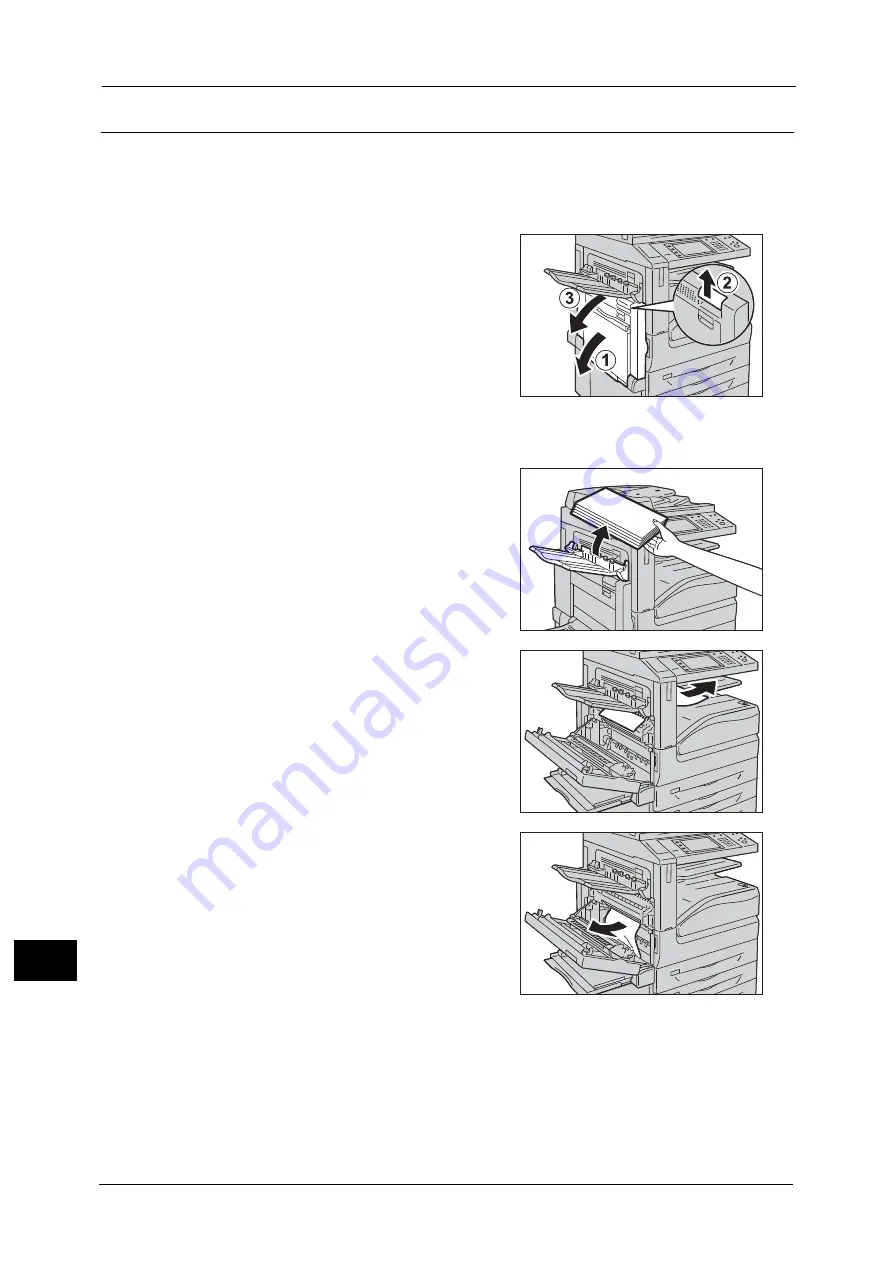
15 Problem Solving
604
Pro
b
lem
So
lv
in
g
15
Paper Jams in Top Left Cover A
The following describes how to clear paper jams occurring in the top left cover.
Important •
Do not touch the black film like Transfer Belt inside the top left cover when you remove the jammed
paper because images might be shifted on the Transfer Belt. If you touch the belt, the image quality
might be deteriorated or the belt may be damaged and need replacement.
1
Open Tray 5 (1), and then while lifting up the
release lever (2) gently open the top left cover
(3).
When the Side Tray is installed
Remove paper from the Side Tray, and then
open the top left cover.
2
If you can see the edge of the jammed paper
on the output tray, pull the paper straight from
the exit area.
Note
•
Toner may adhere on the transfer roller, but
the image quality will not be affected.
3
Remove the jammed paper.
Note
•
If the paper is torn, make sure no piece of
paper remains inside the machine.
Содержание ApeosPort-V C2276
Страница 14: ...14 ...
Страница 42: ...1 Before Using the Machine 42 Before Using the Machine 1 ...
Страница 334: ...5 Tools 334 Tools 5 ...
Страница 356: ...7 Printer Environment Settings 356 Printer Environment Settings 7 ...
Страница 364: ...8 E mail Environment Settings 364 E mail Environment Settings 8 Receiving Protocol Domain Filtering S MIME Settings ...
Страница 388: ...9 Scanner Environment Settings 388 Scanner Environment Settings 9 ...
Страница 396: ...10 Using IP Fax SIP 396 Using IP Fax SIP 10 ...
Страница 408: ...12 Using the Server Fax Service 408 Using the Server Fax Service 12 ...






























