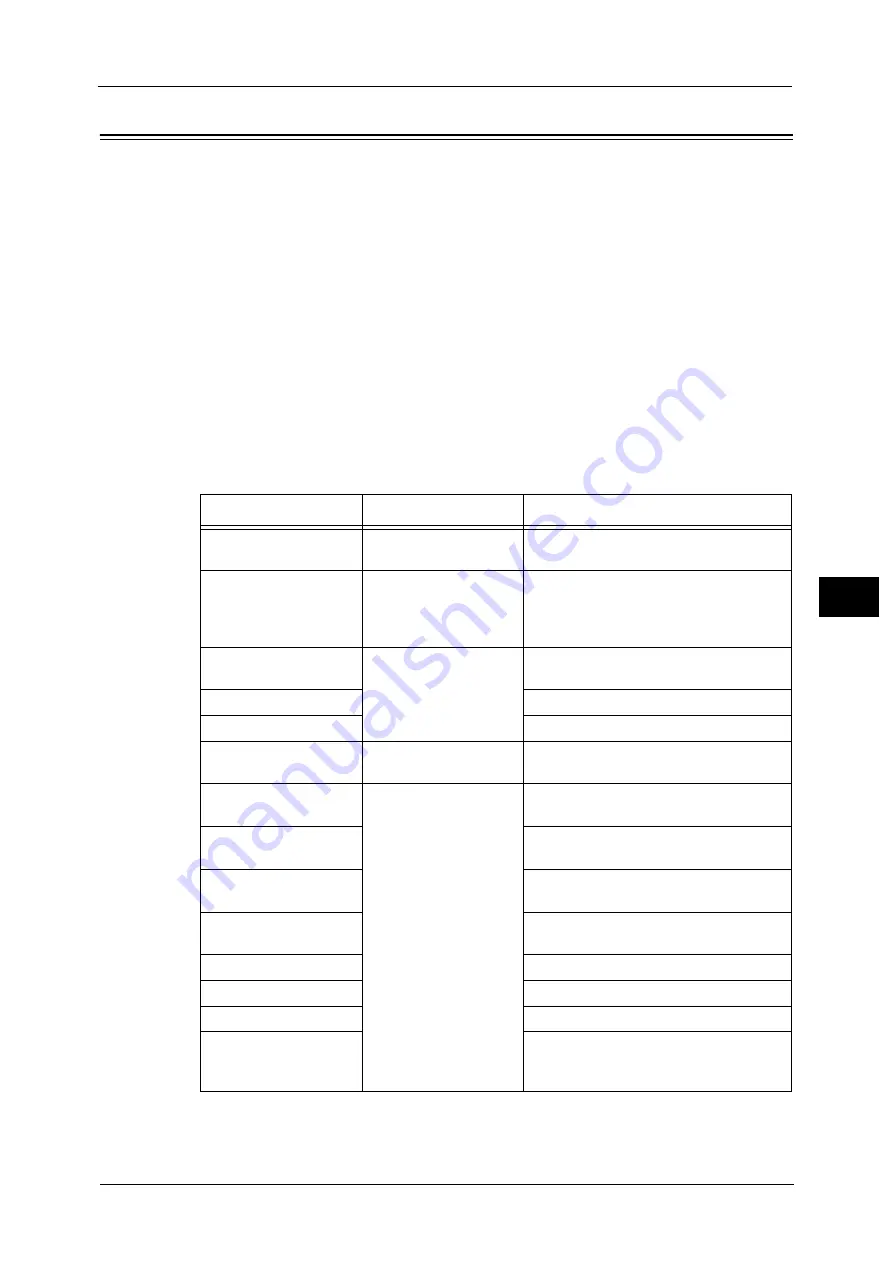
Configuring Machine Settings Using CentreWare Internet Services
339
C
e
n
tre
W
a
re
I
nt
e
rn
e
t S
e
rv
ic
e
s S
e
tt
in
gs
6
Configuring Machine Settings Using CentreWare Internet Services
CentreWare Internet Services enables you to change various settings on the machine from
a computer.
Note
•
Confirm that the port in use is enabled in [Properties] tab > [Connectivity] > [Port Settings] of
CentreWare Internet Services when an item that you want to set is not displayed.
•
You cannot change settings from CentreWare Internet Services while Smart WelcomEyes is
detecting human presence or the control panel is being used. You can change settings after the
machine resets the settings automatically (Auto Clear). For information about Auto Clear, refer to
"Auto Clear" (P.158).
•
You may be prompted to enter your user name and passcode when you attempt to change settings
on CentreWare Internet Services. In that case, enter the system administrator's user ID and
passcode into the [User Name] and [Password] fields. The default user ID is "11111" and passcode is
"x-admin".
You can configure the following settings with CentreWare Internet Services:
Note
•
For details on the setting items, click [Help] at the upper right corner of the CentreWare Internet
Services screen to see help.
Important •
To display the online help for CentreWare Internet Services, users need to have the environment to
connect to the Internet. The communication fee shall be borne by you.
Item
How to Select
Overview/Reference
Usage Counters
Select from [Status] tab
> [Counters]
Displays the total number of pages printed
for each service.
Total Runtime
Select from [Status] tab
Displays the cumulative time of runtime
(printing or scanning), standby time, Sleep
mode time, warm-up time, and power-off
time of the machine by minutes.
Job Templates
Select from [Scan] tab
Allows you to create, edit, copy, or delete
job templates.
Folder
Refer to "Create Folder" (P.291).
Job Flow Sheets
Refer to "Create Job Flow Sheet" (P.293).
Add New Name
Select from [Address
Book] tab
Refer to "Add Address Book Entry" (P.302).
Job Management
Select from [Properties]
tab > [General Setup]
Allows you to configure the delete method
of jobs.
Paper Tray Attributes
Refer to "Changing the Paper Settings"
(P.72).
Paper Settings
Refer to "Changing the Paper Settings"
(P.72).
Power Saver Settings
Refer to "Changing the Interval for
Entering Power Saver Mode" (P.25).
Stored Job Settings
Refer to "Stored File Settings" (P.282).
Memory Settings
Refer to "Allocate Memory" (P.243).
Web Browser Setup
Refer to "Web Browser Setup" (P.289).
Internet Services
Settings
Allows you to configure the auto refresh
interval and the display language of the
CentreWare Internet Services settings.
Содержание ApeosPort-V C2276
Страница 14: ...14 ...
Страница 42: ...1 Before Using the Machine 42 Before Using the Machine 1 ...
Страница 334: ...5 Tools 334 Tools 5 ...
Страница 356: ...7 Printer Environment Settings 356 Printer Environment Settings 7 ...
Страница 364: ...8 E mail Environment Settings 364 E mail Environment Settings 8 Receiving Protocol Domain Filtering S MIME Settings ...
Страница 388: ...9 Scanner Environment Settings 388 Scanner Environment Settings 9 ...
Страница 396: ...10 Using IP Fax SIP 396 Using IP Fax SIP 10 ...
Страница 408: ...12 Using the Server Fax Service 408 Using the Server Fax Service 12 ...






























