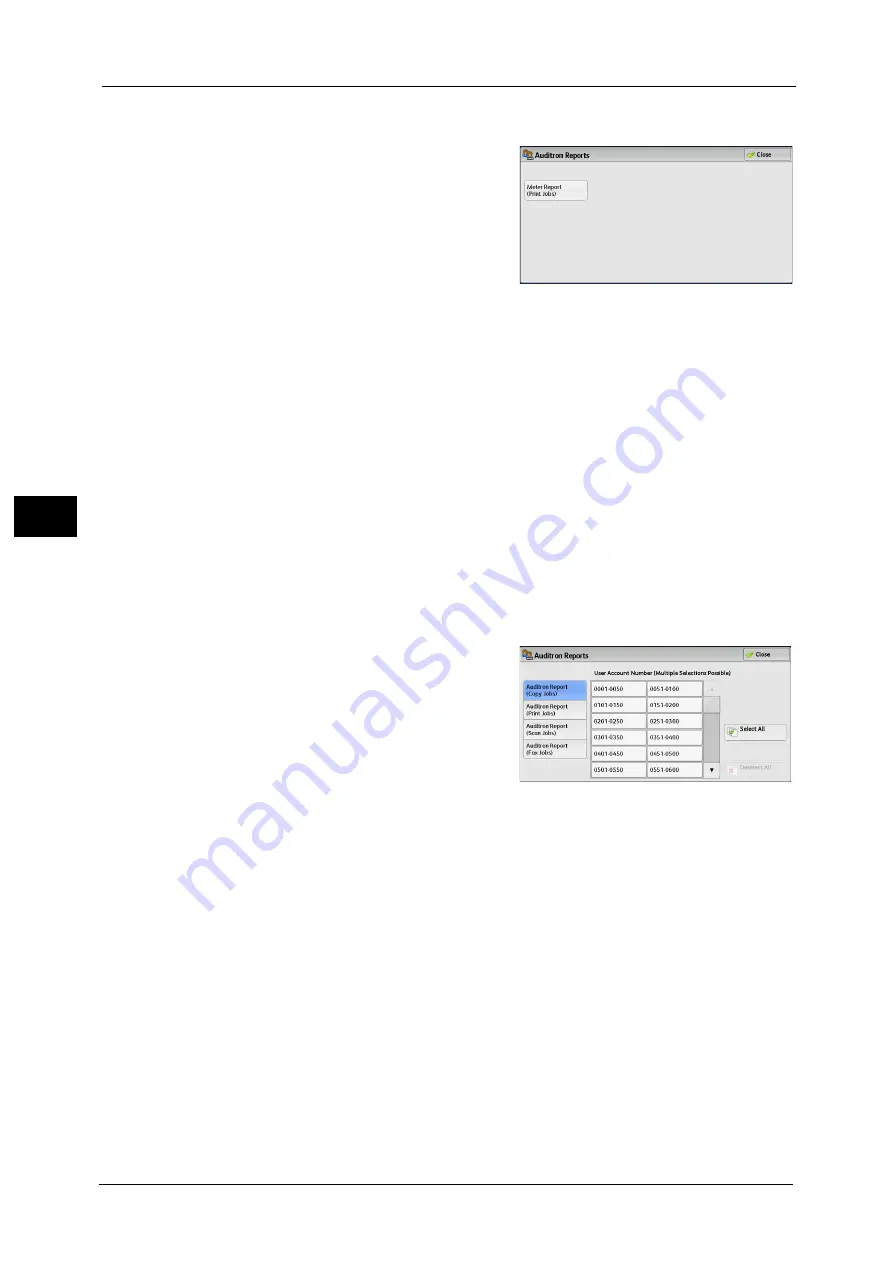
4 Machine Status
126
Ma
ch
in
e
S
ta
tu
s
4
Note
•
To display the [Auditron Reports] screen, select the <Machine Status> button, and then select
[Machine Information] > [Print Reports] > [Auditron Reports].
2
Select [Meter Report (Print Jobs)].
3
Press the <Start> button.
Meter Report (Print Jobs)
You can check the total number of printed pages and sheets of paper used for each client
(job owner). [Meter Report (Print Jobs)] counts pages from the time at which the data is
initialized.
When [Accounting Type] is set to [Local Accounting]
When [Accounting Type] is set to [Local Accounting], the [Auditron Reports] screen appears.
You can print the auditron report per user for the services of which the Auditron mode is set
to [Enable Accounting].
For information on enabling the Auditron feature for each service, refer to "Accounting" (P.312).
1
Select [Auditron Reports].
Note
•
To display the [Auditron Reports] screen, select the <Machine Status> button, and then select
[Machine Information] > [Print Reports] > [Auditron Reports].
2
Select an auditron report to print.
3
Select a range of user numbers to print.
Note
•
Selecting [Select All] selects all users.
4
Press the <Start> button.
Auditron Report (Copy Jobs)
You can check the total number of pages copied and printed on the machine. If the limit is
set for the number of pages or colors that can be scanned, you can also check the limit value.
[Auditron Report (Copy Jobs)] counts pages from the time at which the data is initialized.
Note
•
[No.] displayed on the report is the User Administration Number assigned when a user is registered
under [Accounting] or [Authentication/Security Settings].
Auditron Report (Print Jobs)
You can check the total number of printed pages and sheets of paper used for each client
(job owner). [Auditron Report (Print Jobs)] counts pages from the time at which the data is
initialized.
Содержание ApeosPort-V C2276
Страница 14: ...14 ...
Страница 42: ...1 Before Using the Machine 42 Before Using the Machine 1 ...
Страница 334: ...5 Tools 334 Tools 5 ...
Страница 356: ...7 Printer Environment Settings 356 Printer Environment Settings 7 ...
Страница 364: ...8 E mail Environment Settings 364 E mail Environment Settings 8 Receiving Protocol Domain Filtering S MIME Settings ...
Страница 388: ...9 Scanner Environment Settings 388 Scanner Environment Settings 9 ...
Страница 396: ...10 Using IP Fax SIP 396 Using IP Fax SIP 10 ...
Страница 408: ...12 Using the Server Fax Service 408 Using the Server Fax Service 12 ...






























