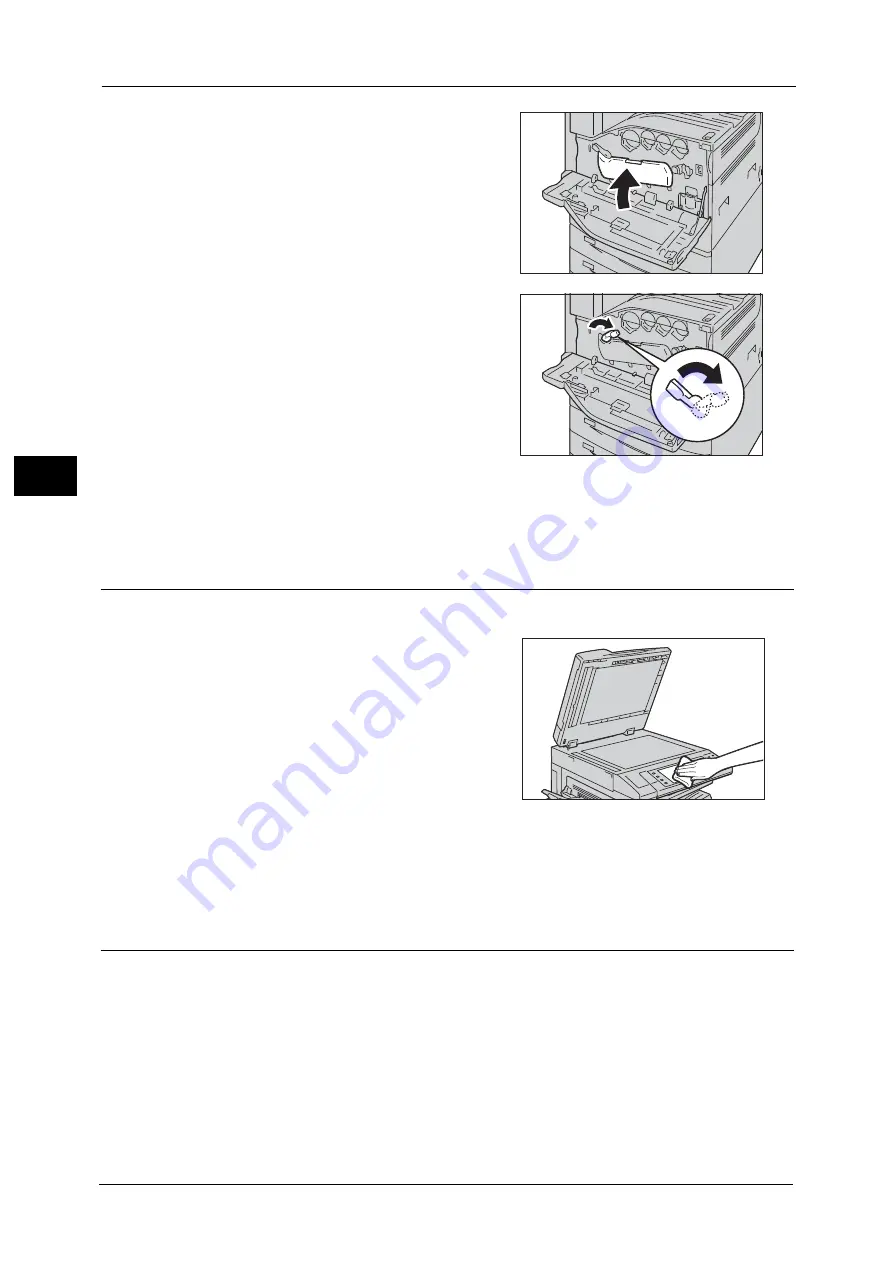
3 Maintenance
102
M
a
int
e
na
nc
e
3
6
Return the cover to the original position.
Note
•
Push the cover until it clicks into place.
7
Rotate the release lever clockwise to lock the
cover.
8
Close the front cover.
Note
•
If the front cover is not closed completely, a message appears and the machine will remain paused.
Cleaning the Touch Screen
This section describes how to clean the touch screen of the machine.
1
Wipe only the LCD area with a soft cloth
moistened with neutral detergent or alcohol.
Important •
When you moisten the cloth with neutral
detergent or alcohol, do not allow the excess
liquid to drip down from the cloth. If the cloth
is moistened with the excess liquid, wring the
cloth gently before wiping the LCD area.
•
Do not use any volatile liquids on the
machine such as benzene and paint thinner,
or insect repellent as these may discolor,
deform, or crack the machine exterior.
•
Cleaning the touch screen with an excessive force may cause the screen to be damaged. Wipe the
screen gently.
Cleaning the Document Cover and Document Glass
(for Duplex Automatic Document Feeder B1-C)
If the document cover and document glass become soiled, smudges may appear on copies,
faxes, or scanned documents and the machine may not properly detect document sizes.
To ensure clean copies at all times, clean the document cover and the document glass about
once a month.
Important •
Do not use benzene, paint thinner, or other organic solvents. Doing so might damage paint or
coating on plastic parts.
•
Cleaning the machine with an excessive amount of water may cause the machine to malfunction or
damage documents during copying, faxing, or scanning.
Содержание ApeosPort-V C2276
Страница 14: ...14 ...
Страница 42: ...1 Before Using the Machine 42 Before Using the Machine 1 ...
Страница 334: ...5 Tools 334 Tools 5 ...
Страница 356: ...7 Printer Environment Settings 356 Printer Environment Settings 7 ...
Страница 364: ...8 E mail Environment Settings 364 E mail Environment Settings 8 Receiving Protocol Domain Filtering S MIME Settings ...
Страница 388: ...9 Scanner Environment Settings 388 Scanner Environment Settings 9 ...
Страница 396: ...10 Using IP Fax SIP 396 Using IP Fax SIP 10 ...
Страница 408: ...12 Using the Server Fax Service 408 Using the Server Fax Service 12 ...






























