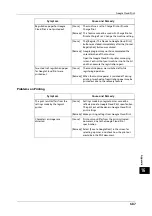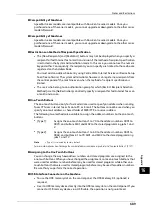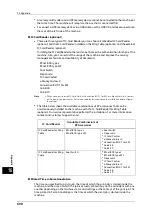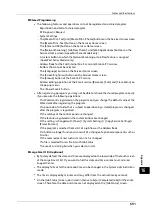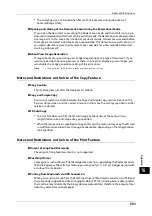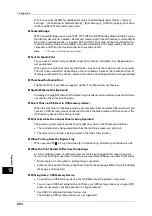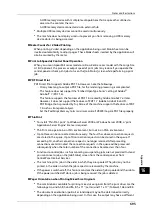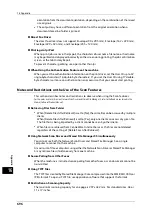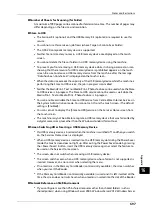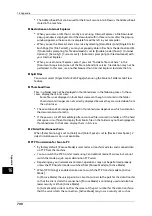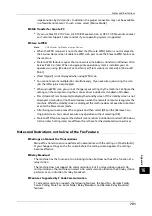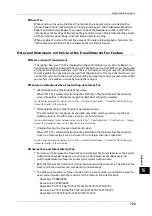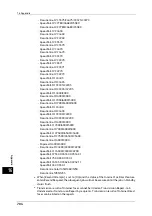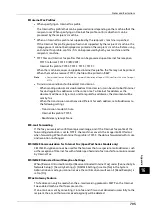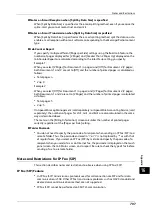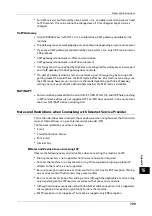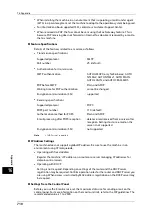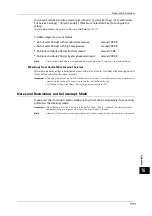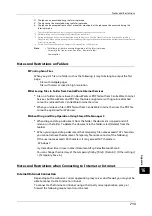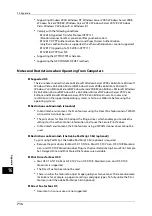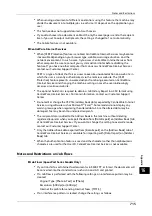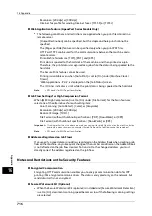Notes and Restrictions
701
A
ppe
n
d
ix
16
impersonation by third parties. In addition, the proper connection may not be available
in a firewall environment. In such a case, select [Passive Mode].
SMB Transfer for Scan to PC
z
If you use Mac OS X 10.7 Lion, OS X 10.8 Mountain Lion, or OS X 10.9 Mavericks, contact
our Customer Support Center and ask if your operating system is supported.
Store to WSD
Note
•
WSD stands for Web Services on Devices.
z
When the WSD scan port is not activated, the [Store to WSD] button is not displayed in
the Services Home screen. Enable the WSD scan port to use the Store to WSD feature on
the machine.
z
Store to WSD feature requires the scanner driver included as standard in Windows Vista
Service Pack 2 or later. When an appropriate operation system is installed, you can
operate scan using [Windows Fax and Scan] or [From scanner or camera] in [Microsoft
Paint].
z
[Next Original] is not displayed when using WSD scan.
z
You cannot execute multiple jobs simultaneously. If you execute a job during the scan
job, the latter job is not accepted.
z
When using WSD scan, you cannot change layout settings by the machine. Configure the
settings on the computer using the scanner driver included as standard in Windows.
z
Press [Operate From Computer] to display the standby screen. If the standby screen is not
displayed, a scan job will not be started even when the network computer recognizes the
machine. While the standby screen is displayed, the machine does not execute Auto Clear
or enter the Power Saver mode.
z
After being scanned, remove the originals and then select [OK] on the [Remove Your
Originals] screen. You cannot execute any operation without selecting [OK].
z
Store to WSD feature requires the default scanner driver included as standard in Windows
Vista or later. Setting items are different from those for the dedicated scanner driver.
Notes and Restrictions on the Use of the Fax Feature
Settings on Manual Fax Transmissions
Manual fax transmissions are performed in accordance with the settings in [Fax Defaults].
If you change settings on the fax screen before the calling screen appears, the settings
become effective.
Relay Broadcast
The machine has the function of an initiating station but does not have the function of a
relay station.
The machine does not support G4 communications, but if a relay station supports G4
communications, the machine can select a G4 communication function that a relay station
performs as an instruction for relay broadcast.
Features Supported by F Code Communication
F Code communication supports the following features: the Send Fax - Remote Folder,
Secure Polling, Store File - Local Folder, Relay Broadcast, and Remote Relay Broadcast
features.
Содержание ApeosPort-V 6080
Страница 1: ...ApeosPort V 7080 ApeosPort V 6080 DocuCentre V 7080 DocuCentre V 6080 Administrator Guide ...
Страница 13: ...13 Activity Report 727 EP System 731 Glossary 732 Index 735 ...
Страница 14: ...14 ...
Страница 62: ...2 Paper and Other Media 62 Paper and Other Media 2 ...
Страница 88: ...3 Maintenance 88 Maintenance 3 ...
Страница 110: ...4 Machine Status 110 Machine Status 4 ...
Страница 296: ...5 Tools 296 Tools 5 ...
Страница 346: ...9 Scanner Environment Settings 346 Scanner Environment Settings 9 ...
Страница 354: ...10 Using IP Fax SIP 354 Using IP Fax SIP 10 ...
Страница 366: ...12 Using the Server Fax Service 366 Using the Server Fax Service 12 ...
Страница 382: ...13 Encryption and Digital Signature Settings 382 Encryption and Digital Signature Settings 13 ...
Страница 734: ...16 Appendix 734 Appendix 16 ...
Страница 744: ...Index 744 Index ...