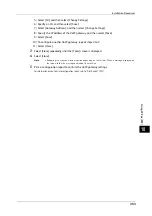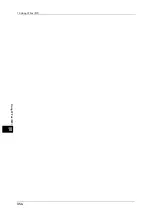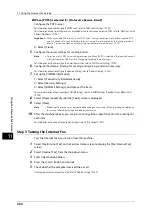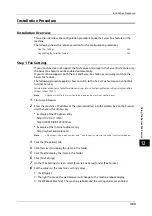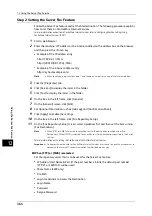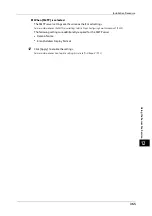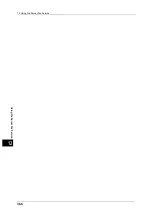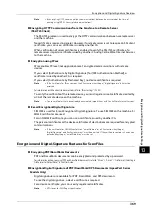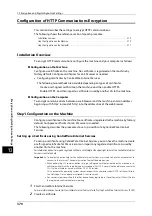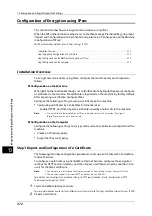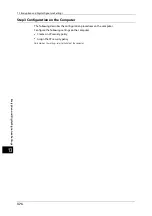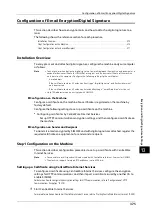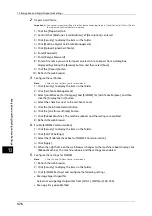12 Using the Server Fax Service
364
Usin
g
t
h
e Serv
er
F
a
x Ser
v
ic
e
12
Step 2 Setting the Server Fax Feature
Enable the Server Fax feature and set the file destination. The following procedure explains
how to set them on CentreWare Internet Services.
For more information on how to use CentreWare Internet Services, refer to "Configuring Machine Settings Using
CentreWare Internet Services" (P.301).
1
Start a web browser.
2
Enter the machine's IP address or the internet address to the address box on the browser,
and then press the <Enter> key.
z
Example of the IP address entry
http://192.0.2.1/ (IPv4)
http://[2001:DB8::1234] (IPv6)
z
Example of the internet address entry
http://myhost.example.com/
Note
•
When specifying a port number, add ":" and the port number to the end of the Internet address.
3
Click the [Properties] tab.
4
Click [Services] to display the items in the folder.
5
Click [Fax] to display the items in the folder.
6
On the tree in the left frame, click [General].
7
On the [General] screen, click [Edit].
8
Set Optional Information such as [Job Log] and [Confirmation Sheet].
9
Click [Apply] to enable the settings.
10
On the tree in the left frame, click [Fax Repository Setup].
11
On the [Fax Repository Setup] screen, select a protocol first and then set the items under
[Fax Destination].
Note
•
When [FTP] or [SMB] is selected, faxes will be sent to the destination specified under [File
Destination]. When [SMTP] is selected, faxes will be sent to the destination specified in the E-mail
settings.
For more information on this setting, refer to the help of CentreWare Internet Services.
Important •
To display the online help for CentreWare Internet Services, users need to have the environment to
connect to the Internet. The communication fee shall be borne by you.
When [FTP] or [SMB] is selected
Set the repository server that is to be used for the Server Fax feature.
z
IP Address/Host Name & Port (If the port number is blank, the default port number
(FTP:21 or SMB:139) will be used.)
z
Share Name (SMB only)
z
File Path
z
Login Credentials to Access the Destination
z
Login Name
z
Password
z
Retype Password
Содержание ApeosPort-V 6080
Страница 1: ...ApeosPort V 7080 ApeosPort V 6080 DocuCentre V 7080 DocuCentre V 6080 Administrator Guide ...
Страница 13: ...13 Activity Report 727 EP System 731 Glossary 732 Index 735 ...
Страница 14: ...14 ...
Страница 62: ...2 Paper and Other Media 62 Paper and Other Media 2 ...
Страница 88: ...3 Maintenance 88 Maintenance 3 ...
Страница 110: ...4 Machine Status 110 Machine Status 4 ...
Страница 296: ...5 Tools 296 Tools 5 ...
Страница 346: ...9 Scanner Environment Settings 346 Scanner Environment Settings 9 ...
Страница 354: ...10 Using IP Fax SIP 354 Using IP Fax SIP 10 ...
Страница 366: ...12 Using the Server Fax Service 366 Using the Server Fax Service 12 ...
Страница 382: ...13 Encryption and Digital Signature Settings 382 Encryption and Digital Signature Settings 13 ...
Страница 734: ...16 Appendix 734 Appendix 16 ...
Страница 744: ...Index 744 Index ...