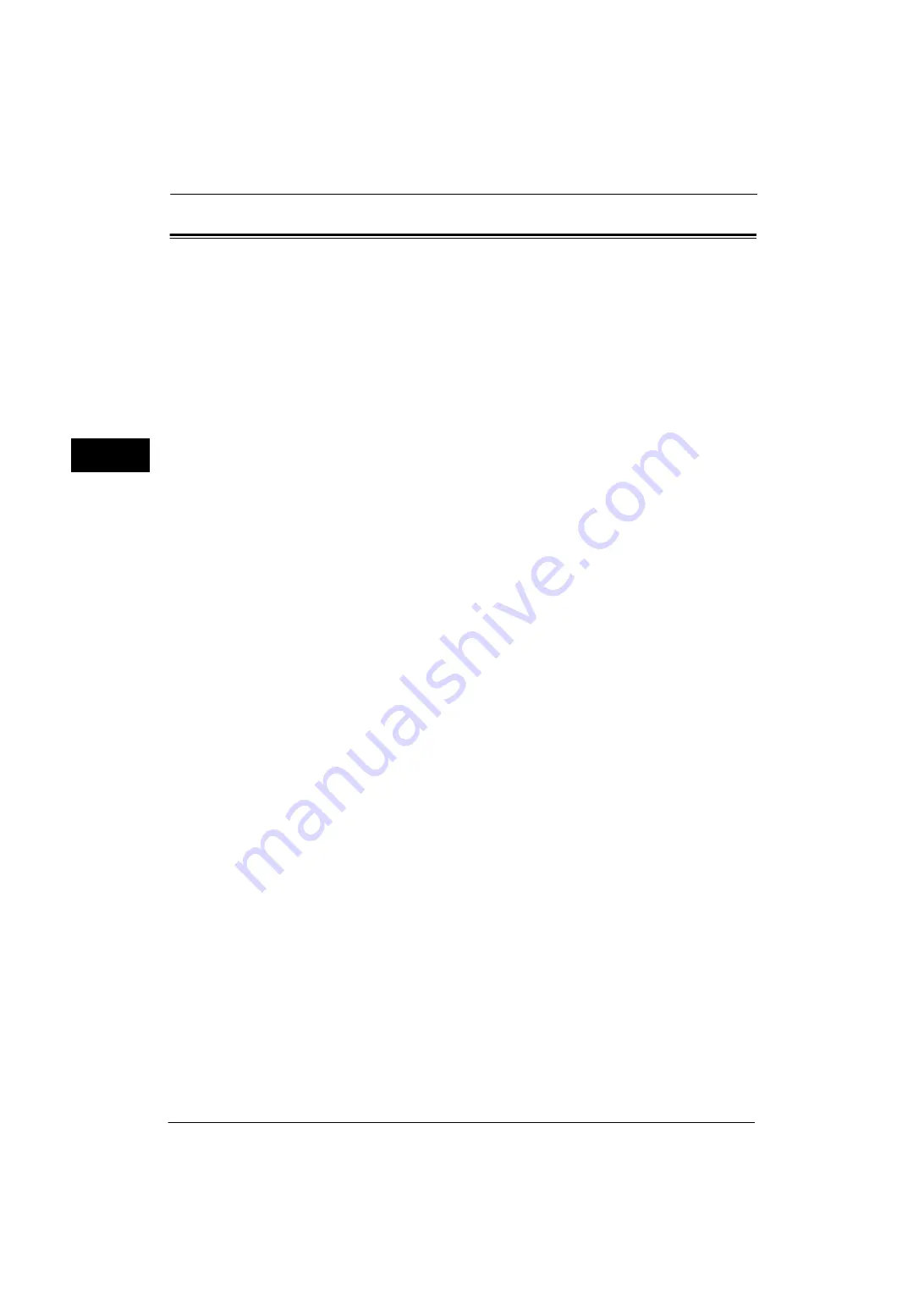
1 Before Using the Machine
38
Be
fo
re Us
in
g t
h
e Ma
ch
in
e
1
Important Security Instructions
The Security Warning screen is displayed before the Services Home screen when any one of
the following conditions is fulfilled and you enter the System Administration mode.
- The system administrator’s user ID and passcode are default values.
- The SNMP protocol’s community name and authentication password are default values.
- The Global IP Address is used and [Login Type] is set to [No Login Required].
To use the machine more safely, we recommend that you change the settings immediately
after installing the machine.
z
Change the system administrator's user ID and passcode, and SNMP protocol's
community name and authentication password from the default values.
Changing these settings prevents the machine from the malicious person's attacks
(changing settings or exploitation of information).
Note
•
Changing the system administrator's user ID and passcode, and SNMP protocol's community name
and authentication password from the default values affects the behavior of cooperative software
or utilities. Check the influence before changing these settings.
z
When using the Global IP Address on the machine, set the IP filtering setting to prevent
the machine from illegal access from an external network (browsing job history or
accessing folders).
z
Set [Login Type] to [Login to Local Accounts] or [Login to Remote Accounts].
Select [Login to Local Accounts] to use the user information registered on the machine to
manage authentication. Only the users who have succeeded in the authentication can
use the machine. When using this method, entering user ID or using a smart card is
required to log in.
Select [Login to Remote Accounts] to use the user information registered on a remote
authentication server to manage authentication.
For information on how to change the system administrator's user ID and passcode, refer to "System Administrator
Settings" (P.283).
For information on how to change the SNMP authentication information, refer to the help of CentreWare Internet Services.
For information on how to set the IP filtering setting, refer to the help of CentreWare Internet Services.
For information on how to set the login type, refer to "Login Type" (P.284). For more information, contact our Customer
Support Center.
Important •
To display the online help for CentreWare Internet Services, users need to have the environment to
connect to the Internet. The communication fee shall be borne by you.
Содержание ApeosPort-V 4070
Страница 1: ...ApeosPort V 5070 ApeosPort V 4070 DocuCentre V 5070 DocuCentre V 4070 Administrator Guide ...
Страница 13: ...13 EP System 704 Glossary 705 Index 707 ...
Страница 14: ...14 ...
Страница 40: ...1 Before Using the Machine 40 Before Using the Machine 1 ...
Страница 82: ...3 Maintenance 82 Maintenance 3 4 Close the Side 2 scanner and then close the document feeder gently ...
Страница 108: ...4 Machine Status 108 Machine Status 4 ...
Страница 316: ...7 Printer Environment Settings 316 Printer Environment Settings 7 ...
Страница 348: ...9 Scanner Environment Settings 348 Scanner Environment Settings 9 ...
Страница 356: ...10 Using IP Fax SIP 356 Using IP Fax SIP 10 ...
Страница 368: ...12 Using the Server Fax Service 368 Using the Server Fax Service 12 ...
Страница 384: ...13 Encryption and Digital Signature Settings 384 Encryption and Digital Signature Settings 13 ...
Страница 582: ...15 Problem Solving 582 Problem Solving 15 ...
Страница 718: ...716 Index ...
















































