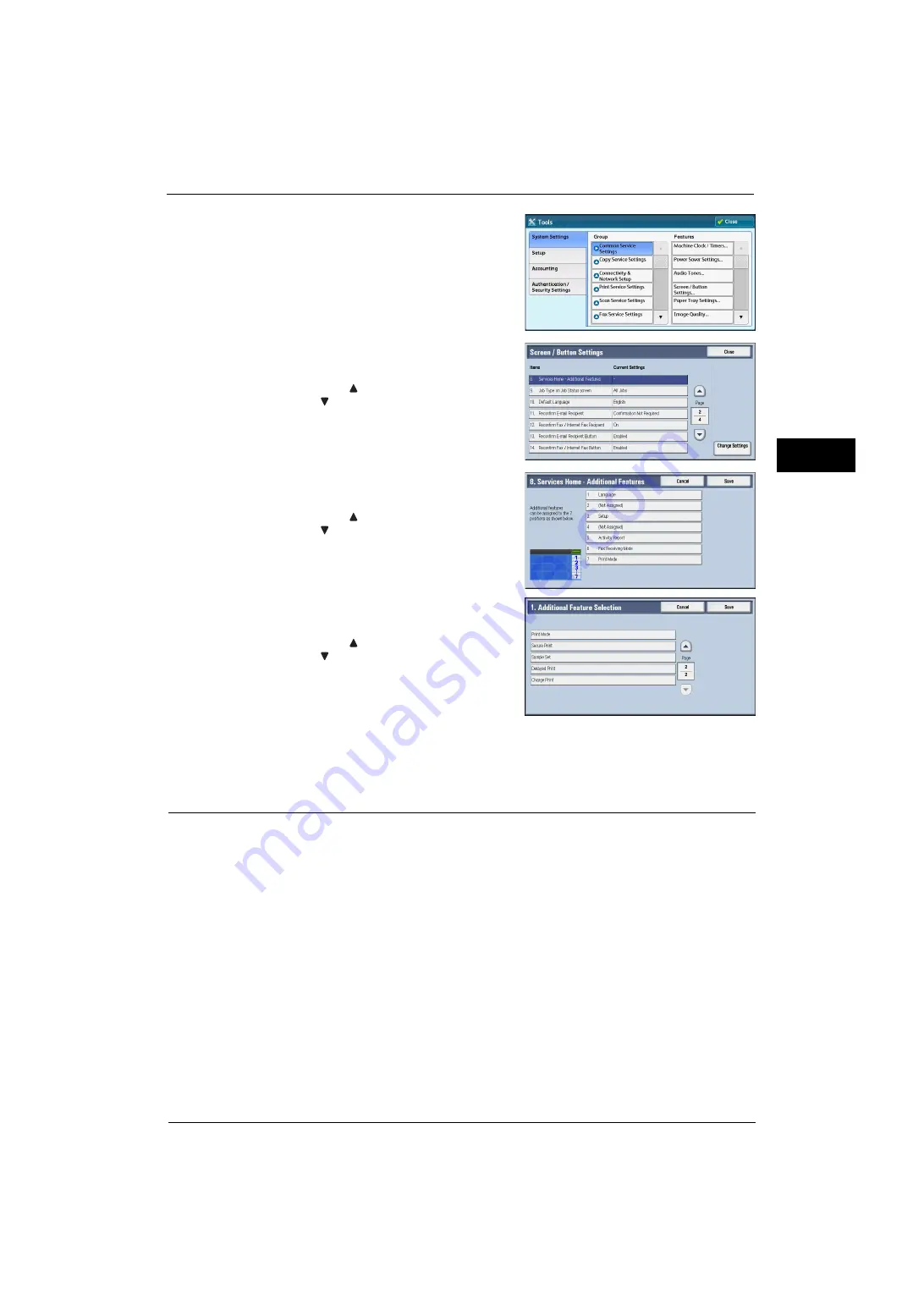
Customizing the Control Panel
33
Be
fo
re Us
in
g t
h
e Ma
ch
in
e
1
4
Select [System Settings] > [Common Service
Settings] > [Screen/Button Settings].
5
Select [Services Home - Additional Features],
and then select [Change Settings].
Note
•
Select [
] to display the previous screen or
[
] to display the next screen.
6
Select the position where you want to assign an
additional feature.
Note
•
Select [
] to display the previous screen or
[
] to display the next screen.
•
The layout of the buttons in this screen
corresponds to the layout of those on the
Services Home screen.
7
Select a service you want to display on the
Services Home screen.
Note
•
Select [
] to display the previous screen or
[
] to display the next screen.
•
You cannot assign the same feature to more
than one button.
8
Select [Save].
9
Select [Save].
Assigning Services to the Custom Buttons
You can assign services to the <Copy>, <(Not in Use)>, and <Review> buttons on the control
panel.
Assigning a service to a custom button allows you to switch to this service without having to
return to the Services Home screen. If you do not need to assign any service to a custom
button, select [(Not Set)].
[Copy] is assigned to the <Copy> button and [Review] is assigned to the <Review> button at
factory, while the <(Not In Use)> button has no assignment.
This section describes how to assign [Send from Folder] to the <(Not in Use)> button, as an
example.
Note
•
After you change the assignment, apply the labels provided with the machine. When you assign a
service for which no label is provided, use a blank label and write down the service name with a
permanent marker. The labels include the services that are not supported by the machine.
Содержание ApeosPort-V 4070
Страница 1: ...ApeosPort V 5070 ApeosPort V 4070 DocuCentre V 5070 DocuCentre V 4070 Administrator Guide ...
Страница 13: ...13 EP System 704 Glossary 705 Index 707 ...
Страница 14: ...14 ...
Страница 40: ...1 Before Using the Machine 40 Before Using the Machine 1 ...
Страница 82: ...3 Maintenance 82 Maintenance 3 4 Close the Side 2 scanner and then close the document feeder gently ...
Страница 108: ...4 Machine Status 108 Machine Status 4 ...
Страница 316: ...7 Printer Environment Settings 316 Printer Environment Settings 7 ...
Страница 348: ...9 Scanner Environment Settings 348 Scanner Environment Settings 9 ...
Страница 356: ...10 Using IP Fax SIP 356 Using IP Fax SIP 10 ...
Страница 368: ...12 Using the Server Fax Service 368 Using the Server Fax Service 12 ...
Страница 384: ...13 Encryption and Digital Signature Settings 384 Encryption and Digital Signature Settings 13 ...
Страница 582: ...15 Problem Solving 582 Problem Solving 15 ...
Страница 718: ...716 Index ...






























