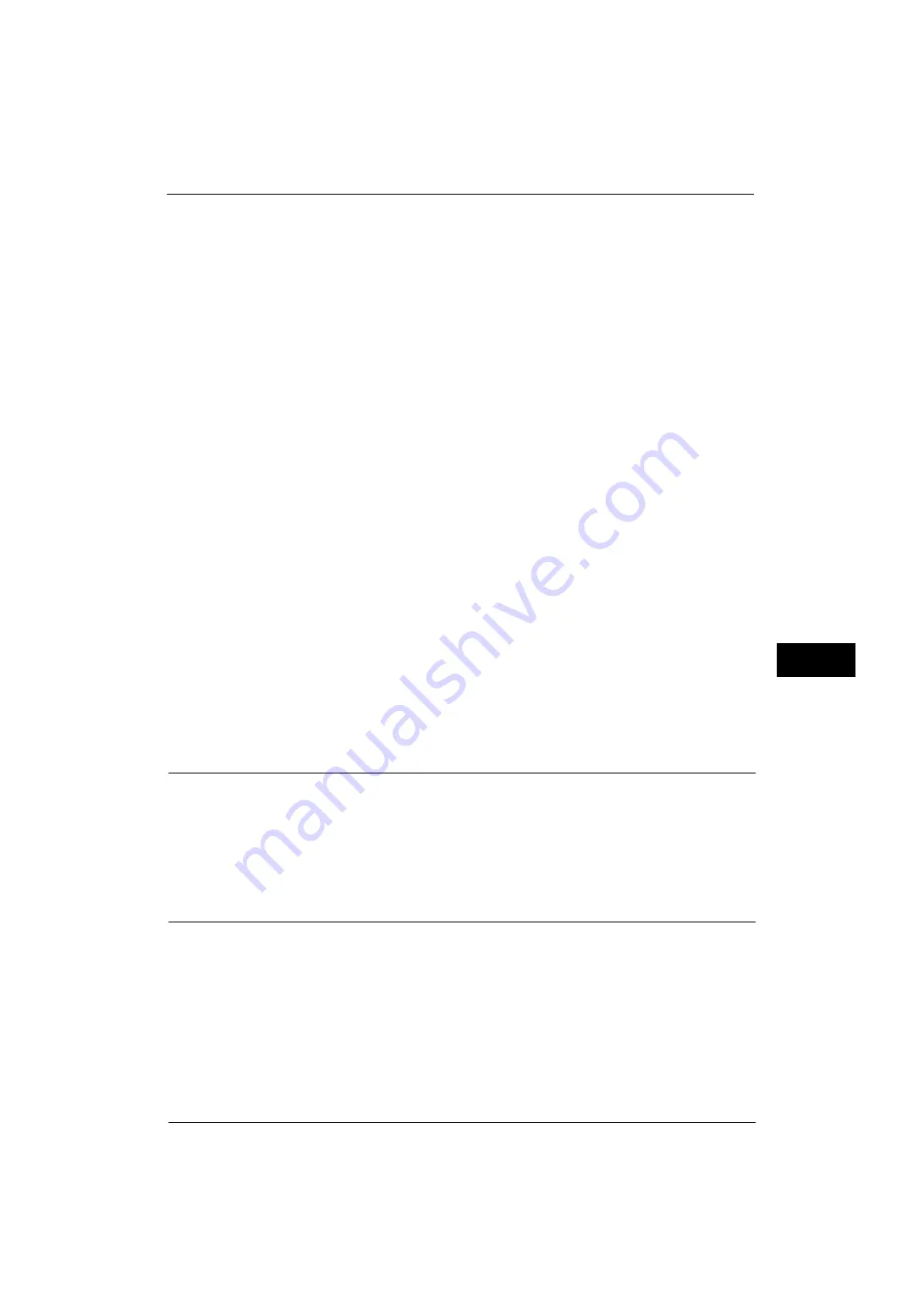
Installation When Using Parallel Port
307
P
rint
e
r En
v
iro
nmen
t Set
tin
g
s
7
z
PJL
Enable this setting to accept a job with PJL commands.
The PJL commands are independent of any printer languages. A printer language used in
the data received next can be set independently of the current printer language.
z
Auto Eject Time
Set the time that the data so far received by the machine is automatically printed since
data is no longer sent to the printer.
z
Adobe Communication Protocol
Set the protocol defining the communications method between PostScript printers and a
host.
z
Bi-directional Communication
Configure the parallel port for either half duplex transmission or full duplex transmission.
Note
•
Adobe Communication Protocol can be configured when the Adobe PostScript 3 Kit (optional) is
installed.
•
Do not change the default settings for normal use. You may, however, need to change some settings
depending on the operating system of your computer.
5
Select [Close] repeatedly until the [Tools] screen is displayed.
6
Select [Close].
Note
•
Rebooting the machine may be required depending on the settings. When a message displayed on
the screen, follow the message and reboot the machine.
7
Print a configuration report to confirm that the parallel port is enabled.
For information on how to print a configuration report, refer to "Print Reports" (P.90).
8
Turn off the computer to be connected to the machine.
9
Connect a parallel interface cable to the parallel interface on the computer.
For information on how to connect a parallel interface cable, refer to "Using the Parallel Interface" (P.22).
10
Start the computer.
Step 3 Configuration on the Computer
The following describes the configuration procedures for the computer.
To print from the machine, you need to install a print driver on your computer.
For information on the supported operating systems, refer to "Supported Operating Systems" (P.305).
For information on the driver installation procedure, refer to the manual contained in the Media (Software/Product
Manual).
CentreWare Internet Services Setting Items
You can configure the following setting items using CentreWare Internet Services:
For details on the setting items, click [Help] at the upper right corner of the CentreWare Internet Services screen to see help.
For information on how to start CentreWare Internet Services, refer to "Starting CentreWare Internet Services" (P.298).
Important •
To display the online help for CentreWare Internet Services, users need to have the environment to
connect to the Internet. The communication fee shall be borne by you.
z
Receiving buffer size for the parallel interface
([Properties] > [General Setup] > [Memory Settings] > [Parallel])
z
Port Settings
Содержание ApeosPort-V 4070
Страница 1: ...ApeosPort V 5070 ApeosPort V 4070 DocuCentre V 5070 DocuCentre V 4070 Administrator Guide ...
Страница 13: ...13 EP System 704 Glossary 705 Index 707 ...
Страница 14: ...14 ...
Страница 40: ...1 Before Using the Machine 40 Before Using the Machine 1 ...
Страница 82: ...3 Maintenance 82 Maintenance 3 4 Close the Side 2 scanner and then close the document feeder gently ...
Страница 108: ...4 Machine Status 108 Machine Status 4 ...
Страница 316: ...7 Printer Environment Settings 316 Printer Environment Settings 7 ...
Страница 348: ...9 Scanner Environment Settings 348 Scanner Environment Settings 9 ...
Страница 356: ...10 Using IP Fax SIP 356 Using IP Fax SIP 10 ...
Страница 368: ...12 Using the Server Fax Service 368 Using the Server Fax Service 12 ...
Страница 384: ...13 Encryption and Digital Signature Settings 384 Encryption and Digital Signature Settings 13 ...
Страница 582: ...15 Problem Solving 582 Problem Solving 15 ...
Страница 718: ...716 Index ...






























