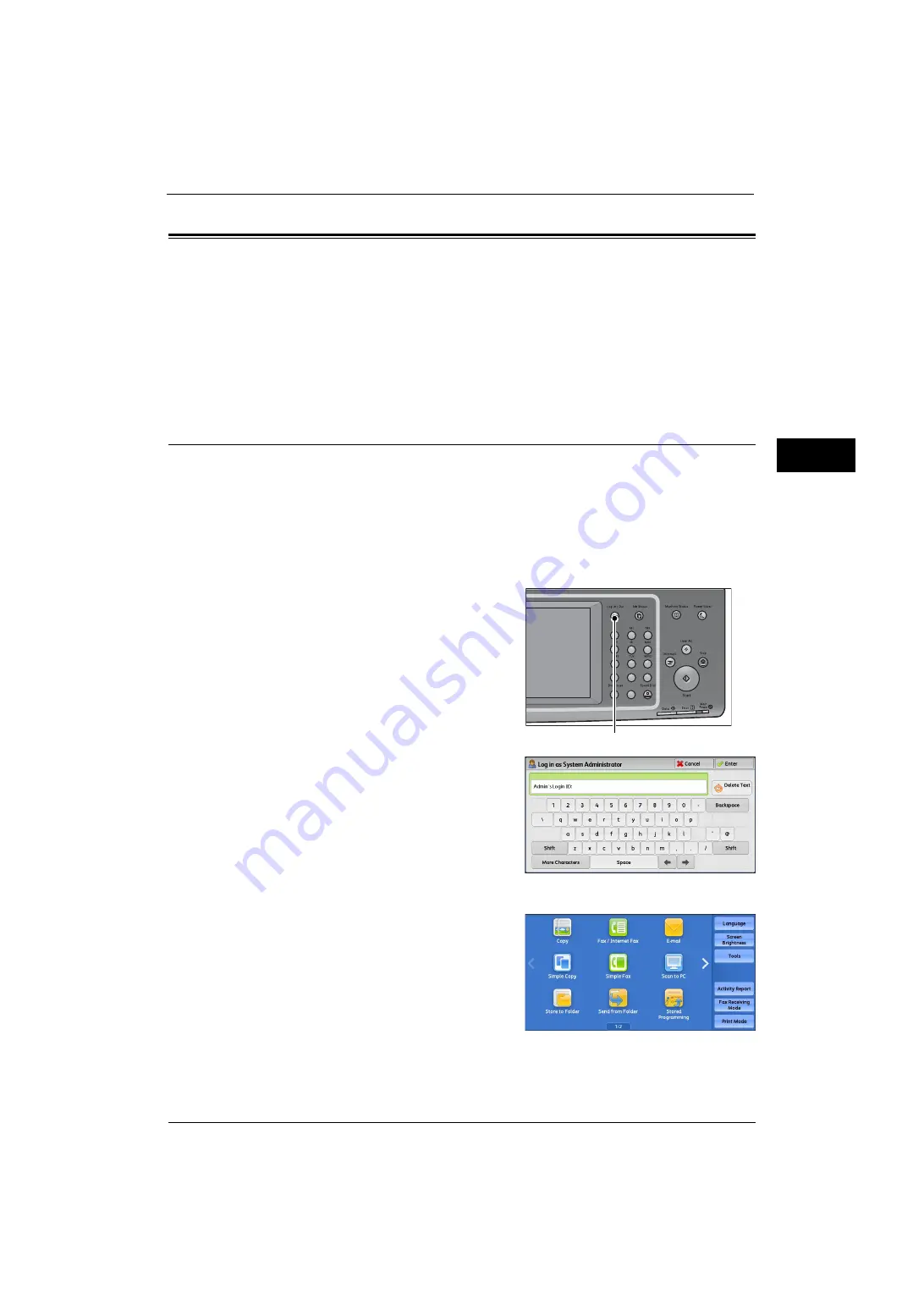
Power Saver Mode
25
Be
fo
re Us
in
g t
h
e Ma
ch
in
e
1
Power Saver Mode
The machine is equipped with the Power Saver mode that reduces the power consumption
by saving the electricity to the machine when no copy or print data is received for a specified
time.
The Power Saver has two modes: the Low Power mode and the Sleep mode.
When you do not use the machine for a specified period of time, the machine enters the Low
Power mode.
When it reaches the specified time in the Low Power mode, the machine then enters the
Sleep mode.
Changing the Interval for Entering Power Saver Mode
You can set the time to elapse until the machine enters the Low Power mode and the Sleep
mode from 1 to 240 minutes in 1 minute increments.
Note
•
If the preset time period is the same for the Low Power mode and the Sleep mode, the machine
directly enters the Sleep mode without entering the Low Power mode first.
•
When the machine operates normal printing, Sample Set printing, or printing received fax
documents while the control panel remains lit off and the machine is in the Power Saver mode, only
the output device exits the Power Server mode. In this case, the machine enters the Sleep mode 15
seconds later without following this setting by factory default.
1
Press the <Log In/Out> button.
2
Enter the system administrator's user ID with
the numeric keypad or the keyboard displayed
on the screen, and select [Enter].
When a passcode is required, select [Next] and
enter the system administrator's passcode, and
select [Enter].
Note
•
The default user ID is "11111".
•
The default passcode is "x-admin".
3
Select [Tools] on the Services Home screen.
Note
•
When the Services Home screen is not
displayed on the touch screen, press the
<Services Home> button.
1
2
3
4
5
6
7
8
9
0
#
C
<Log In/Out> button
Содержание ApeosPort-V 4070
Страница 1: ...ApeosPort V 5070 ApeosPort V 4070 DocuCentre V 5070 DocuCentre V 4070 Administrator Guide ...
Страница 13: ...13 EP System 704 Glossary 705 Index 707 ...
Страница 14: ...14 ...
Страница 40: ...1 Before Using the Machine 40 Before Using the Machine 1 ...
Страница 82: ...3 Maintenance 82 Maintenance 3 4 Close the Side 2 scanner and then close the document feeder gently ...
Страница 108: ...4 Machine Status 108 Machine Status 4 ...
Страница 316: ...7 Printer Environment Settings 316 Printer Environment Settings 7 ...
Страница 348: ...9 Scanner Environment Settings 348 Scanner Environment Settings 9 ...
Страница 356: ...10 Using IP Fax SIP 356 Using IP Fax SIP 10 ...
Страница 368: ...12 Using the Server Fax Service 368 Using the Server Fax Service 12 ...
Страница 384: ...13 Encryption and Digital Signature Settings 384 Encryption and Digital Signature Settings 13 ...
Страница 582: ...15 Problem Solving 582 Problem Solving 15 ...
Страница 718: ...716 Index ...
















































